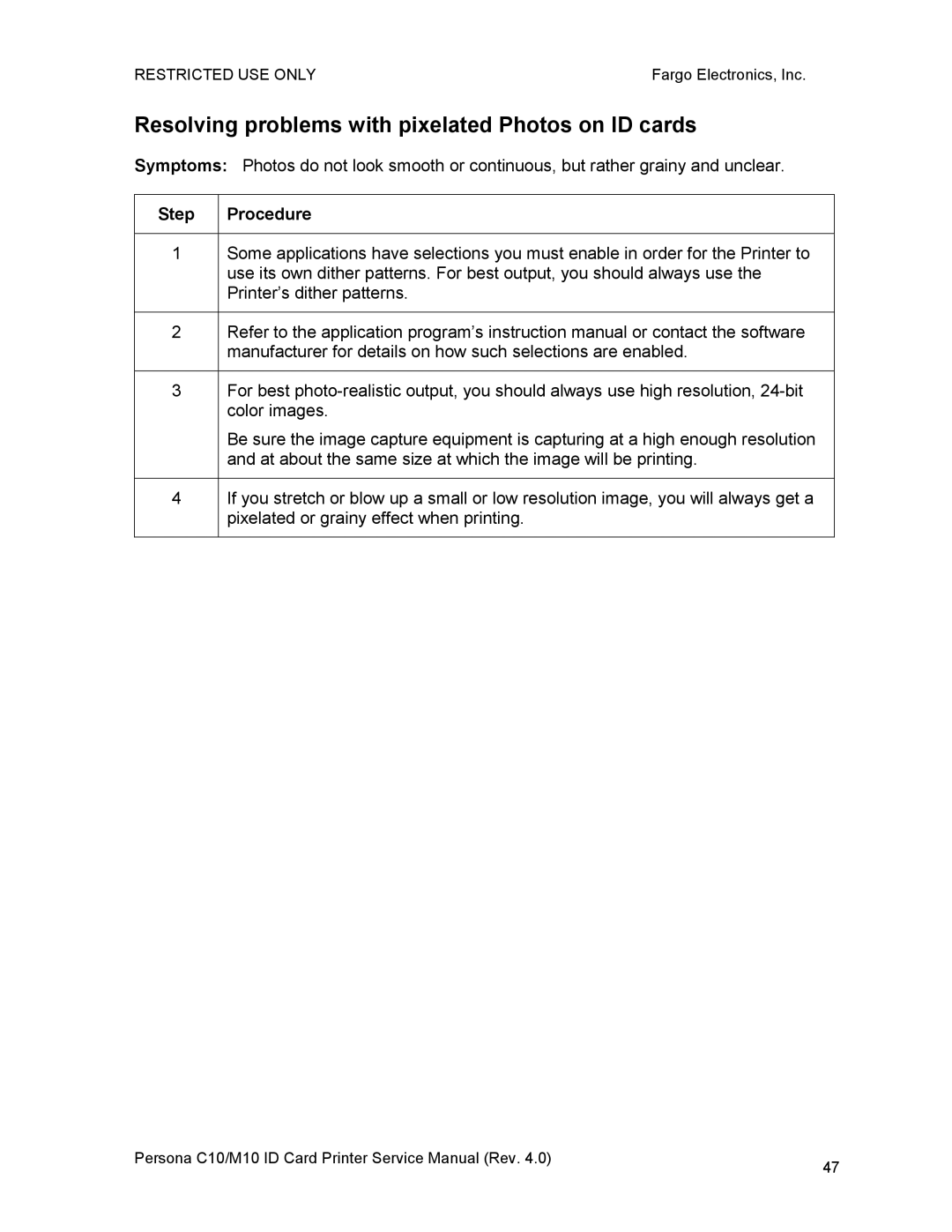RESTRICTED USE ONLY | Fargo Electronics, Inc. |
Resolving problems with pixelated Photos on ID cards
Symptoms: Photos do not look smooth or continuous, but rather grainy and unclear.
Step | Procedure |
|
|
1 | Some applications have selections you must enable in order for the Printer to |
| use its own dither patterns. For best output, you should always use the |
| Printer’s dither patterns. |
|
|
2 | Refer to the application program’s instruction manual or contact the software |
| manufacturer for details on how such selections are enabled. |
|
|
3 | For best |
| color images. |
| Be sure the image capture equipment is capturing at a high enough resolution |
| and at about the same size at which the image will be printing. |
|
|
4 | If you stretch or blow up a small or low resolution image, you will always get a |
| pixelated or grainy effect when printing. |
|
|
Persona C10/M10 ID Card Printer Service Manual (Rev. 4.0) | 47 |
|