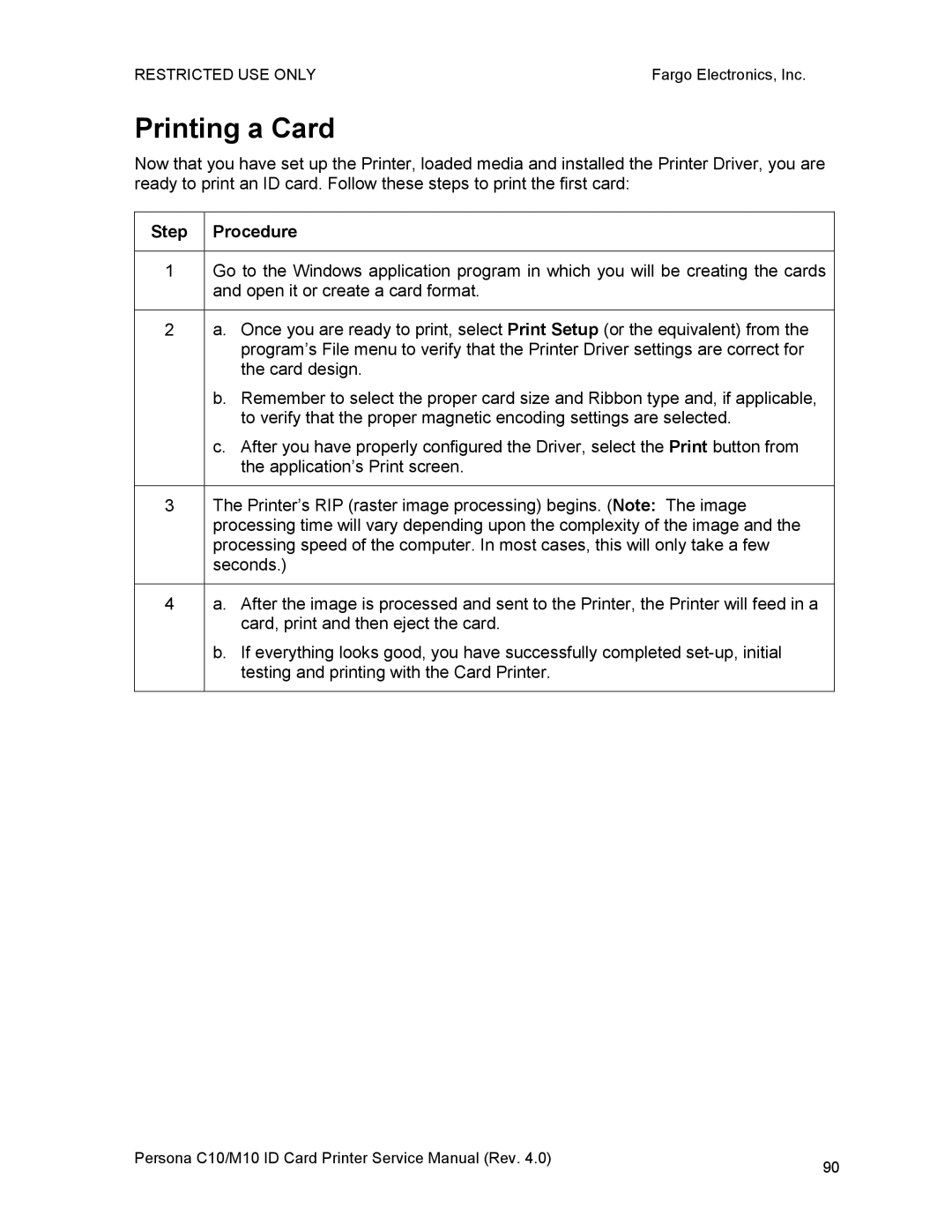RESTRICTED USE ONLY | Fargo Electronics, Inc. |
Printing a Card
Now that you have set up the Printer, loaded media and installed the Printer Driver, you are ready to print an ID card. Follow these steps to print the first card:
Step Procedure
1Go to the Windows application program in which you will be creating the cards and open it or create a card format.
2a. Once you are ready to print, select Print Setup (or the equivalent) from the program’s File menu to verify that the Printer Driver settings are correct for the card design.
b.Remember to select the proper card size and Ribbon type and, if applicable, to verify that the proper magnetic encoding settings are selected.
c.After you have properly configured the Driver, select the Print button from the application’s Print screen.
3The Printer’s RIP (raster image processing) begins. (Note: The image processing time will vary depending upon the complexity of the image and the processing speed of the computer. In most cases, this will only take a few seconds.)
4a. After the image is processed and sent to the Printer, the Printer will feed in a card, print and then eject the card.
b.If everything looks good, you have successfully completed
Persona C10/M10 ID Card Printer Service Manual (Rev. 4.0) | 90 |
|