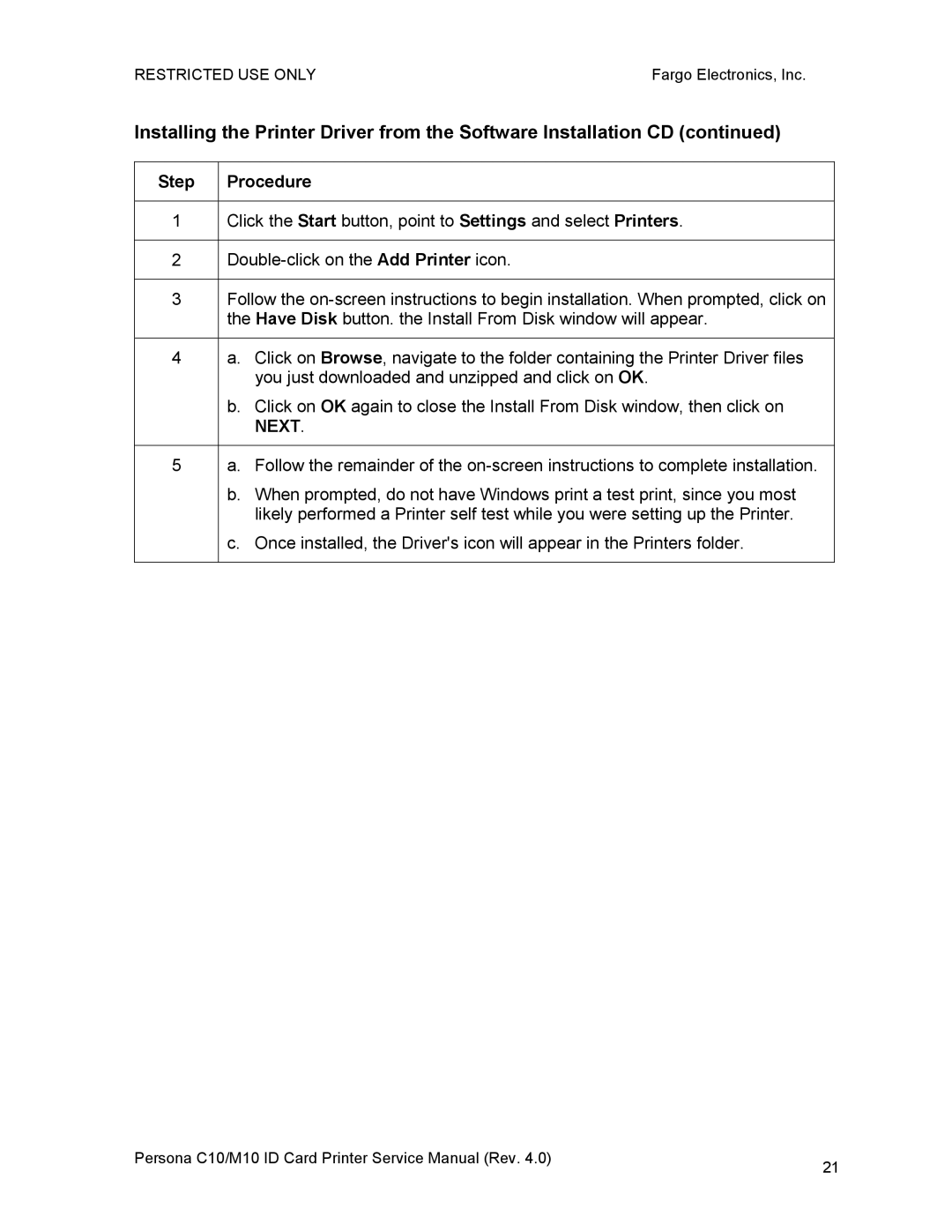RESTRICTED USE ONLY | Fargo Electronics, Inc. |
Installing the Printer Driver from the Software Installation CD (continued)
Step | Procedure |
|
|
1 | Click the Start button, point to Settings and select Printers. |
|
|
2 | |
|
|
3 | Follow the |
| the Have Disk button. the Install From Disk window will appear. |
|
|
4 | a. Click on Browse, navigate to the folder containing the Printer Driver files |
| you just downloaded and unzipped and click on OK. |
| b. Click on OK again to close the Install From Disk window, then click on |
| NEXT. |
|
|
5 | a. Follow the remainder of the |
| b. When prompted, do not have Windows print a test print, since you most |
| likely performed a Printer self test while you were setting up the Printer. |
| c. Once installed, the Driver's icon will appear in the Printers folder. |
|
|
Persona C10/M10 ID Card Printer Service Manual (Rev. 4.0) | 21 |
|