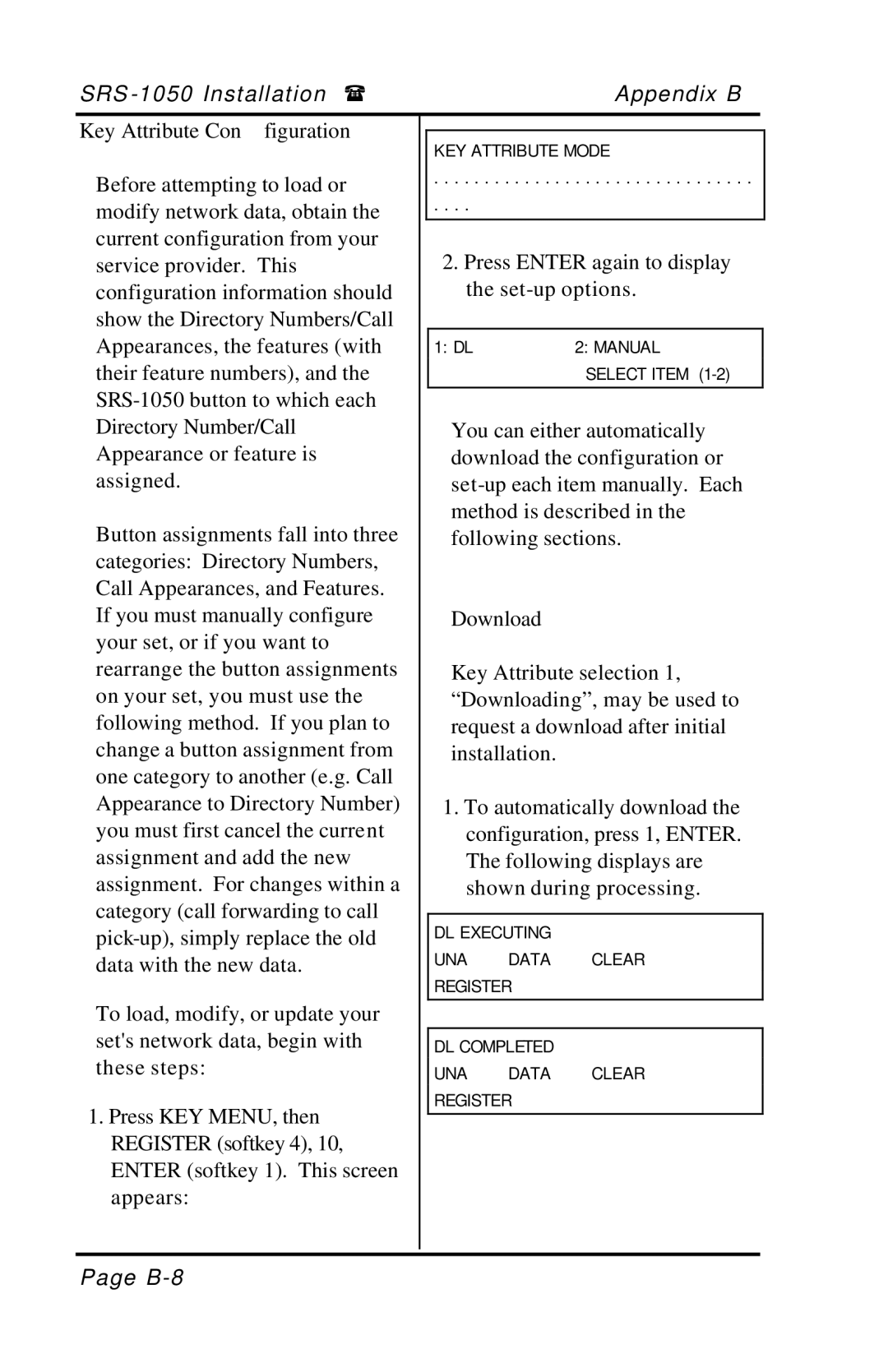SRS | Appendix B |
Key Attribute Configuration
Before attempting to load or modify network data, obtain the current configuration from your service provider. This configuration information should show the Directory Numbers/Call Appearances, the features (with their feature numbers), and the
Button assignments fall into three categories: Directory Numbers, Call Appearances, and Features. If you must manually configure your set, or if you want to rearrange the button assignments on your set, you must use the following method. If you plan to change a button assignment from one category to another (e.g. Call Appearance to Directory Number) you must first cancel the current assignment and add the new assignment. For changes within a category (call forwarding to call
To load, modify, or update your set's network data, begin with these steps:
1.Press KEY MENU, then REGISTER (softkey 4), 10, ENTER (softkey 1). This screen appears:
KEY ATTRIBUTE MODE
. . . . . . . . . . . . . . . . . . . . . . . . . . . . . . . .
. . . .
2.Press ENTER again to display the
1: DL | 2: MANUAL |
| SELECT ITEM |
|
|
You can either automatically download the configuration or
Download
Key Attribute selection 1, “Downloading”, may be used to request a download after initial installation.
1.To automatically download the configuration, press 1, ENTER. The following displays are shown during processing.
DL EXECUTING
UNA DATA CLEAR
REGISTER
DL COMPLETED
UNA DATA CLEAR
REGISTER
Page