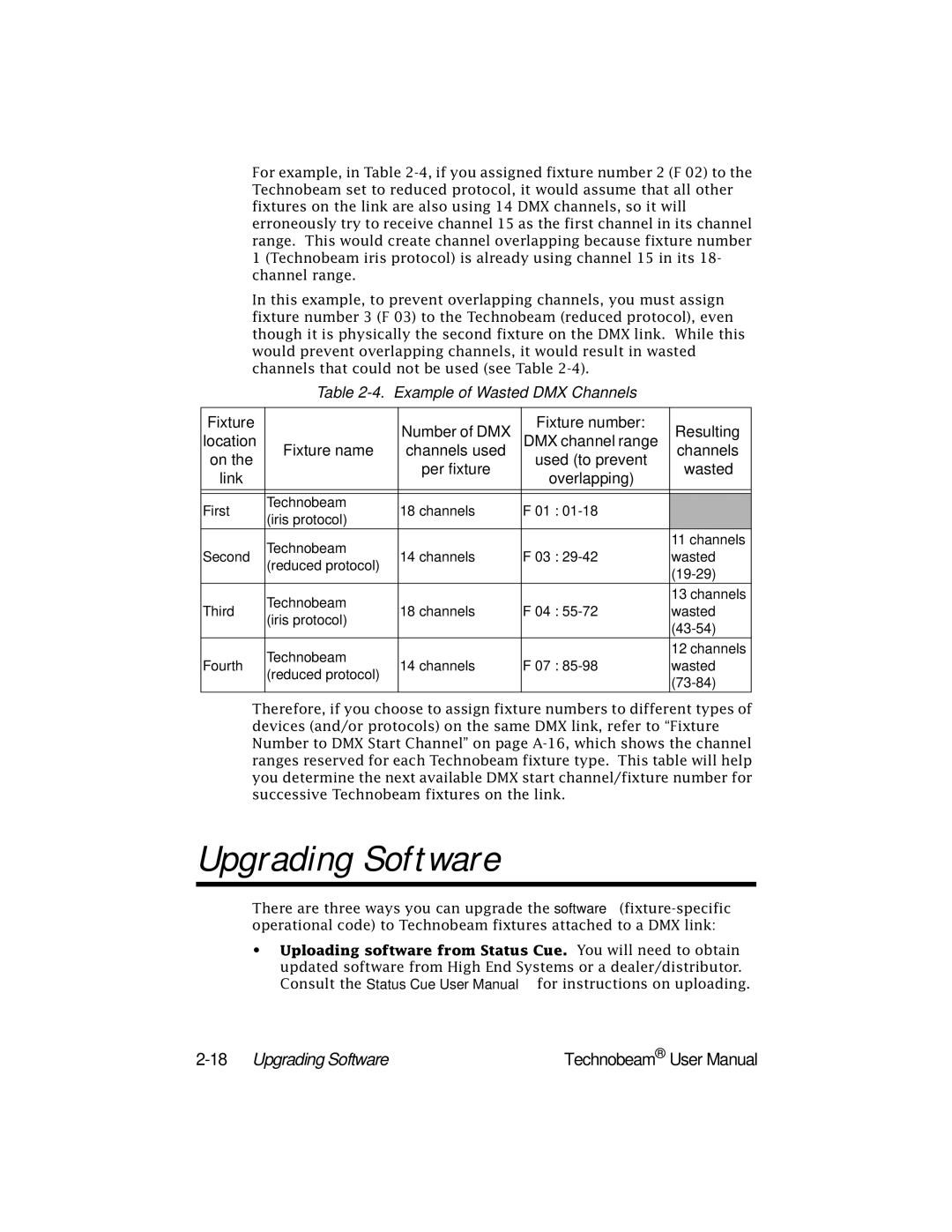For example, in Table
In this example, to prevent overlapping channels, you must assign fixture number 3 (F 03) to the Technobeam (reduced protocol), even though it is physically the second fixture on the DMX link. While this would prevent overlapping channels, it would result in wasted channels that could not be used (see Table
Table
Fixture |
| Number of DMX | Fixture number: | Resulting | |
location |
| DMX channel range | |||
Fixture name | channels used | channels | |||
on the |
| per fixture | used (to prevent | wasted | |
link |
| overlapping) | |||
|
|
| |||
|
|
|
|
| |
|
|
|
|
| |
First | Technobeam | 18 channels | F 01 : |
| |
(iris protocol) |
| ||||
|
|
|
| ||
| Technobeam |
|
| 11 channels | |
Second | 14 channels | F 03 : | wasted | ||
(reduced protocol) | |||||
|
|
| |||
|
|
|
| ||
| Technobeam |
|
| 13 channels | |
Third | 18 channels | F 04 : | wasted | ||
(iris protocol) | |||||
|
|
| |||
|
|
|
| ||
| Technobeam |
|
| 12 channels | |
Fourth | 14 channels | F 07 : | wasted | ||
(reduced protocol) | |||||
|
|
| |||
|
|
|
|
Therefore, if you choose to assign fixture numbers to different types of devices (and/or protocols) on the same DMX link, refer to “Fixture Number to DMX Start Channel” on page
Upgrading Software
There are three ways you can upgrade the software
•Uploading software from Status Cue. You will need to obtain updated software from High End Systems or a dealer/distributor. Consult the Status Cue User Manual for instructions on uploading.
| Technobeam® User Manual |