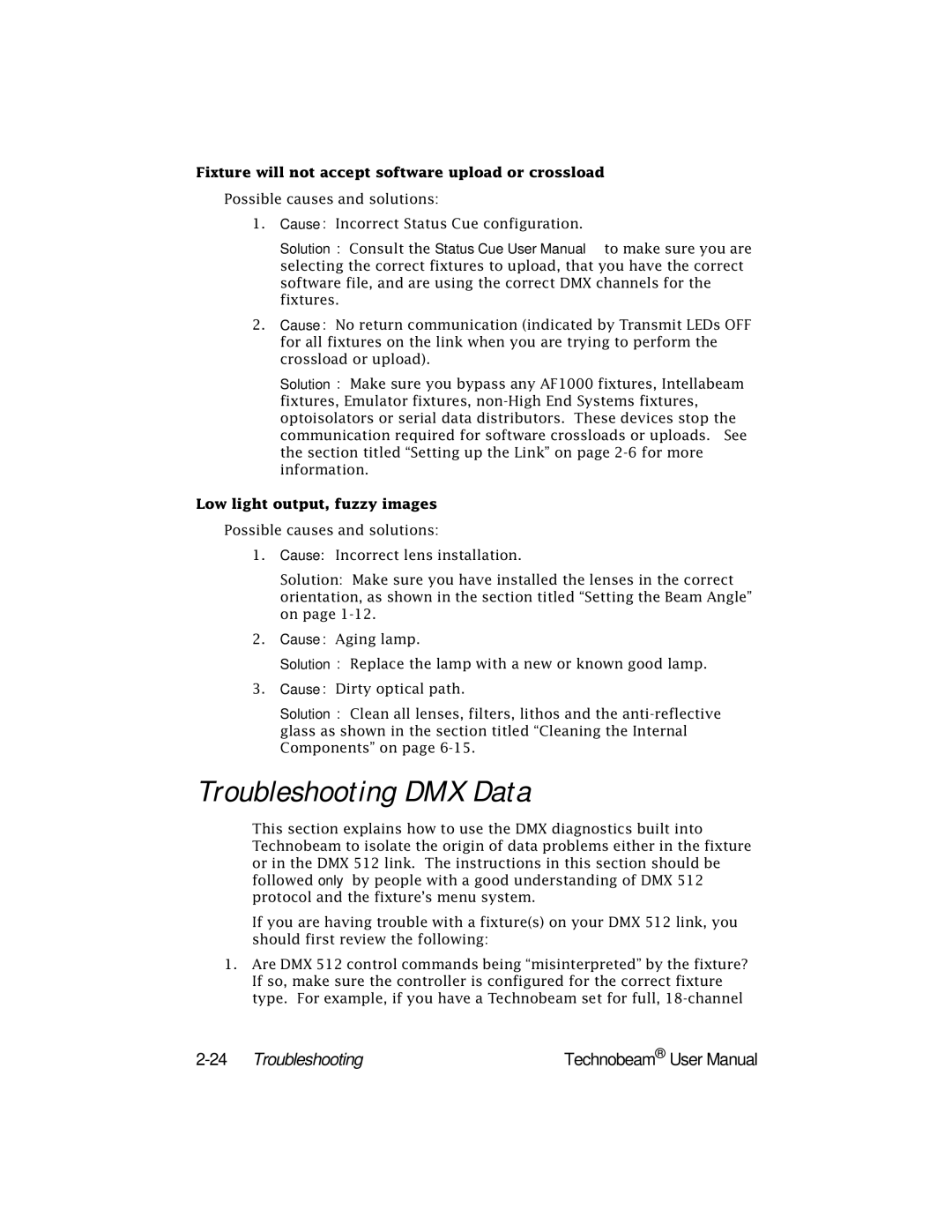Fixture will not accept software upload or crossload
Possible causes and solutions:
1.Cause: Incorrect Status Cue configuration.
Solution: Consult the Status Cue User Manual to make sure you are selecting the correct fixtures to upload, that you have the correct software file, and are using the correct DMX channels for the fixtures.
2.Cause: No return communication (indicated by Transmit LEDs OFF for all fixtures on the link when you are trying to perform the crossload or upload).
Solution: Make sure you bypass any AF1000 fixtures, Intellabeam fixtures, Emulator fixtures,
Low light output, fuzzy images
Possible causes and solutions:
1.Cause: Incorrect lens installation.
Solution: Make sure you have installed the lenses in the correct orientation, as shown in the section titled “Setting the Beam Angle” on page
2.Cause: Aging lamp.
Solution: Replace the lamp with a new or known good lamp.
3.Cause: Dirty optical path.
Solution: Clean all lenses, filters, lithos and the
Troubleshooting DMX Data
This section explains how to use the DMX diagnostics built into Technobeam to isolate the origin of data problems either in the fixture or in the DMX 512 link. The instructions in this section should be followed only by people with a good understanding of DMX 512 protocol and the fixture’s menu system.
If you are having trouble with a fixture(s) on your DMX 512 link, you should first review the following:
1.Are DMX 512 control commands being “misinterpreted” by the fixture? If so, make sure the controller is configured for the correct fixture type. For example, if you have a Technobeam set for full,
| Technobeam® User Manual |