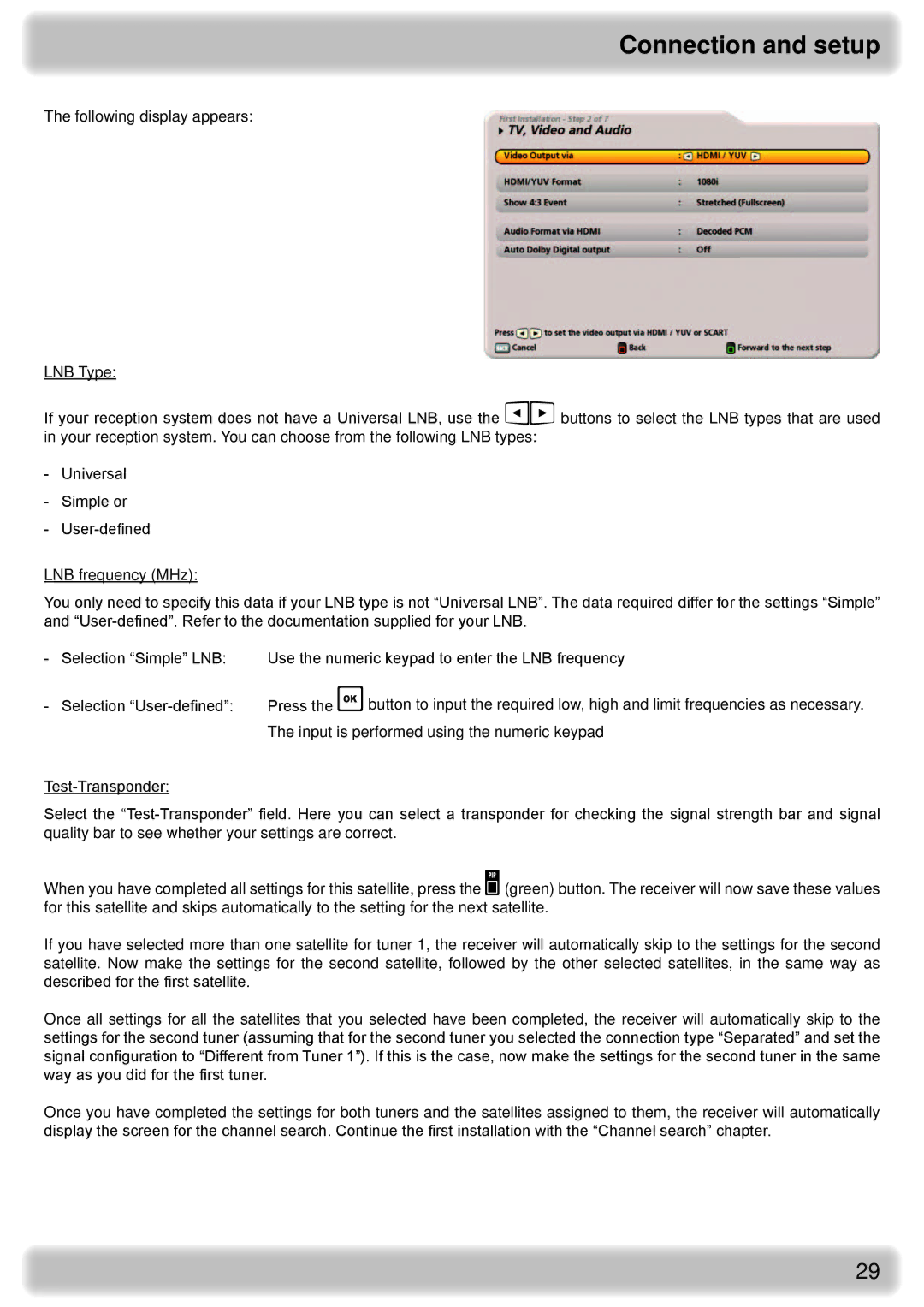Connection and setup
The following display appears:
LNB Type:
If your reception system does not have a Universal LNB, use the buttons to select the LNB types that are used in your reception system. You can choose from the following LNB types:
-Universal
-Simple or
-
LNB frequency (MHz):
You only need to specify this data if your LNB type is not “Universal LNB”. The data required differ for the settings “Simple” and
- | Selection “Simple” LNB: | Use the numeric keypad to enter the LNB frequency |
- | Selection | Press the button to input the required low, high and limit frequencies as necessary. |
|
| The input is performed using the numeric keypad |
Select the
When you have completed all settings for this satellite, press the (green) button. The receiver will now save these values for this satellite and skips automatically to the setting for the next satellite.
If you have selected more than one satellite for tuner 1, the receiver will automatically skip to the settings for the second satellite. Now make the settings for the second satellite, followed by the other selected satellites, in the same way as described for the first satellite.
Once all settings for all the satellites that you selected have been completed, the receiver will automatically skip to the settings for the second tuner (assuming that for the second tuner you selected the connection type “Separated” and set the signal configuration to “Different from Tuner 1”). If this is the case, now make the settings for the second tuner in the same way as you did for the first tuner.
Once you have completed the settings for both tuners and the satellites assigned to them, the receiver will automatically display the screen for the channel search. Continue the first installation with the “Channel search” chapter.
29