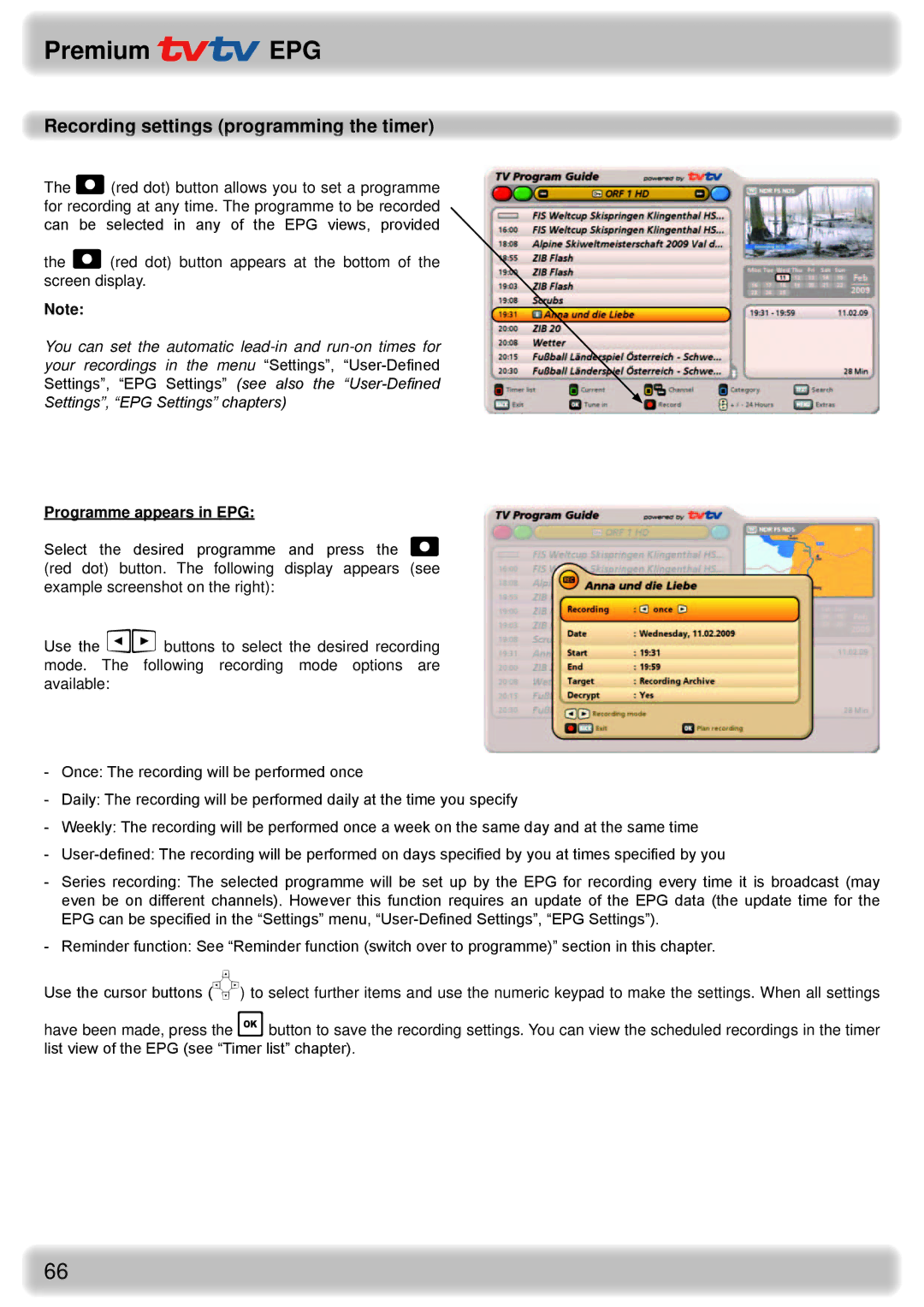Premium  EPG
EPG
Recording settings (programming the timer)
The (red dot) button allows you to set a programme for recording at any time. The programme to be recorded can be selected in any of the EPG views, provided
the (red dot) button appears at the bottom of the screen display.
Note:
You can set the automatic
Programme appears in EPG:
Select the desired programme and press the (red dot) button. The following display appears (see example screenshot on the right):
Use the buttons to select the desired recording mode. The following recording mode options are available:
-Once: The recording will be performed once
-Daily: The recording will be performed daily at the time you specify
-Weekly: The recording will be performed once a week on the same day and at the same time
-
-Series recording: The selected programme will be set up by the EPG for recording every time it is broadcast (may even be on different channels). However this function requires an update of the EPG data (the update time for the EPG can be specified in the “Settings” menu,
-Reminder function: See “Reminder function (switch over to programme)” section in this chapter.
Use the cursor buttons () to select further items and use the numeric keypad to make the settings. When all settings
have been made, press the button to save the recording settings. You can view the scheduled recordings in the timer list view of the EPG (see “Timer list” chapter).
66