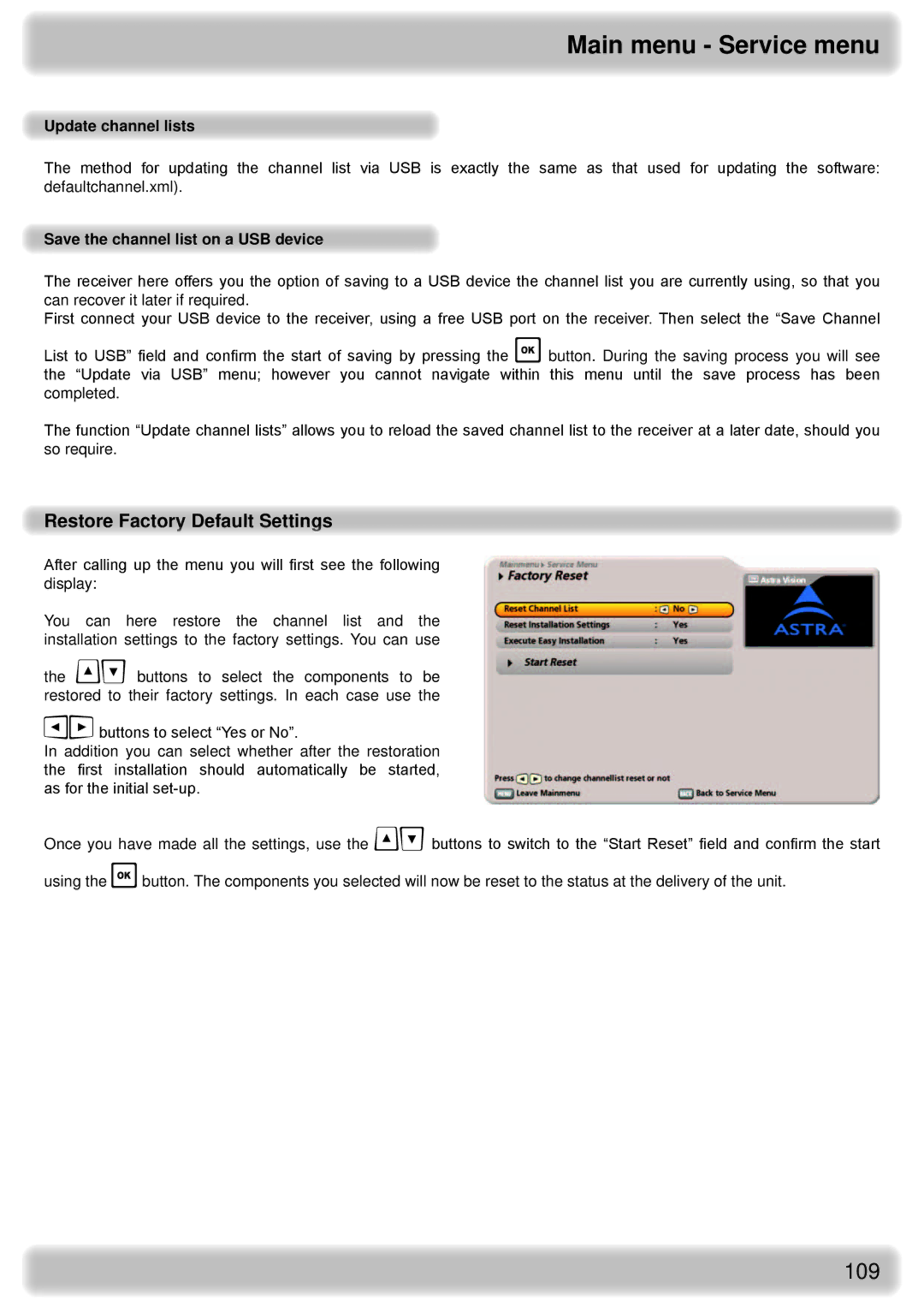Main menu - Service menu
Update channel lists
The method for updating the channel list via USB is exactly the same as that used for updating the software: defaultchannel.xml).
Save the channel list on a USB device
The receiver here offers you the option of saving to a USB device the channel list you are currently using, so that you can recover it later if required.
First connect your USB device to the receiver, using a free USB port on the receiver. Then select the “Save Channel
List to USB” field and confirm the start of saving by pressing the button. During the saving process you will see the “Update via USB” menu; however you cannot navigate within this menu until the save process has been completed.
The function “Update channel lists” allows you to reload the saved channel list to the receiver at a later date, should you so require.
Restore Factory Default Settings
After calling up the menu you will first see the following display:
You can here restore the channel list and the installation settings to the factory settings. You can use
the buttons to select the components to be restored to their factory settings. In each case use the
buttons to select “Yes or No”.
In addition you can select whether after the restoration the first installation should automatically be started, as for the initial
Once you have made all the settings, use the buttons to switch to the “Start Reset” field and confirm the start
using the button. The components you selected will now be reset to the status at the delivery of the unit.
109