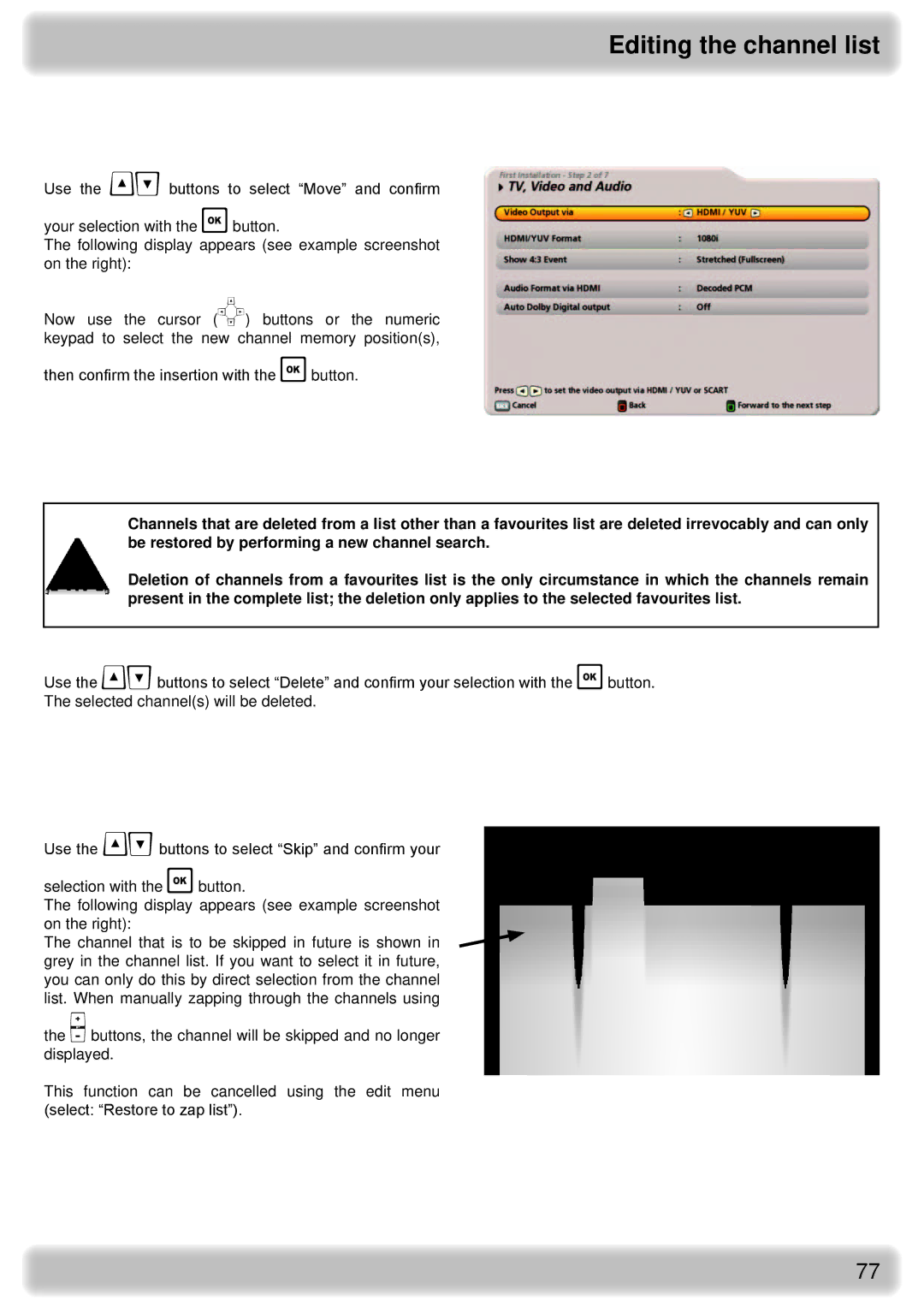Editing the channel list
Move
Use the buttons to select “Move” and confirm
your selection with the button.
The following display appears (see example screenshot on the right):
Now use the cursor () buttons or the numeric keypad to select the new channel memory position(s),
then confirm the insertion with the button.
Delete
Channels that are deleted from a list other than a favourites list are deleted irrevocably and can only be restored by performing a new channel search.
Deletion of channels from a favourites list is the only circumstance in which the channels remain present in the complete list; the deletion only applies to the selected favourites list.
Use the buttons to select “Delete” and confirm your selection with the button.
The selected channel(s) will be deleted.
Skip
Use the buttons to select “Skip” and confirm your
selection with the button.
The following display appears (see example screenshot on the right):
The channel that is to be skipped in future is shown in grey in the channel list. If you want to select it in future, you can only do this by direct selection from the channel list. When manually zapping through the channels using
the buttons, the channel will be skipped and no longer displayed.
This function can be cancelled using the edit menu (select: “Restore to zap list”).
77