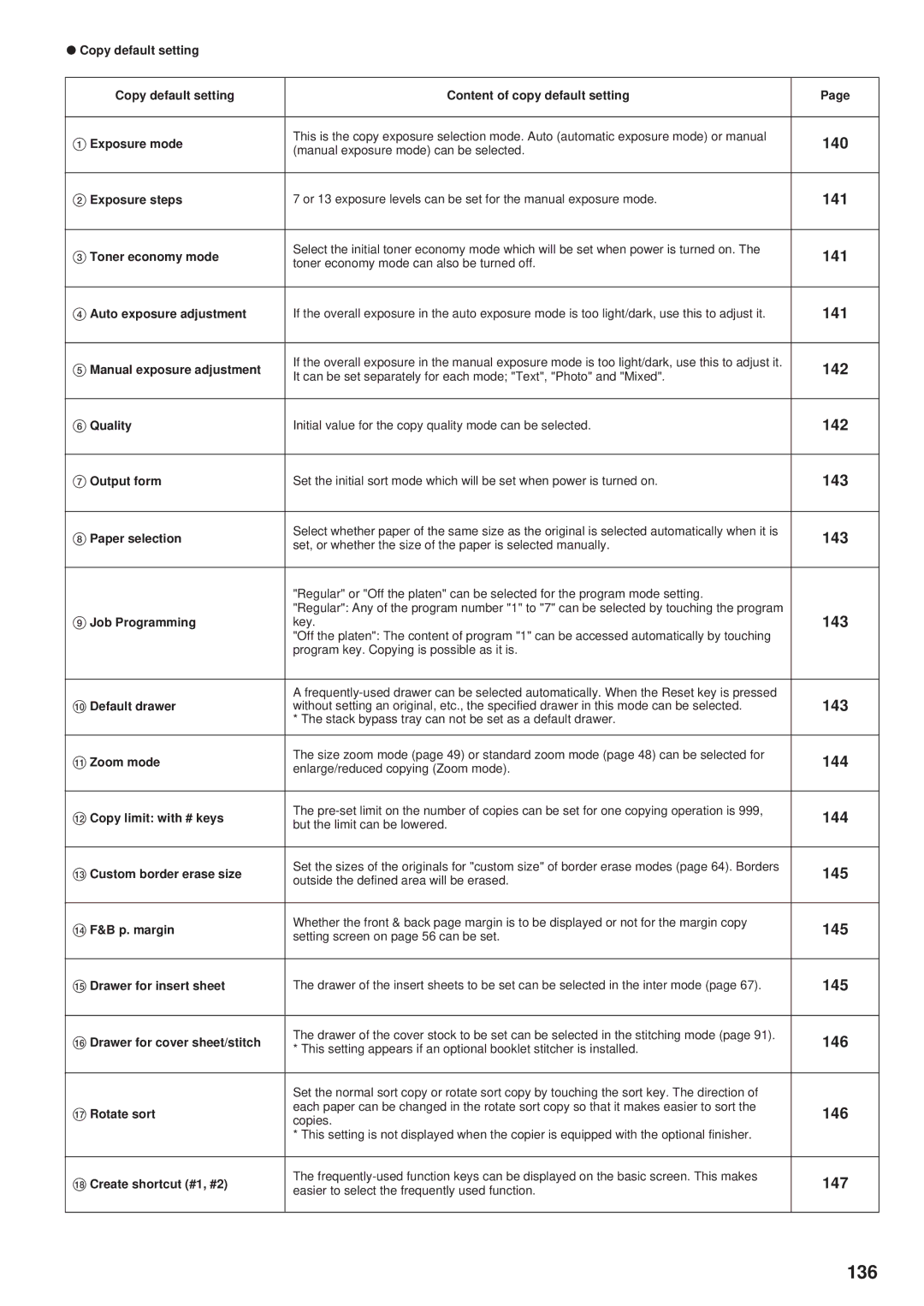● Copy default setting
Copy default setting | Content of copy default setting | Page | |
|
|
| |
1 Exposure mode | This is the copy exposure selection mode. Auto (automatic exposure mode) or manual | 140 | |
(manual exposure mode) can be selected. | |||
|
| ||
|
|
| |
2 Exposure steps | 7 or 13 exposure levels can be set for the manual exposure mode. | 141 | |
|
|
| |
3 Toner economy mode | Select the initial toner economy mode which will be set when power is turned on. The | 141 | |
toner economy mode can also be turned off. | |||
|
| ||
|
|
| |
4 Auto exposure adjustment | If the overall exposure in the auto exposure mode is too light/dark, use this to adjust it. | 141 | |
|
|
| |
5 Manual exposure adjustment | If the overall exposure in the manual exposure mode is too light/dark, use this to adjust it. | 142 | |
It can be set separately for each mode; "Text", "Photo" and "Mixed". | |||
|
| ||
|
|
| |
6 Quality | Initial value for the copy quality mode can be selected. | 142 | |
|
|
| |
7 Output form | Set the initial sort mode which will be set when power is turned on. | 143 | |
|
|
| |
8 Paper selection | Select whether paper of the same size as the original is selected automatically when it is | 143 | |
set, or whether the size of the paper is selected manually. | |||
|
| ||
|
|
| |
| "Regular" or "Off the platen" can be selected for the program mode setting. |
| |
| "Regular": Any of the program number "1" to "7" can be selected by touching the program | 143 | |
9 Job Programming | key. | ||
| "Off the platen": The content of program "1" can be accessed automatically by touching |
| |
| program key. Copying is possible as it is. |
| |
|
|
| |
| A | 143 | |
0 Default drawer | without setting an original, etc., the specified drawer in this mode can be selected. | ||
| * The stack bypass tray can not be set as a default drawer. |
| |
|
|
| |
! Zoom mode | The size zoom mode (page 49) or standard zoom mode (page 48) can be selected for | 144 | |
enlarge/reduced copying (Zoom mode). | |||
|
| ||
|
|
| |
@ Copy limit: with # keys | The | 144 | |
but the limit can be lowered. | |||
|
| ||
|
|
| |
# Custom border erase size | Set the sizes of the originals for "custom size" of border erase modes (page 64). Borders | 145 | |
outside the defined area will be erased. | |||
|
| ||
|
|
| |
$ F&B p. margin | Whether the front & back page margin is to be displayed or not for the margin copy | 145 | |
setting screen on page 56 can be set. | |||
|
| ||
|
|
| |
% Drawer for insert sheet | The drawer of the insert sheets to be set can be selected in the inter mode (page 67). | 145 | |
|
|
| |
^ Drawer for cover sheet/stitch | The drawer of the cover stock to be set can be selected in the stitching mode (page 91). | 146 | |
* This setting appears if an optional booklet stitcher is installed. | |||
|
| ||
|
|
| |
| Set the normal sort copy or rotate sort copy by touching the sort key. The direction of |
| |
& Rotate sort | each paper can be changed in the rotate sort copy so that it makes easier to sort the | 146 | |
copies. | |||
|
| ||
| * This setting is not displayed when the copier is equipped with the optional finisher. |
| |
|
|
| |
* Create shortcut (#1, #2) | The | 147 | |
easier to select the frequently used function. | |||
|
| ||
|
|
|