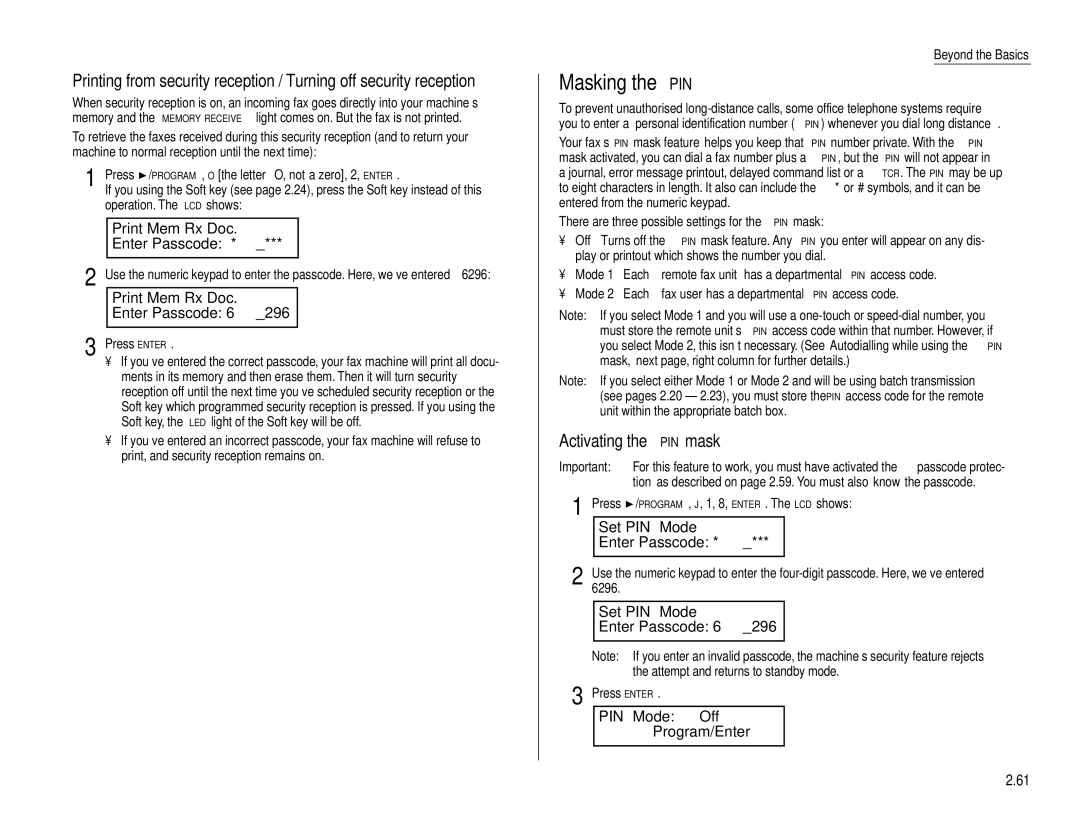Printing from security reception / Turning off security reception
When security reception is on, an incoming fax goes directly into your machine’s memory and the MEMORY RECEIVE light comes on. But the fax is not printed.
To retrieve the faxes received during this security reception (and to return your machine to normal reception until the next time):
1 | Press /PROGRAM, O [the letter O, not a zero], 2, ENTER. |
| If you using the Soft key (see page 2.24), press the Soft key instead of this |
operation. The LCD shows:
Print Mem Rx Doc.
Enter Passcode: ****
2 Use the numeric keypad to enter the passcode. Here, we’ve entered 6296:
Print Mem Rx Doc.
Enter Passcode: 6296
3 Press ENTER.
•If you’ve entered the correct passcode, your fax machine will print all docu- ments in its memory and then erase them. Then it will turn security reception off until the next time you’ve scheduled security reception or the Soft key which programmed security reception is pressed. If you using the Soft key, the LED light of the Soft key will be off.
•If you’ve entered an incorrect passcode, your fax machine will refuse to print, and security reception remains on.
Beyond the Basics
Masking the PIN
To prevent unauthorised
Your fax’s PIN mask feature helps you keep that PIN number private. With the PIN mask activated, you can dial a fax number plus a PIN, but the PIN will not appear in a journal, error message printout, delayed command list or a TCR. The PIN may be up to eight characters in length. It also can include the * or # symbols, and it can be entered from the numeric keypad.
There are three possible settings for the PIN mask:
•Off — Turns off the PIN mask feature. Any PIN you enter will appear on any dis- play or printout which shows the number you dial.
•Mode 1 — Each remote fax unit has a departmental PIN access code.
•Mode 2 — Each fax user has a departmental PIN access code.
Note: If you select Mode 1 and you will use a
Note: If you select either Mode 1 or Mode 2 and will be using batch transmission (see pages 2.20 – 2.23), you must store the PIN access code for the remote unit within the appropriate batch box.
Activating the PIN mask
Important: For this feature to work, you must have activated the passcode protec- tion as described on page 2.59. You must also know the passcode.
1 | Press | /PROGRAM, J, 1, 8, ENTER. The LCD shows: | ||
|
| Set PIN Mode |
| |
|
| Enter Passcode: **** |
| |
2 |
|
|
| |
Use the numeric keypad to enter the | ||||
| 6296. |
|
| |
Set PIN Mode
Enter Passcode: 6296
Note: If you enter an invalid passcode, the machine’s security feature rejects the attempt and returns to standby mode.
3 Press ENTER.
PIN Mode: Off
Program/Enter
2.61