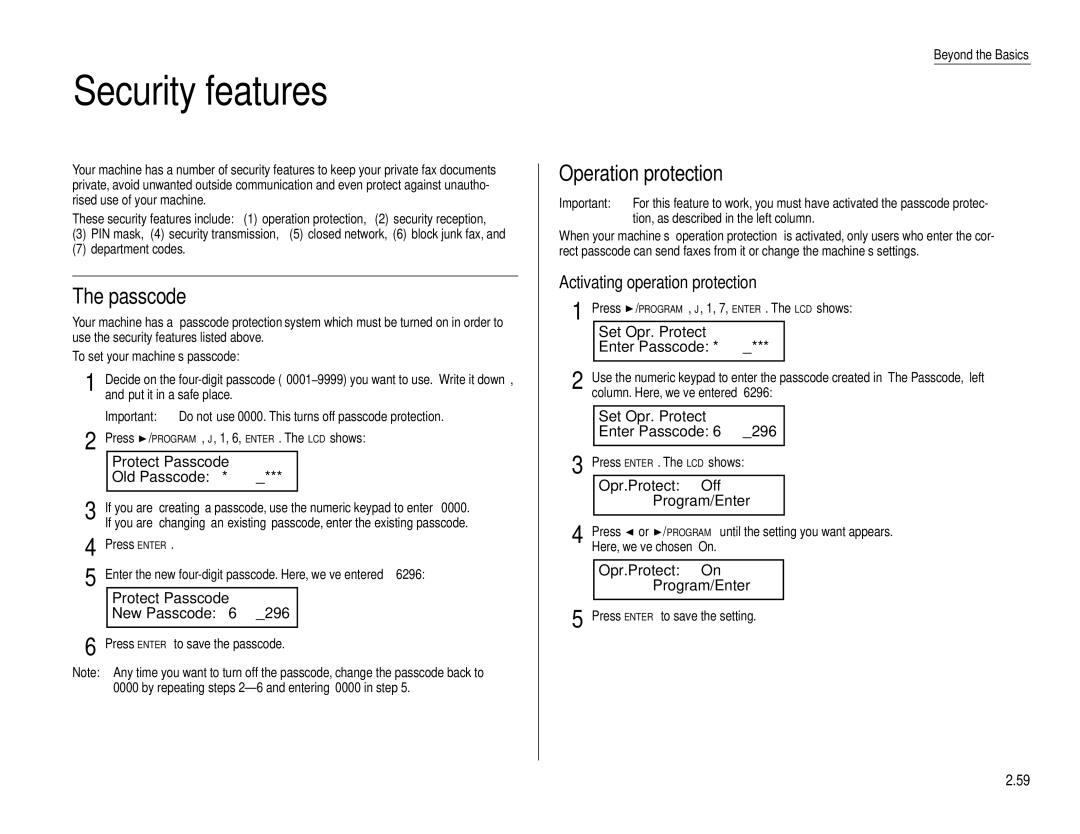Security features
Your machine has a number of security features to keep your private fax documents private, avoid unwanted outside communication and even protect against unautho- rised use of your machine.
These security features include: (1) operation protection, (2) security reception,
(3)PIN mask, (4) security transmission, (5) closed network, (6) block junk fax, and
(7)department codes.
The passcode
Your machine has a passcode protection system which must be turned on in order to use the security features listed above.
To set your machine’s passcode:
1 | Decide on the | |||
| and put it in a safe place. |
|
| |
| Important: Do not use 0000. This turns off passcode protection. | |||
2 | Press /PROGRAM, J, 1, 6, ENTER. The LCD shows: | |||
|
| Protect Passcode |
|
|
|
| Old Passcode: | **** |
|
3 |
|
|
| |
If you are creating a passcode, use the numeric keypad to enter 0000. | ||||
| If you are changing an existing passcode, enter the existing passcode. | |||
4 | Press ENTER. |
|
| |
5 | Enter the new | |||
|
| Protect Passcode |
|
|
|
| New Passcode: | 6296 |
|
|
|
|
|
|
6 Press ENTER to save the passcode.
Note: Any time you want to turn off the passcode, change the passcode back to 0000 by repeating steps
Beyond the Basics
Operation protection
Important: For this feature to work, you must have activated the passcode protec- tion, as described in the left column.
When your machine’s operation protection is activated, only users who enter the cor- rect passcode can send faxes from it or change the machine’s settings.
Activating operation protection
1 | Press | /PROGRAM, J, 1, 7, ENTER. The LCD shows: | |||
|
| Set Opr. Protect |
|
| |
|
| Enter Passcode: **** |
| ||
2 |
|
|
| ||
Use the numeric keypad to enter the passcode created in “The Passcode,” left | |||||
| column. Here, we’ve entered 6296: | ||||
|
|
|
|
| |
|
| Set Opr. Protect |
|
| |
|
| Enter Passcode: 6296 |
| ||
3 |
|
|
| ||
Press ENTER. The LCD shows: | |||||
|
| Opr.Protect: | Off |
| |
|
|
| Program/Enter |
| |
4 |
|
|
|
| |
Press | or /PROGRAM until the setting you want appears. | ||||
| Here, we’ve chosen “On.” |
|
| ||
|
|
|
|
| |
|
| Opr.Protect: | On |
| |
|
|
| Program/Enter |
| |
5 |
|
|
| ||
Press ENTER to save the setting. | |||||
2.59