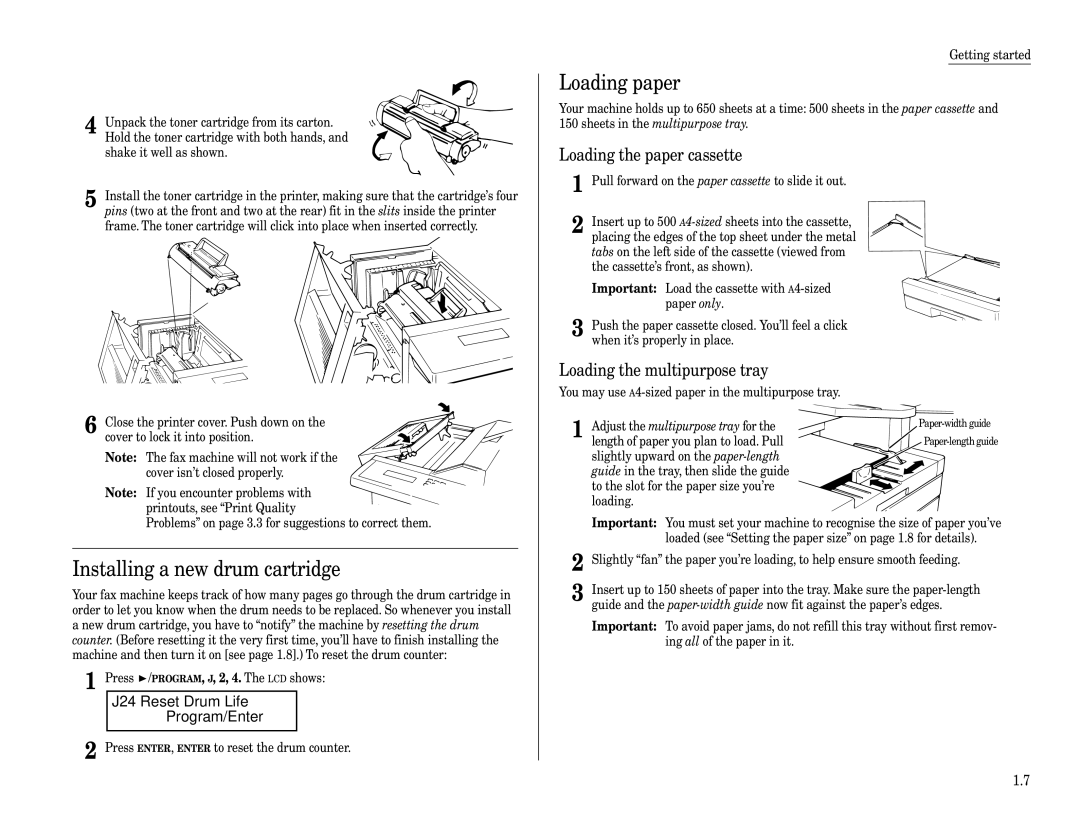4 | Unpack the toner cartridge from its carton. |
| Hold the toner cartridge with both hands, and |
| shake it well as shown. |
5 | Install the toner cartridge in the printer, making sure that the cartridge’s four |
| pins (two at the front and two at the rear) fit in the slits inside the printer |
frame. The toner cartridge will click into place when inserted correctly.
Getting started
Loading paper
Your machine holds up to 650 sheets at a time: 500 sheets in the paper cassette and 150 sheets in the multipurpose tray.
Loading the paper cassette
1 Pull forward on the paper cassette to slide it out.
2 Insert up to 500
Important: Load the cassette with
3 Push the paper cassette closed. You’ll feel a click when it’s properly in place.
6 Close the printer cover. Push down on the cover to lock it into position.
Note: The fax machine will not work if the cover isn’t closed properly.
Note: If you encounter problems with printouts, see “Print Quality
Loading the multipurpose tray
You may use
1 | Adjust the multipurpose tray for the |
| length of paper you plan to load. Pull |
slightly upward on the
Problems” on page 3.3 for suggestions to correct them.
Installing a new drum cartridge
Your fax machine keeps track of how many pages go through the drum cartridge in order to let you know when the drum needs to be replaced. So whenever you install a new drum cartridge, you have to “notify” the machine by resetting the drum counter. (Before resetting it the very first time, you’ll have to finish installing the machine and then turn it on [see page 1.8].) To reset the drum counter:
1 Press ![]() /PROGRAM, J, 2, 4. The LCD shows:
/PROGRAM, J, 2, 4. The LCD shows:
J24 Reset Drum Life
Program/Enter
2 Press ENTER, ENTER to reset the drum counter.
| Important: You must set your machine to recognise the size of paper you’ve |
| loaded (see “Setting the paper size” on page 1.8 for details). |
2 | Slightly “fan” the paper you’re loading, to help ensure smooth feeding. |
3 | Insert up to 150 sheets of paper into the tray. Make sure the |
| guide and the |
Important: To avoid paper jams, do not refill this tray without first remov- ing all of the paper in it.
1.7