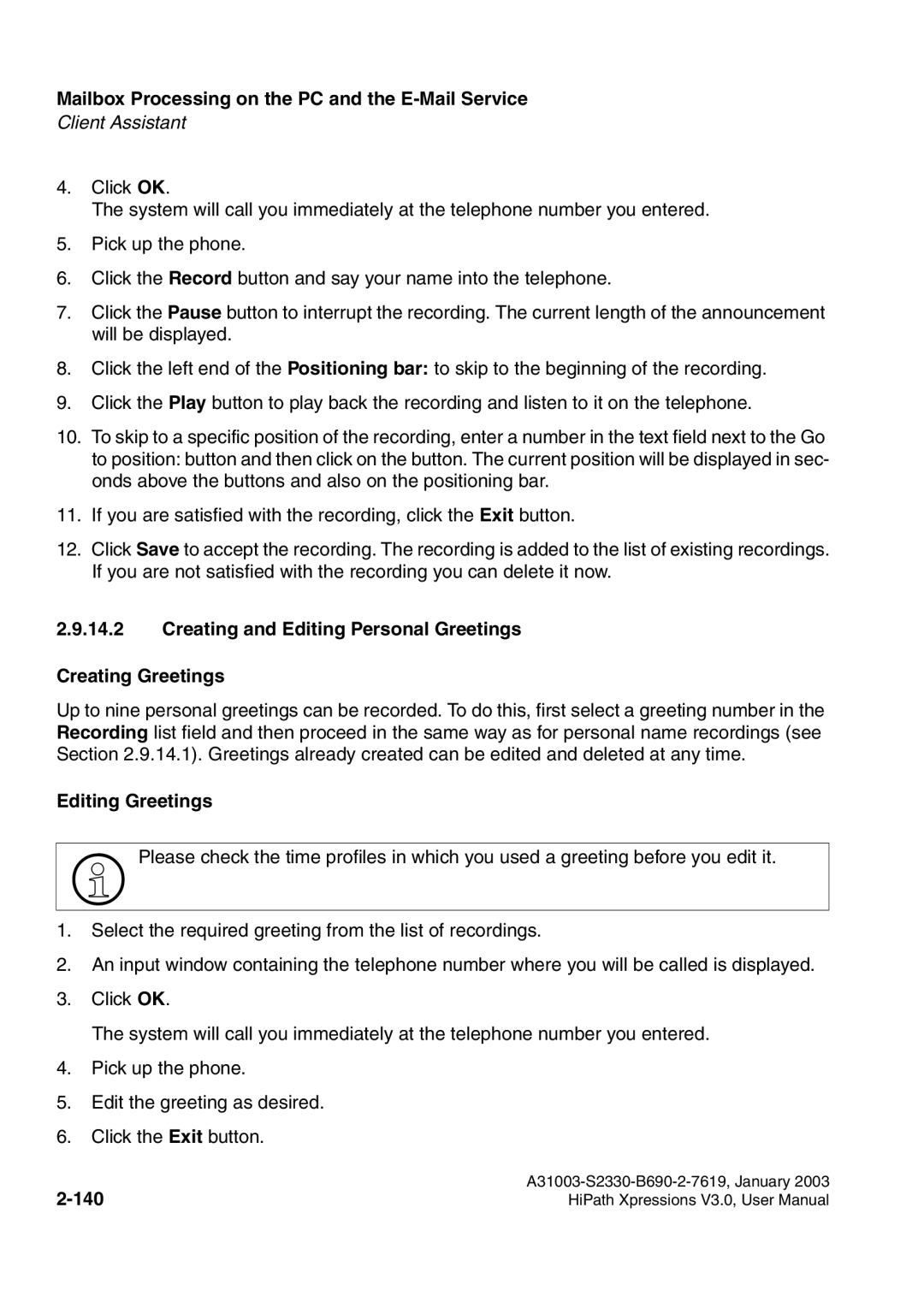HiPath Xpressions
Page
Contents
A31003-S2330-B690-2-7619, January
Contents
Contents
Contents
Contents
Contents
Contents
Overview
Unified Messaging with HiPath Xpressions
Differences Between E-Mail, Voice Mail and Fax Mail
Data for telephone access via PhoneMail
Preparations on Your Telephone/PABX
User-specific data
Telephone system data
Data for telephone access via VMS
Data for PC access
Unified Messaging with HiPath Xpressions
Unified Messaging with HiPath Xpressions
Mailbox Processing on the PC and the E-Mail Service
Mailbox Processing on the PC and the E-Mail Service
HiPath Xpressions Client
Netscape Messenger
System Requirements
Setting up an Account in Netscape
Now click Mail Servers
Receiving Messages with Netscape
Sending Messages with Netscape
Routing Messages to HiPath Xpressions Distribution lists
Fax Messages
Importing the HiPath Xpressions Address Book into Netscape
Routing Short Messages to a Mobile Telephone
Setting up an Account in Microsoft Outlook Express
Microsoft Outlook Express
Mailbox Processing on the PC and the E-Mail Service
Mailbox Processing on the PC and the E-Mail Service
Mailbox Processing on the PC and the E-Mail Service
Mailbox Processing on the PC and the E-Mail Service
Receiving Messages with Microsoft Outlook Express
Sending Messages with Microsoft Outlook Express
Routing Short Messages to a Mobile Telephone SMS
Mailbox Processing on the PC and the E-Mail Service
Mailbox Processing on the PC and the E-Mail Service
Setting up an Account in MS Outlook Internet Operation
Microsoft Outlook in Internet Mail Operation
Receiving Messages with MS Outlook Internet Operation
Sending Messages with MS Outlook Internet Operation
Mailbox Processing on the PC and the E-Mail Service
Mailbox Processing on the PC and the E-Mail Service
Outlook 2002 in Exchange Operation
Outlook 2002 in Exchange Operation
Sending Messages using SMS as an Example
Receiving Messages
Sending Messages
Mailbox Processing on the PC and the E-Mail Service
Mailbox Processing on the PC and the E-Mail Service
Mailbox Processing on the PC and the E-Mail Service
HiPath Xpressions Outlook Extensions
Other HiPath Xpressions Addresses
System Requirements
Installation
Callback
Voice output
Fax on demand
Voice messages
Hing for a user in the global Exchange addresses
Client Assistant
Uninstallation
Starting Microsoft Outlook
Network Connection
Options
Phone Number
Settings in Microsoft Outlook
Creating Input Forms
Message Format
HiPath Xpressions Tab
Callback
Telephone Call To Contact
Calling the Originator of a Message
This, click either Business Callback or Mobile Callback
Playback
Calling From the Exchange Address Book
Either the Business Callback or Mobile Callback button
Playback on the Telephone
Short Message Service SMS
Sending an SMS to a Contact
Sending an SMS to the Originator of a Message
SMS Reply button
8.3
Fax Messages
Sending a Fax Message to a Contact
Sending a Fax Message to the Originator of a Message
File → Send To → Mail Recipient as Attachment
Sending a Fax Message From Your Workstation
Viewing Fax Messages
Mailbox Processing on the PC and the E-Mail Service
Mailbox Processing on the PC and the E-Mail Service
Mailbox Processing on the PC and the E-Mail Service
Fax-on-Demand
Specify/Modify Remote Station
Mailbox Processing on the PC and the E-Mail Service
Retrieving a Fax
Voice Messages
Mailbox Processing on the PC and the E-Mail Service
Sending a Voice Message to a Contact
Sending a Voice Message to the Originator of a Message
Playing Back a Voice Message
Mailbox Processing on the PC and the E-Mail Service
Forwarding a Message with a Voice Comment
Mailbox Processing on the PC and the E-Mail Service
Address Book
Mailbox Processing on the PC and the E-Mail Service
Analyzing and Correcting Problems
Problems with Buttons Description of error
Client Assistant
Possible cause
Description of error
Problems with the Address Book Description of error
Problems with the Client Assistant Description of error
Import from Internet Mail
Settings for Unified Messaging
HiPath Xpressions Lotus Notes Extensions
General Settings Tab Description
Send Form Settings Tab Description
Unified Messaging Settings Tab Description
Sending Fax Messages
Mailbox Processing on the PC and the E-Mail Service
Delivery Options Description
Cover Page Options
Using the Lotus Notes Fax Printer Extension
Miscellaneous
Option Description
Fax on Demand
Displaying Received Faxes
Menu item Description
Mailbox Processing on the PC and the E-Mail Service
Sending SMS Messages
Sending Voice Mails
Function Description
Mailbox Processing on the PC and the E-Mail Service
Replying To a Message Via a Voice Comment
Sending Voice Mails Using Lotus Notes E-Mail Client
Setting up an XPR Lotus Notes Address
Sending Messages Example
Using Telephony Functions Under Lotus Notes
Synchronizing Read/Unread Marks
Making a Telephone Call
HiPath Xpressions WebClient
Overview of Functions
Help
Web Browser
Starting and Exiting the WebClient
Starting the WebClient
Selecting a Language
Navigation
Login
Login via SSL Secure Sockets Layer
SSL via Internet Explorer
SSL via Netscape Navigator
Logoff Manual Logoff
Automatic Logoff
Composing Messages
SMS
Inserting File Attachments
Mailbox Processing on the PC and the E-Mail Service
Selecting File Attachments
Deleting File Attachments
Sent Items
Sending Messages
Checking the Send Status
Icon Description
Changing Sorting
Sending Messages to Additional Recipients
Deleting Messages
Receiving Messages Inbox
Reading Text Messages
Reading Fax Messages
Listening to Voice Messages
Replying to Messages
Opening Message Attachments
Forwarding Messages
100
Replying with the Original Message
Replying without the Original Message
101
Options
102
User Data
103
Changing a Password
104
Configuring Notifications
Selecting Languages
105
Changing the Telephone Password PIN for Telephone Access
Changing Personal Identification Number
106
Forwarding
Enabling forwarding
107
10.7 POP3 Access Data
108
Overview of Functions
109
110
Settings on Your Computer
Screen Resolution
HiPath Xpressions Mailbox
Style sheets Netscape Communicator
Starting and Exiting the Client Assistant
112
113
Logout Manual Logout
Automatic Logout
114
General Procedure
115
Changing Settings
Saving Modifications
116
User Data
117
Changing Your Own Password
Language Selection
Supplementing User Data
118
Voice Mail System Settings
119
Changing the Telephone Password PIN
Selecting the Voice Mail System
120
Configuring a Referral Extension
Mailbox Options
Selecting User Prompts
Caller options
Configuring Forwarding Click Change keys
Mobility number
Forwarding Incoming Calls
122
123
Configuring Forwarding
124
Configuring Forwarding General Procedure
Action Description
125
Configuring Notifications
126
127
Creating a New Notification
128
129
130
Creating Distribution Lists
131
Creating a Private Distribution List
Editing Distribution Lists
132
Adding Users to a Distribution List
133
Deleting a Distribution List
134
Fax Forms
Selecting fax forms
135
Time Profiles
Creating Time Profiles
136
Message recording not allowed
Greeting not interruptible
Greetings
After-hours greeting
Creating Recordings
138
Personal Name Recording
Name Recording Activate the Personal name recording option
139
Creating and Editing Personal Greetings Creating Greetings
Editing Greetings
140
Default Output Devices
Deleting Greetings
141
Switching to the WebClient
Prompt Description
142
143
144
General
Explanation of the Symbols
Distribution lists
Default Printer
Default Fax Device
Referral Extension
Memory Restrictions
Additional Features in VMS
Direct Callback Connection with the Originator of a Message
Broadcast Call / Broadcast Message
Private and Public Distribution Lists
User Prompts
Repeating System Announcements
Requesting Help PhoneMail
Incorrect Entries
Terminating the Connection
Returning to the Main Menu VMS
Finishing and returning to the main menu
Operating your Mailbox with PhoneMail Access Options
Using your own Mailbox Direct Access
Dialing your own Mailbox
Dialing your own mailbox from your own extension
Options in the Main Menu
Dialing your own mailbox from any extension
Listen to/retrieve messages push
Change answering options push
Listening to/Retrieving Messages
Playing Back Messages
Options available when listening to the message header
Message header
Jump back to previous message header push 7 and then push
Options available when listening to a message
Jump ahead to next message category
# Return to the main menu
Options available after messages have been heard
Options available when listening to Outbox messages
# Cancel the function and continue
Adding recipient numbers
Cancel the function and continue Checking Recipient Numbers
Deleting recipient numbers
Recording and Sending Messages
Selecting the Send Options
During the recording process
Request Receipt or read receipt push 1 or
Greetings and answering mode
Selecting the send options for future delivery
Re-enter the send options for future delivery push 1 or
Changing Answering Options
Name
Mobility
Mailbox deputy
Call forwarding of your telephone
Changing the personal greeting
Change referral extension number push 1 or
Record name
Record new name push 1 or
Defining a mobile phone number for call forwarding
Defining mailbox deputy numbers
Defining the call forwarding settings
Disable call forwarding push 6 or
Change the call forwarding destination push 1 or
Changing Mailbox Options
Password
Setting
Set notifications
Faxtone detection
# Cancel the function and continue
Change password
Changing the user prompts
Setting notifications
Select company telephone push 3 and then push
Change the destination number or callback number push
Activating/deactivating faxtone detection
Deactivate faxtone detection push Changing the language
Changing the playback options
Connection
Terminate the mailbox connection
Dialing an External Mailbox Guest Access or Universal Access
Leaving a Message for Mailbox Owners
Call Forwarding Forward Access
# Dial your own mailbox push the pound key
Using the Mailbox with the Mailbox Key Callback Access
For optiset
For Set 400/500/700
Using your Mailbox for your Mobile Telephone
Call Forwarding for Mobile Phones
Dialing your own mailbox from a mobile phone Callback access
Dialing your Mailbox
Quick Reference Guide to the Menus and Key Sequences
Retrieve/listen to messages Key sequence Function
Operating your Mailbox with PhoneMail
During the recording of messages or greetings
Changing answer options Key sequence Function
A31003-S2330-B690-2-7619, January
Connection Key sequence
Operating your Mailbox using VMS
Using your own Mailbox Direct Access, Own Mailbox Code
Overview
If necessary
Default Edit Options
Options in the Main Menu Direct Access
KeyFunction
Inbox
Automatic playback of incoming messages
Listen to message Push
Push the pound key
Push 0 and 5 in succession, enter the position
Enable or disable user prompts
Input formats voice message
Input formats Mail message
Select a distribution list see Section
Push the star key
Start/stop recording comments Push Special send options
Connection with a recipient of your choice
Recording and Sending New Messages Inbox / Sent Objects
Scroll previously sent messages
Start/stop recording of new message Push
Operating your Mailbox using VMS
Operating your Mailbox using VMS
Listen to message Push Pause playback. Push
Recording a Dictation
Selection options for recording and sending a dictation
Enter the mailbox number
# If the entry was incorrect Delete the call number entered
Jump to any position in the dictation
Input formats
Operating your Mailbox using VMS
Enter the first user number into the new distribution list
Play back users Push the star key
#If the entry was incorrect delete the new number entered
Operating your Mailbox using VMS
Answering Machine Functions Shortcut
Select a personal greeting
Setting up a Telephone Connection
Enter the call number
#If the entry was incorrect Delete the call number entered
Key Function Description
Change mailbox deputy
#If the entry was incorrect delete the number entered
Change referral extension
#If the entry was incorrect delete the password entered
Configure User outcall notification / SMS notification
Input format
Enter the end time for the notification validity period
Accept messages or info greeting feature
Setting different greetings
Or alternatively
8Select special functions in main menu
Save the greeting text Push the star key
Switch to own mailbox
Additional Options in Guest Access or Universal Access Mode
Enter the extension number of the relevant user
Select a user/device
Call Forwarding CF, Forward Access
Listening to and forwarding incoming messages
Key sequence Function
Operating your Mailbox using VMS
Send new message
Record a reply
Add comments to a message and forward
Operating your Mailbox using VMS
Recording and Sending New Messages Key sequence Function
Send a message using the broadcast message feature
Send a message using the broadcast call feature
Record and send a dictation Key sequence Function
Edit distribution list
Create new distribution list push Key sequence Function
Play back the entries in a distribution list
Delete entries from a selected distribution list
Setting up a Telephone Connection from the Main Menu
Delete entire distribution lists
Answering machine functions shortcut Key sequence Function
Change user prompt language
Define or change password
Change the playback options
Enable or disable call forwarding
Set a greeting for call forwarding CF
Record personal greetings
Dialing an External Mailbox Guest Access, Universal Access
Additional options in universal access mode
Direct connection to the attendant console
Connection to a user of your choice
Fax Mail Service
Requirements for Sending a Fax
Requirements for Receiving a Fax
Fax Cover
Fax Logo
Fax Display
Sending a Sample Fax Message from MS Windows Explorer
Fax Mail Service
Using Fax on Demand Services
Sending a Fax at Favorable Rates
Fax Mail Service
SMS Features for GSM
Short Message Service SMS for GSM
Application Options
Sending Short Messages to GSM Users
Sending Short Messages to GSM Users
Short Message Service SMS for GSM
Adding an SMS address to the Netscape address book
Tips for Everyday Use Sending a Callback Number
Sending SMS Messages from Intranet Pages
Short Message Service SMS for GSM
Abbreviations
Abbreviation Definition
TIF, Tiff
Index
Index
Index
Index
A31003-S2330-B690-2-7619, January
Page
1PA31003-S2330-B690-2-7619