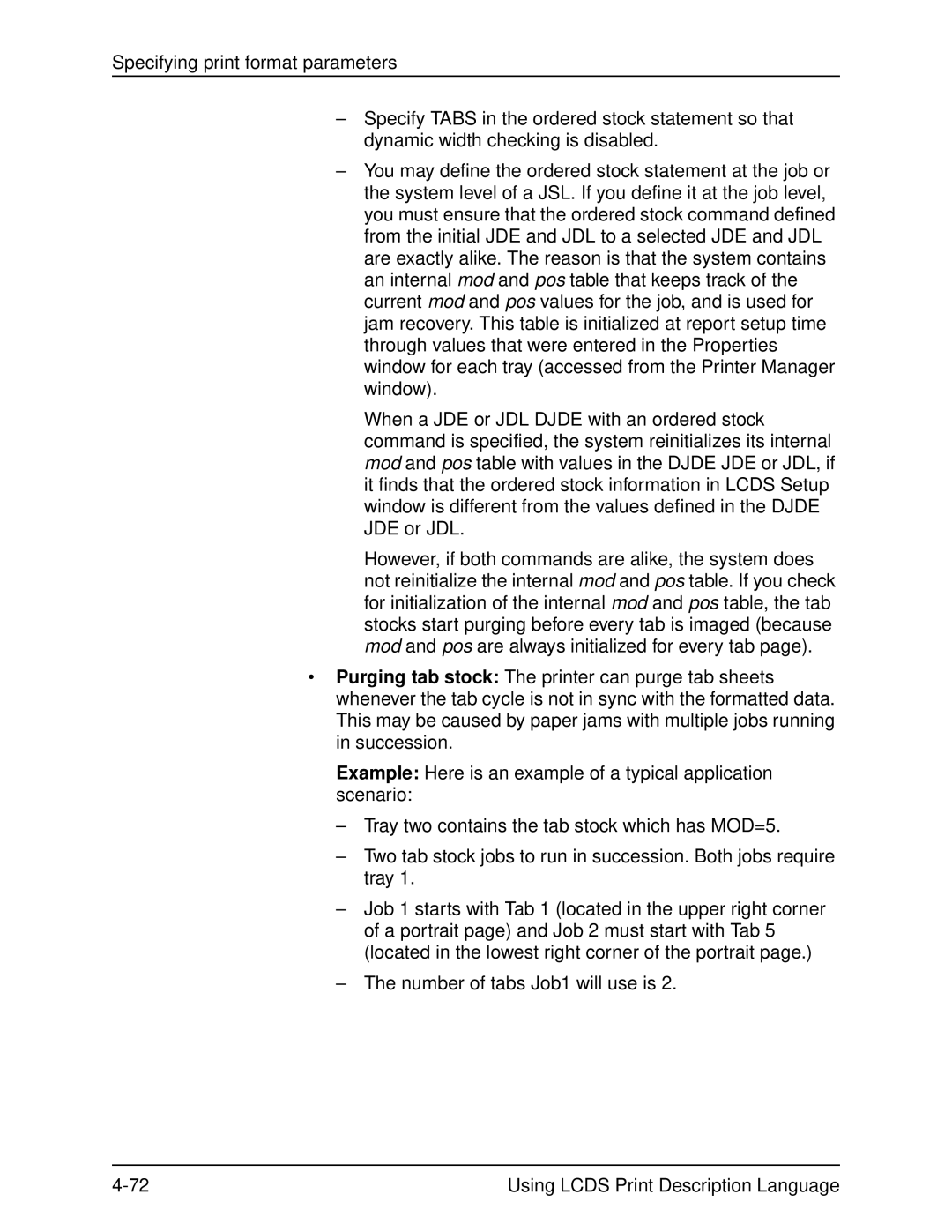Xerox DocuPrint EPS
701P21091 Version 3.7 May
Page
Table of contents
Specifying input parameters
Page
Page
Using logical processing
Page
Specifying print format parameters
Page
Using Dynamic Job Descriptor Entries DJDEs
Page
Format Djde
Using PDL commands for graphics
Using Lcds Print Description Language
Table of contents Xvi Using Lcds Print Description Language
Laser safety
Ozone information U. S. only
Operation safety U. S
Operation safety Europe
Electrical supply
Operator accessible areas
Ventilation
Maintenance
Before cleaning your product
CE mark Europe only
For further information
Contents
Introduction
Conventions
Related publications
DocuPrint 100/115/135/155/180 EPS documentation
DP 100/115/135/155/180 EPS documents
DocuPrint 75/90 EPS documentation
DP 75/90 EPS and 75 MX documents
Using Lcds Print Description Language Xxvii
Introduction Xxviii Using Lcds Print Description Language
PDL principles and procedures
Enabling PDL features and functions
PDL command structure and components
Command lines
Components of a command
Set of typical PDL commands
VFU1 ASSIGN= TOF= BOF= CME4 LINE= POSITION= FONT=
VFU1 VFU
Components constants
Keywords
Variable references
Example
Value constants
String constants
Using the # character case toggle
Using a repeat count
Types of string constants
Constant Definition Example
Ascii
Specified, Ebcdic is the default
Ebcdic
Constant Definition
H2 and H6
Repeat count examples
Command syntax
Syntax rules
Incorrect structure for DP EPS
Valid structure for DP EPS
Criteria CONSTANT=0,120,EQ,T1
Command syntax conventions
Symbol Term Function
Syntax conventions
Output
Sample PDL commands
PDL command categories
Job Source Library JSL
JSL command levels
What does a JSL specify?
Command levels and their general purpose
Command level General purpose
Other commands in the JSL can reference them. Commands with
Jobs and catalogs within the JSL
Sample JSL file format
JDL or system level commands
Coding system level commands with identifiers
JDL name
Xsml JDL
VFU2
Coding other system level commands
Tables
Specifying Acct command parameters
Offline
Catalog level commands
Job or JDE level commands
Coding job or JDE level commands
Examples
Ending a JSL What may follow the END command
Comments
Sample completed JSL
Before creating a JSL considerations and decisions
Output specifications
Input data
Special features
Interactions between JSLs, catalogs, and jobs
Paper sizes and page frames
Orientation
Vertical and horizontal positions in portrait mode
Layout for FMT6 Impact printer format, 8.1 lines per inch
Page
Fixed pitch and proportional font character Spacing
Overriding PDL commands
Command override sequence
Print Services window with Queue Manager Selected
Page
PDL principles and procedures
Example
Sample JSL
Hints and tips
Smplst JDL VFU
Coding a JSL
Before you start
Short JSL coding procedure
Workspace and Programs menus
10. Text Editor window
11. Text Editor Include a File window
12. Save As window
Recommended
Full JSL coding procedure
13. Workspace and Programs menus
14. Text Editor window
Recommended
JDE INCLUDE=CATPOW
16. Text Editor Save As window
Sample online JSL
10. Sample online JSL
CONSTANT=// JOB
Sample offline JSL
11. Sample offline JSL
LTHFLD=2, FORMAT=BIN, OFFSET=0
Compiling procedure
Compiling a JSL
18. Selecting Tools from the Workspace menu
19. Terminal window with % prompt displayed
12. xjdc command options
Option Definition
= / foldername1 / foldername2
Files produced by the compilation procedure
Correcting errors in a JSL
21. Text Editor Open a File window
22. a .LST file for a JSL containing errors
Benefits of using DJDEs
Dynamic job descriptor entries DJDEs
Online dump format and content
Dumps
Online dump
Starting and ending online dump sessions
13. Print format command usage for online dump
Restrictions for online dumps
Field Definition
Offline dump format and content
Offline dump
Starting and ending tape dump sessions
Page
14. Software version compatibility
15. Highlight color commands
Command Color parameter Available?
Printing highlight color applications on DP EPS
Command
Color parameter Available?
Logo
Number
Points to note for colored forms
Other Xerox monochrome LPS jobs
Specifying input parameters
Input data streams
Input processing functions
Input processing online
Page
Downloading resource files from the host to the printer
Default channel assignments made at installation
Channel Line
Example of an online JSL
Online JDL VFU1
CONSTANT=’EOJ’
Input processing offline
Host computer tape formats
Tape codes
Packed data formats
Record formats
Multivolume processing
Record structure
Input processing command descriptions
Summary of PDL commands associated with input Processing
Command Function
Block command
Block command parameters
Summary of Block command parameters
Parameter Specifies Offline Online
Block Adjust
Default
Block Constant
Block Format
Block Length
Block Lmult
Options Block Lmult parameter options and definitions
Block Lthfld
Options 10. Block Lthfld parameter options and definitions
Point to note
Block Offset
Syntax
Options 11. Block Offset parameter options and definitions
Default no
Block Postamble parameter points to note
Block Preamble
Block Zero
Block command points to note
Block command example
Code command parameters
15. Summary of Code command parameters
Parameter Specifies Online Offline
Code Default
Code Assign
Options 16. Code Assign parameter options and definitions
Options 17. Code Default parameter options and definitions
Parameter points
To note
Parameter
Default Code Spacecode parameter point to note
Dbcode command
Code Spacecode
Spacecode
Dbcode command parameters
19. Summary of Dbcode command parameters
Dbcode Assign
Options 20. Dbcode Assign parameter options and definitions
Dbcode Default
Dbcode command point to note
Iden command
Default Default
Iden Djpcc
Options 23. Iden Djpcc options and definitions
Iden Offset
Options 24. Iden Offset parameter option and definition
Iden Oprinfo
Options 25. Iden Oprinfo options and definitions
Iden Prefix
Options 26. Iden Prefix parameter options and definitions
Options 27. Iden Skip parameter options and definitions
String constant
Iden command example
Kcode command
Kcode command parameters
28. Summary of Kcode command parameters
Kcode Default
Options 30. Kcode Default parameter options and definitions
Kcode Assign
Options 29. Kcode Assign parameter options and definitions
Kcode command point to note
PCC command
PCC command parameters
31. Summary of PCC command parameters
PCC Advtape
Options 32. PCC Advtape parameter options and definitions
PCC Assign
Syntax for ccln definition
Options 33. PCC Assign parameter options and definitions
Space print parameters
Bottom Of Form actions optional
PCC Default
Options 34. PCC Default parameter options and definitions
PCC Assign parameter points to note
Default TOF
PCC Initial
Options 35. PCC Initial parameter options and definitions
Default X’FF’ PCC command points to note
PCC command example
PCC Mask
Options 36. PCC Mask parameter options and definitions
Record command
Record command parameters
37. Summary of Record command parameters
Record Adjust
Options 38. Record Adjust parameter options and definitions
Record Constant
From 1 to 4 bytes
Options
Definitions
Options 41. Record Length parameter options Definitions
Record Lmult
Options 42. Record Lmult parameter options and definitions
Record Lthfld
Options 43. Record Lthfld parameter options and definitions
Record Offset
Options 44. Record Offset parameter options and definitions
Record Postamble
Record Preamble
Default Record command Points to note
Record Structure
LTHFLD, OFFSET, FORMAT, and Preamble parameters
Constant and Structure parameters
Using online JDEs in offline JDLs
Record command example
Line Data parameter and Record Length parameter
Record format types
Seffnt command
Seffnt command parameters
48. Summary of Seffnt command parameters
Seffnt Sefmap
Options 49. Seffnt Sefmap parameter options and definitions
Seffnt MAP
REP Replace
Seffnt command points to note
Options 50. Seffnt MAP parameter options and definitions
Seffnt command examples
Tcode command General rules for using the Tcode command
Tcode command parameters
52. Summary of Tcode command parameters
51. Specifying various types of character sets
Type Interpretation
Tcode Default
Options 53. Tcode Default parameter options and definitions
Default Tcode Default parameter points to note
Tcode Tassign
Tcode Treset
Options 54. Tcode Tassign parameter options and definitions
Options 55. Tcode Treset parameter options and definitions
Tcode command examples
Resets all types for all characters
Volume command
Volume command parameters
56. Summary of Volume command parameters
Volume Kanji
Volume Kcode
Volume Label
Volume Lcode
Volume Bmult
Options 57. Volume Bmult parameter options and definitions
Volume Code
Options 58. Volume Code parameter options and definitions
Default Volume Code parameter points to note
Volume Dbcode
Options 59. Volume Dbcode parameter options and definitions
Options 60. Volume Dbcs parameter options and definitions
Volume Emtype
Options 61. Volume Emtype parameter options and definitions
Volume EOV
Options 62. Volume EOV parameter options and definitions
Volume Expage
Options 63. Volume Expage parameter options and definitions
Default YES
Volume Host
Options 64. Volume Host parameter options Definitions
Default Volume Host parameter points to note
Double-byte printing
Volume Kanji
Options 65. Volume Kanji parameter options and definitions
Volume Kcode
Options 66. Volume Kcode parameter options and definitions
Options 67. Volume Label parameter options and definitions
SPR Honeywell 2000 System Print Tape
Volume Lcode
Options 68. Volume Lcode parameter options and definitions
Default Ebcdic
Volume Lpack
Options 69. Volume Lpack parameter options and definitions
Volume Maxlab
Volume Minlab
70. Maxlab parameter options and definitions
Options 71. Volume Minlab parameter options and definitions
Volume Optimize
Volume
Optimize
Volume Oschn
Options 73. Volume Oschn parameter options and definitions
Volume Oshdp
Options 74. Volume Oshdp parameter options Definitions
Options 75. Volume Ostlp parameter options Definitions
Volume Rmult
Options 76. Volume Rmult parameter options and definitions
Volume Tcode
Options 77. Volume Tcode parameter options and definitions
Volume Unpack
Options 78. Volume Unpack parameter options and definitions
Default None
Volume Vcode
Options 79. Volume Vcode parameter options and definitions
80. Character Type code options
Type Thousands separator Decimal point
Volume command examples
81. Unique character code types
Online
Type Characters
Offline
Using logical processing
Types of commands for logical processing
Test expressions
Coding a test expression
Command-keyword
Tabid
Criid
Commands that define criteria and constants
Logical processing commands that have Test parameters
Table command
Table command parameters
Summary of Table command parameters
Table Constant
Options Table Constant parameter options and definitions
Table Mask
Options Table Mask parameter options and definitions
Table command points to note
Table command examples
Mask associations of character to type for the Table Command
Character Type Meaning
Criteria command
Criteria command modes
Character to type associations
Using the Criteria command
String comparisons
Using logical processing
Masked comparisons using nondefault type assignments
Commands that specify string comparisons
Criteria command parameters
Summary of Criteria command parameters
Criteria Change
Options Criteria Change parameter options and definitions
Not done and the test fails
Criteria
Change parameter syntax example Syntax
Criteria Constant
Options Criteria Constant parameter options and definitions
Constant parameter syntax example Syntax
Criteria Linenum
Criteria Value
Initial line
Count
Tabid Table identifier
Page
Parameter syntax
Example
Logical processing command descriptions
Banner command
Command Specifies
Banner command parameters
13. Summary of Banner command parameters
Banner Hcount
Options 14. Banner Hcount parameter options and definitions
Banner Hjobno
Options 15. Banner Hjobno parameter options and definitions
Banner Hrptna
Options 16. Banner Hrptna parameter options and definitions
Banner Tcount
Option 17. Banner Tcount parameter option and definition
Banner Test
Default Banner
Options 18. Banner Test parameter options and definitions
Options 19. Banner Type parameter options and definitions
Data
Banner command points to note
Banner command examples
Condition Parameter Result
Tcount =
Bselect and Bdelete commands
Bselect and Bdelete Test parameter
Bselect and Bdelete commands points to note
21. Test parameter options and definitions
Sample Bselect and Bdelete command Usage Example
Lmodify command
Lmodify command parameters
22. Summary of Lmodify command parameters
Lmodify INK
Lmodify Select
Lmodify Test
Options 25. Lmodify Test parameter options and definitions
Line
Points to note Lmodify command
Raux command
Raux command points to note
Raux command example
Raux Test parameter
Options 26. Raux Test parameter options and definitions
Rdelete and Rselect commands
Rselect and Rdelete Test parameter
Rdelete and Rselect commands point to note
Rdelete command example
Rfeed command
Rfeed Test parameter
Rfeed command points to note
Options 28. Rfeed Test parameter options and definitions
Testexp
Stock
Roffset command
Roffset command parameters
29. Summary of Roffset command parameters
Default ALL
Roffset Passes
Roffset command points to note
Roffset Test
Options 31. Roffset Test parameter options and definitions
Roffset command example
Diagram of a sample Roffset command
Rpage command
Rpage command parameters
32. Summary of Rpage command parameters
Rpage Side
Options 33. Rpage Side parameter options and definitions
Options 35. Rpage When parameter options and definitions
Default TOP
Rpage Test
Options 34. Rpage Test parameter options and definitions
Rpage command points to note
Rpage command examples
Effects of Rpage Side parameter
Effects of Rpage When parameter
Rresume and Rsuspend commands
Rsuspend and Rresume command parameters
36. Summary of Rsuspend and Rresume command parameters
Rsuspend and Rresume Begin
Rresume and Rsuspend commands points to note
Rsuspend and Rresume Test
Current
Next
Interaction with Rstack
Rsuspend and Rresume example
Records that will not be printed Data that will be printed
Rstack command
Rstack delimiter modes
Delimiter on accounting
Status display
Rstack command parameters
39. Summary of Rstack command parameters
Rstack Acctinfo
Rstack Delimiter
Rstack Hrptna
Default Rstack Print parameter points to note
Options 42. Rstack Hrptna parameter options and definitions
Rstack Print
Options 43. Rstack Print parameter options and definitions
Either Change mode or Constant mode criteria
Default No default Rstack command points to note
Rstack Test
Points to note for online printing
Rstack command example
Following is an example of the Rstack command
Sample Rstack command usage illustration
Print format command descriptions
Summary of print format commands
Abnormal command
Abnormal command parameters
Summary of Abnormal command parameters
Abnormal Acctfeed
Abnormal Error
Abnormal Code
Options Abnormal Error parameter options and definitions
Abnormal
Continue
Abort
Default Stop
Abnormal Imismatch
Default ANY
Abnormal Isubstitute
Options Abnormal Isubstitute parameter options Definitions
Abnormal Otext
Default Abnormal Otext parameter example
Options Abnormal Otext parameter options and definitions
Abnormal REP
Options Abnormal REP parameter options and definitions
Abnormal Security
Security
JDL
Acct command
Acct command parameters
11. Summary of Acct command parameter
Acct Dept
Default BIN Acct command points to note
Acct command example
Acct User
Options 13. Acct User parameter options and definitions
CME command
CME command parameters
14. Summary of the CME command parameters
CME Constant
Options 15. CME Constant parameter options and definitions
CME Font
Option 16. CME Font parameter option and definition
CME INK
Option 17. CME INK parameter option and definition
Inkindex
CME Line
Options 18. CME Line parameter options and definitions
Default CME command points to note
CME Position
Options 19. CME Position parameter option and definition
Position
Copy sensitive CMEs
CME command examples
IDR command
IDR command parameters
20. Summary of IDR command parameters
IDR Icatalog
Options 21. IDR Icatalog parameter options and definitions
Default IDR Ilist parameter points to note
IDR Ilist
Options 22. IDR Ilist parameter options and definitions
’inkname ’
Line command
Line command parameters
24. Summary of Line command parameters
IDR Palette
Line Baseline
Default Nospace
Options 25. Line Baseline parameter options and definitions
Line Blanktype
Default Process
Line Data
Options 27. Line Data parameter options and definitions
Line FCB
Default offset
Line Fdata
Options 29. Line Fdata parameter options and definitions
Line Fontindex
Specifies that there is no font index
Line Fontindex parameter points to note
Line Gdata
Options 31. Line Gdata parameter options and definitions
Line Inkindex
Options 32. Line Inkindex parameter options and definitions
Specifies that there is no ink index
Default unit is LPI
Parameter
Line LPI
Options 33. Line LPI parameter options and definitions
Default Line LPI parameter points to note Syntax Options
Line Margin
34. Line Margin parameter options and definitions
Parameter point
Default Line Overprint parameter points to note
Lines is always printed on the accounting
Line PCC
Options 36. Line PCC parameter options and definitions
Line Pcctype
Options 37. Line Pcctype parameter options and definitions
Line VFU
38. Line VFU parameter options and definitions
Control of Print and Space
Line command points to note
Line command examples
Diagram of a sample print data offset pdo Parameter
Message command
Sample data record structure
Message command parameters
39. Summary of Message command parameters
Message Itext
Options 40. Message Itext parameter options and definitions
Message Otext
Options 41. Message Otext parameter options and definitions
END
Message command points to note
Message command example
Output command
Output command parameters
42. Summary of Output command parameters
Output Idfault
Output Graphics
Output IDR
Output Image
Output Bform
43. Bform parameter options and definitions
Data
Default Long
43. Bform parameter options and definitions
Output Binding
Long
Specifying print format parameters
Specifying print format parameters
Output Collate
Output Copies
Options 46. Output Copies parameter options and definitions
Output Cover
Options 47. Output Cover parameter options and definitions
Output Cycleforms
Cycleforms
Parameter Example
Formid
Inkref
Output Density
Output Destination
FIX
Nofix
Default BIN
Output Duplex
Options 51. Output Duplex parameter options and definitions
Parameter point To note
Options 52. Output Faceup parameter options Definitions
Output Feed
Options 53. Output Feed parameter options and definitions
‘stockname’
Default FMT1
Output Format
Options 54. Output Format parameter options and definitions
Output Forms
Options 55. Output Forms parameter options and definitions
Cycleforms and Forms parameters Both may be
Output Graphics
Batch
Default Output Graphics parameter points to note
Output Idfault
Output Graphics parameter examples
Move
Output IDR
Options 58. Output IDR parameter options and definitions
‘inkref ’’ Ink reference
Output Image
Options 59. Output Image parameter options and definitions
Output Invert
Options 60. Output Invert parameter options Definitions
Default Output Iresult parameter points to note
60. Output Invert parameter options Definitions
Output Iresult
Black
Output Logo
62. Output Logo parameter options and definitions
Xdots 600 dpi dots
Logo
Output Modify
Options 63. Output Modify parameter options and definitions
Specifies that data are processed without modification
Output NTO1
Options 64. Output NTO1 parameter options and definitions
Default no
Output Number
Options 65. Output Number parameter options and definitions
Number character string is placed on the page at
Output Offset
Output Offset = ALL First None
Options 66. Output Offset parameter options Definitions
Where ostkspec is
Output Ostk
67. Output Ostk parameter options and definitions
Defaults Output Ostk parameter points to note
When using tabs and ordered stock
67. Output Ostk parameter options and definitions
Page
FEED=tab stock
Page
Default Output Papersize parameter points to note
What to do
Output Papersize
Uslegal
Output Papersize parameter example
Output Purge
Options 69. Output Purge parameter options and definitions
Output SF1FUNCTION
Output SF2FUNCTION
Output Shift
Options 72. Output Shift parameter options and definitions
Default Output Sizing parameter points to note
Options 73. Output Sizing parameter options and definitions
Semiauto
Best
Output Staple
Options 74. Output Staple parameter options and definitions
Output Stocks
Options 75. Output Stocks parameter options and definitions
Stocksetname
Output Sysppr
Options 76. Output Sysppr parameter options Definitions
Sysppr and the Stockset Syspage parameter
Default Output Tmode parameter points to note
Inches is the default widthunit
Output Tmode
Options 77. Output Tmode parameter options and definitions
Pitch modes and throughput performance The printing
Pitch Dots Xdots PPM
Page
Page
Output Trans
DP 100/115/135/155/180 EPS only Transparencies cannot
Output Units
Options 80. Output Units parameter options and definitions
Output Xshift
Options 81. Output Xshift parameter options and definitions
Size
Output command point to note
Output command examples
Illustration of ways to use Output Offset Parameter Example
Standard PDEs
Default
82. Standard print formats PDEs
Lines Char No. Per Approx Size
PDE command parameters
83. Summary of PDE command parameters
PDE Begin
Options 84. PDE Begin parameter options and definitions
PDE Begin
Bform Copies Duplex JDE JDL Otext Rtext
PDE Fonts
Options 85. PDE Fonts parameter options and definitions
PDE Pmode
Options 86. PDE Pmode parameter options and definitions
Landscape
PDE command points to note
PDE command examples
Route command
Route command parameters
87. Summary of Route command parameters
Route Rform
Route Rform
Options 88. Route Rform parameter options and definitions
Route Rtext
Formid Form identifier
Command. Refer to the fontindex option in this table
Options 89. Route Rtext parameter options and definitions
Specifies that the text applies to all copies
102 Using Lcds Print Description Language
Route command example
Stockset command
Stockset command parameters
90. Summary of Stockset command parameters
Stockset Assign
Stockset Inifeed
Stockset Syspage
Stockset
Paper size mismatch on system pages Pages generated
Syspage
Example of mismatch handling
Stockset command example
Bills Stockset Assign = F1302, Cover
VFU command
VFU command parameters
94. Summary of VFU command parameters
VFU Assign
Options 95. VFU Assign parameter options and definitions
96. VFU BOF parameter options and definitions
VFU TOF
To note to VFU command points to note
97. VFU TOF parameter options and definitions
VFU command example
Page
Using Dynamic Job Descriptor Entries DJDEs
Using the Iden command to enable DJDEs
Specifying Djde records
Application of DJDEs
Single record Djde diagram and Iden command
Missing END command or page boundary. The following
Djde operator information pages
Messages on
Oprinfo pages
Command Parameters
Restrictions on job parameter modification
Parameters that cannot be changed through a
JDE Djde
Parameters that can be changed through a JDE Djde
Parameters that are changeable by a JDE Djde
Abnormal Acct
Rdelete Record Length Rfeed Roffset
Considerations and cautions for using DJDEs
Solution
JDE JDL DUPLEX=NO Feed
Types of DJDEs
Carriage control parameter Processing with Djde
Oriented DJDEs
Accounting log. You can print out the values
Itext
JDE
MAP
Margin
Record oriented DJDEs
Assign
File
LPI
Djde descriptions
Record oriented DJDEs for graphics
Alter Djde
Options Alter Djde options and definitions
Alter Djde point to note
Examples of Alter Djde
UN user defined units
Assign Djde
Assign Djde options and definitions
Assign Djde points to note
Batch Djde
Options Batch Djde options and definitions
Batch Djde points to note
Begin Djde
Start
10. Begin Djde options and definitions
Begin Djde points to note
Bform Djde
Options 11. Bform Djde options and definitions
Bform Djde points to note
Init Initial copy
References
BOF Djde
12. BOF Djde options and definitions
Cancel Djde
Options 14. Cancel Djde options and definitions
Options 13. C text Djde options and definitions
Text Djde points to note
Collate Djde
Options 15. Collate Djde options and definitions
Collate Djde point to note
Copies Djde
Copies Djde points to note
Data Djde
17. Data Djde options and definitions
Data Djde point to note
Dept Djde
Syntax Dept = sc Options
18. Dept Djde options and definitions
Dept Djde points to note
Options 19. Destination Djde options and definitions
Destination Djde points to note
Duplex Djde
Options 20. Duplex Djde options and definitions
END Djde
Syntax END END Djde points to note
EOF Djde
Syntax EOF EOF Djde point to note
Feed Djde
Options 21. Feed Djde options and definitions
Fdata Djde
22. Gdata Djde options and definitions
File Djde
23. File Djde options and definitions
23. File Djde options and definitions
File Djde points to note
File Djde processing
Card image file processing
LPS labeled file processing
Page
Fontindex Djde
24. Fontindex Djde options and definitions
Fontindex Djde points to note
Fonts Djde
25. Fonts Djde options and definitions
25. Fonts Djde options and definitions
Fonts Djde points to note
Format Djde
26. Format Djde options and definitions
Format Djde points to note
Forms Djde
27. Forms Djde options and definitions
Forms Djde point to note
Gdata Djde
28. Gdata Djde options and definitions
Graphic Djde
29. Graphic Djde options and definitions
Graphic Djde points to note
Idfault Djde
Icatalog Djde
Options 30. Icatalog Djde options and definitions
Icatalog Djde example
IDR Djde
32. IDR Djde options and definitions
Ilist Djde
Options 33. Ilist Djde options and definitions
Ilist Djde example
Image Djde
34. Image Djde options and definitions
34. Image Djde options and definitions
Inkindex Djde
35. Inkindex Djde options and definitions
Invert Djde
Options 36. Invert Djde options and definitions
Iresult Djde
Options 37. Iresult Djde options and definitions
Iresult Djde points to note
Itext Djde
Options 38. Itext Djde options and definitions
Itext Djde points to note
Syntax JDE = JDEid
39. JDE Djde options and definitions
JDE Djde points to note
JDL Djde
JDL Djde points to note
Logo Djde
41. Logo Djde options and definitions
41. Logo Djde options and definitions
Logo Djde points to note
LPI Djde
42. LPI Djde options and definitions
42. LPI Djde options and definitions
LPI Djde point to note
MAP Djde
Options 43. MAP Djde options and definitions
44. Margin Djde options and definitions
Margin Djde points to note
Modify Djde
45. Modify Djde options and definitions
45. Modify Djde options and definitions
Modify Djde points to note
Number Djde
46. Number Djde options and definitions
Number Djde point to note
Using Dynamic Job Descriptor Entries DJDEs
Number Djde example
Otext Djde
Type
Options 47. Otext Djde options and definitions
Otext Djde point to note
Overprint Djde
48. Overprint Djde options and definitions
Overprint lines is always printed on the accounting
Overprint Djde points to note
Palette Djde
Options 49. Palette Djde options and definitions
OptionDefinition
Palette Djde example
Pmode Djde
Options 50. Pmode Djde options and definitions
Pmode Djde point to note
51. Rform Djde options and definitions
Rform Djde points to note
Rtext Djde
Specifies that no form will be printed with Rtext pages
52. Rtext Djde options and definitions
Rtext Djde example
Specifies that no text is to be printed on a separate
Save Djde
53. Save Djde options and definitions
Save Djde point to note
Sefmap Djde
Options 54. Sefmap Djde options and definitions
Sefmap Djde points to note
Sefmap Djde examples
Font1, font2
SF1FUNCTION Djde
Options 55. SF1FUNCTION Djde options and definitions
SF2FUNCTION Djde
Options 56. SF2FUNCTION Djde options and definitions
Shift Djde
57. Shift Djde options and definitions
Shift Djde points to note
Side Djde
Options 58. Side Djde options and definitions
Side Djde points to note
Offsetopt
Stocks Djde
Options 59. Stocks Djde options Definitions
Stocks Djde point to note
Tmode Djde
60. Tmode Djde options and definitions
TOF Djde
Syntax TOF = value Options
61. TOF Djde options and definitions
Trans Djde
Options 62. Trans Djde options and definitions
Trans Djde points to note
XMP Djde
Options 63. XMP Djde options and definitions
Xshift Djde
Report
64. Xshift Djde options and definitions
Output command parameters and functions for graphics
Djde definitions for graphics
Input for graphics
Error handling for graphics
Graphic processing modes
Formats for graphic data
Page
Graphics features restrictions
Random Move mode
Impact of graphics on system performance
Page
Page
Table A-1. Symbols used in command syntax
Contents of command table columns
Summary table of PDL commands and DJDEs
Table A-2. PDL commands and DJDEs
Name
‘inkref’’
Cancel Djde ALL
Default Ebcdic
DP EPS Dbcode Assign Default END Djde
Position
Filename
‘inkref’
System default 4850, 4890, DP92C LPS, DP EPS prints Black
AcIDR
4850, 4890, DP92C LPS, DP EPS prints Black
Jdename All
Density Default
Ucsb Process
VFU None
LPS, DP EPS Message Itext None
Mod & pos =1
Width unit=IN
Stockdef
First ‘stockname’
Code Ebcdic
Dbcode DP EPS Dbcs Emtype EOV Nopause
Noeof Expage YES DP EPS Host Ibmos
Kanji DP EPS Kcode Label Standard
PDL command quick reference
Table B-1. Symbols used in command syntax
PDL command Quick Reference table
Table B-2. PDL command quick reference table
Command Syntax Default
Acct User = BIN Tray Both None Alter Djde
Block Zero = YES no Bselect
Only
File = filename , filetype , f , s , n Only
Iden Offset = value
JDE = JDEname Only
Line FCB = Ignore Process
PRINT, Nodisp
Notran
Line Ucsb = Ignore Process
Inkref1 , inkref2
Output Feed = stockreference ‘stockname’ Main AUX
Inkindex1 , inkindex2
Output Purge = YES no Output Resolution = 300
Output XMP = Default Report
Output Offset = ALL First None
Output Papersize = A3 A4 B4 B5 Uslegal
Rfeed Test = testexp, stockdef No default for Stockdef
AcPDE AcPDE Begin = vpos, hpos 18 IN, .66
L0112B
Raux Test = testexp
AcTABLE Mask = ignore chart ,charspeci1 , charspeci2
Rstack Delimiter = YES no
Rstack Print = BIN Both Tray None
Rsuspend Rsuspend Begin = Current Next
Volume Tcode = tcodetype tcodename
Volume Vcode = translation type, keyword
Character code assignments
IBM BCD code set
Honeywell/Bull 200 and 2000 BCD code set
Table C-1. IBM BCD code set
Table C-2. Honeywell/Bull 200 and 2000 BCD code set
Honeywell/Bull 6000 BCD code set
Fieldata translation
Table C-3. Honeywell/Bull 6000 BCD code set
Table C-4. Fieldata translation
Univac Ascii character set
Table C-5. Univac Ascii character set
Octal Character
Standard Ascii character set
Table C-6. Standard Ascii character set
Most significant bits
Nary
Standard Ebcdic character set
Table C-7. Standard Ebcdic character set
Ebcdic most significant digit
Page
Input unpacking examples
Figure D-1. Input unpacking examples
Valid host computer and label specifications
Table D-1. Valid host computer and label specifications
Label specifications Host type Unlabeled
Standard System print
Label specifications
Host system JDLs on system software CD
Table D-2. JDL source files on software CD
Host type Unlabeled
LPS tape label format
Ibmrca
Online
Figure D-2. LPS tape format diagram
Table D-3. Content of tape records
Table D-4. RAD-50 character set
RAD-50
RAD-50 Character Octal value Decimal value
Glossary
Page
Ascii
Page
Page
Page
Program
IOM
IOT
IPD
Ipfonts
Page
Page
Page
Page
Page
Page
Page
Page
Symbols
Numerics
INDEX-2
Default Parameter
Destination Djde
Copies Djde
Duplex Djde
FCB
IBM
JSL
INDEX-7
PCC
PPI
SEF
Sefmap Djde
INDEX-10
INDEX-11
Index INDEX-12