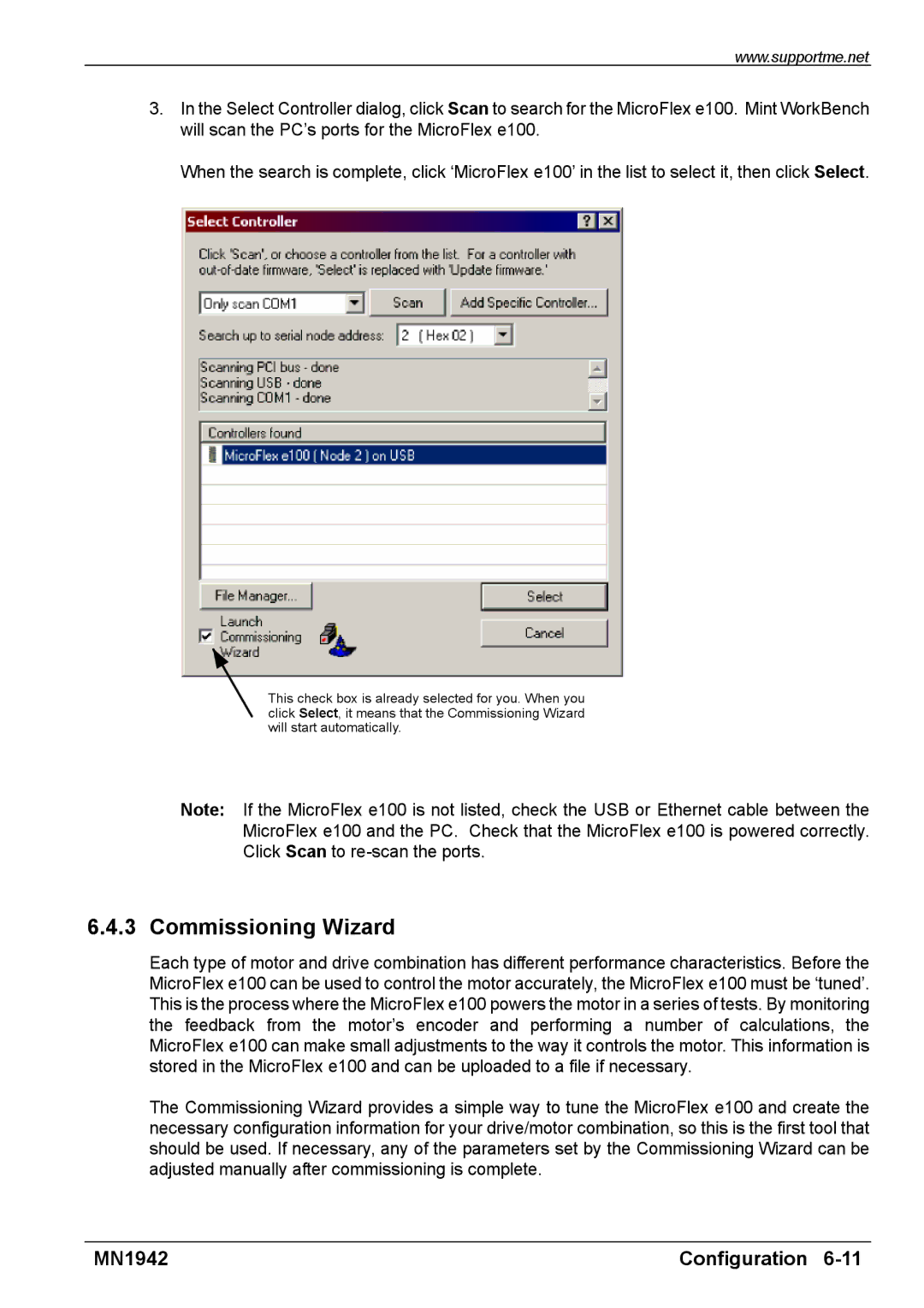www.supportme.net
3.In the Select Controller dialog, click Scan to search for the MicroFlex e100. Mint WorkBench will scan the PC’s ports for the MicroFlex e100.
When the search is complete, click ‘MicroFlex e100’ in the list to select it, then click Select.
This check box is already selected for you. When you click Select, it means that the Commissioning Wizard will start automatically.
Note: If the MicroFlex e100 is not listed, check the USB or Ethernet cable between the MicroFlex e100 and the PC. Check that the MicroFlex e100 is powered correctly. Click Scan to
6.4.3 Commissioning Wizard
Each type of motor and drive combination has different performance characteristics. Before the MicroFlex e100 can be used to control the motor accurately, the MicroFlex e100 must be ‘tuned’. This is the process where the MicroFlex e100 powers the motor in a series of tests. By monitoring the feedback from the motor’s encoder and performing a number of calculations, the MicroFlex e100 can make small adjustments to the way it controls the motor. This information is stored in the MicroFlex e100 and can be uploaded to a file if necessary.
The Commissioning Wizard provides a simple way to tune the MicroFlex e100 and create the necessary configuration information for your drive/motor combination, so this is the first tool that should be used. If necessary, any of the parameters set by the Commissioning Wizard can be adjusted manually after commissioning is complete.
MN1942 | Configuration |