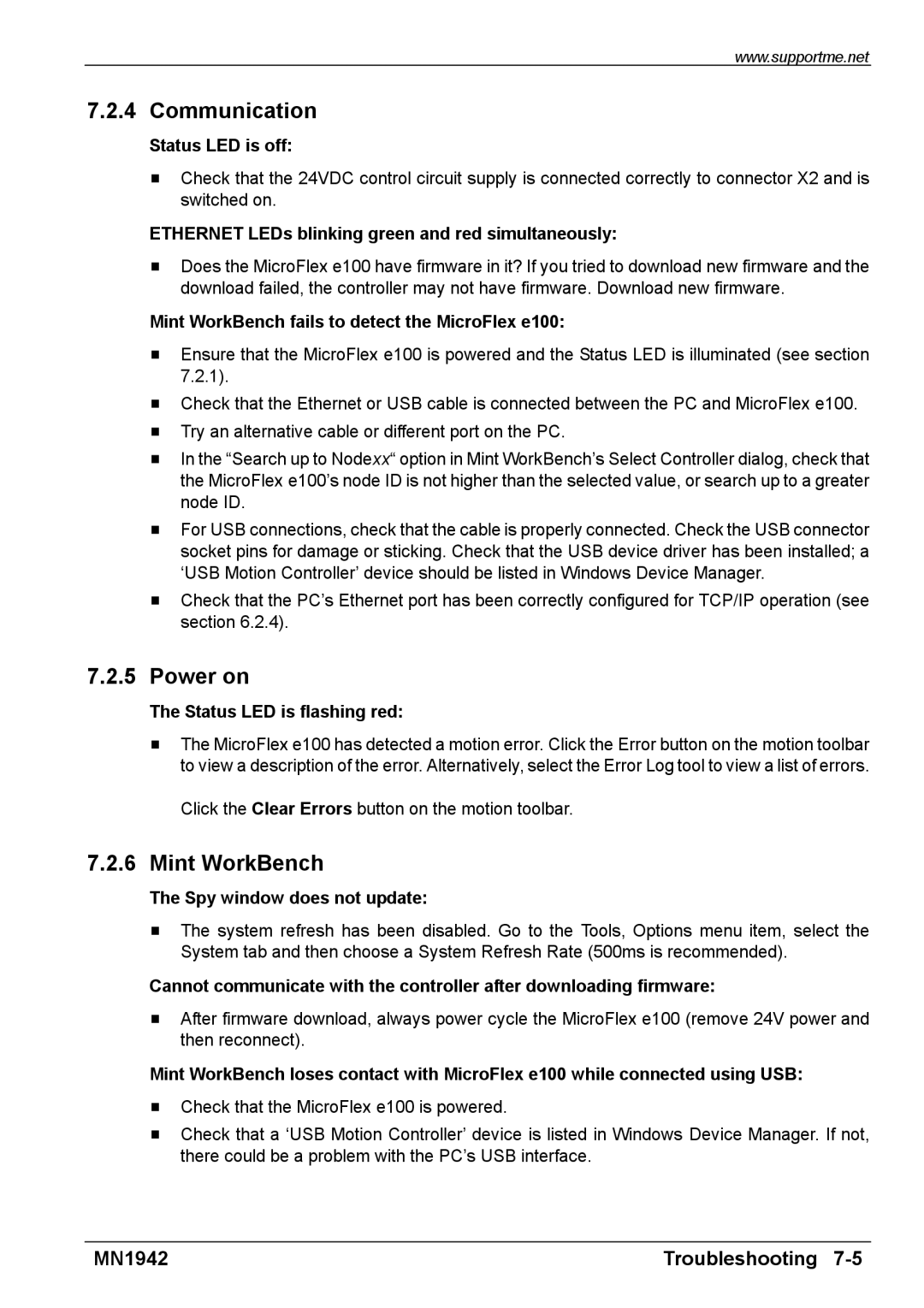www.supportme.net
7.2.4 Communication
Status LED is off:
HCheck that the 24VDC control circuit supply is connected correctly to connector X2 and is switched on.
ETHERNET LEDs blinking green and red simultaneously:
HDoes the MicroFlex e100 have firmware in it? If you tried to download new firmware and the download failed, the controller may not have firmware. Download new firmware.
Mint WorkBench fails to detect the MicroFlex e100:
HEnsure that the MicroFlex e100 is powered and the Status LED is illuminated (see section 7.2.1).
HCheck that the Ethernet or USB cable is connected between the PC and MicroFlex e100.
HTry an alternative cable or different port on the PC.
HIn the “Search up to Nodexx“ option in Mint WorkBench’s Select Controller dialog, check that the MicroFlex e100’s node ID is not higher than the selected value, or search up to a greater node ID.
HFor USB connections, check that the cable is properly connected. Check the USB connector socket pins for damage or sticking. Check that the USB device driver has been installed; a ‘USB Motion Controller’ device should be listed in Windows Device Manager.
HCheck that the PC’s Ethernet port has been correctly configured for TCP/IP operation (see section 6.2.4).
7.2.5Power on
The Status LED is flashing red:
HThe MicroFlex e100 has detected a motion error. Click the Error button on the motion toolbar to view a description of the error. Alternatively, select the Error Log tool to view a list of errors.
Click the Clear Errors button on the motion toolbar.
7.2.6Mint WorkBench
The Spy window does not update:
HThe system refresh has been disabled. Go to the Tools, Options menu item, select the System tab and then choose a System Refresh Rate (500ms is recommended).
Cannot communicate with the controller after downloading firmware:
HAfter firmware download, always power cycle the MicroFlex e100 (remove 24V power and then reconnect).
Mint WorkBench loses contact with MicroFlex e100 while connected using USB:
HCheck that the MicroFlex e100 is powered.
HCheck that a ‘USB Motion Controller’ device is listed in Windows Device Manager. If not, there could be a problem with the PC’s USB interface.
MN1942 | Troubleshooting |