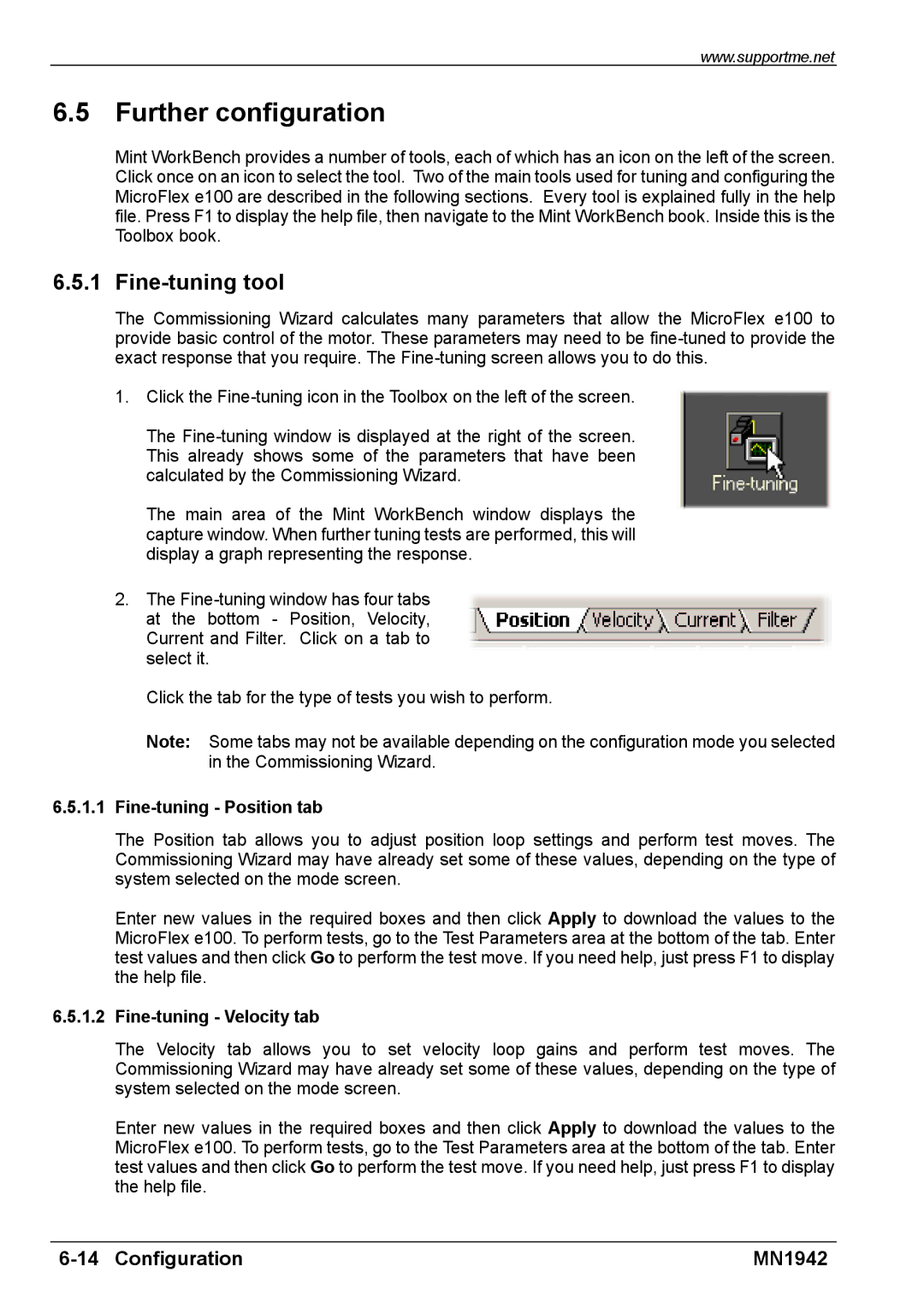www.supportme.net
6.5 Further configuration
Mint WorkBench provides a number of tools, each of which has an icon on the left of the screen. Click once on an icon to select the tool. Two of the main tools used for tuning and configuring the MicroFlex e100 are described in the following sections. Every tool is explained fully in the help file. Press F1 to display the help file, then navigate to the Mint WorkBench book. Inside this is the Toolbox book.
6.5.1 Fine-tuning tool
The Commissioning Wizard calculates many parameters that allow the MicroFlex e100 to provide basic control of the motor. These parameters may need to be
1.Click the
The
The main area of the Mint WorkBench window displays the capture window. When further tuning tests are performed, this will display a graph representing the response.
2.The
Click the tab for the type of tests you wish to perform.
Note: Some tabs may not be available depending on the configuration mode you selected in the Commissioning Wizard.
6.5.1.1Fine-tuning - Position tab
The Position tab allows you to adjust position loop settings and perform test moves. The Commissioning Wizard may have already set some of these values, depending on the type of system selected on the mode screen.
Enter new values in the required boxes and then click Apply to download the values to the MicroFlex e100. To perform tests, go to the Test Parameters area at the bottom of the tab. Enter test values and then click Go to perform the test move. If you need help, just press F1 to display the help file.
6.5.1.2Fine-tuning - Velocity tab
The Velocity tab allows you to set velocity loop gains and perform test moves. The Commissioning Wizard may have already set some of these values, depending on the type of system selected on the mode screen.
Enter new values in the required boxes and then click Apply to download the values to the MicroFlex e100. To perform tests, go to the Test Parameters area at the bottom of the tab. Enter test values and then click Go to perform the test move. If you need help, just press F1 to display the help file.
| MN1942 |