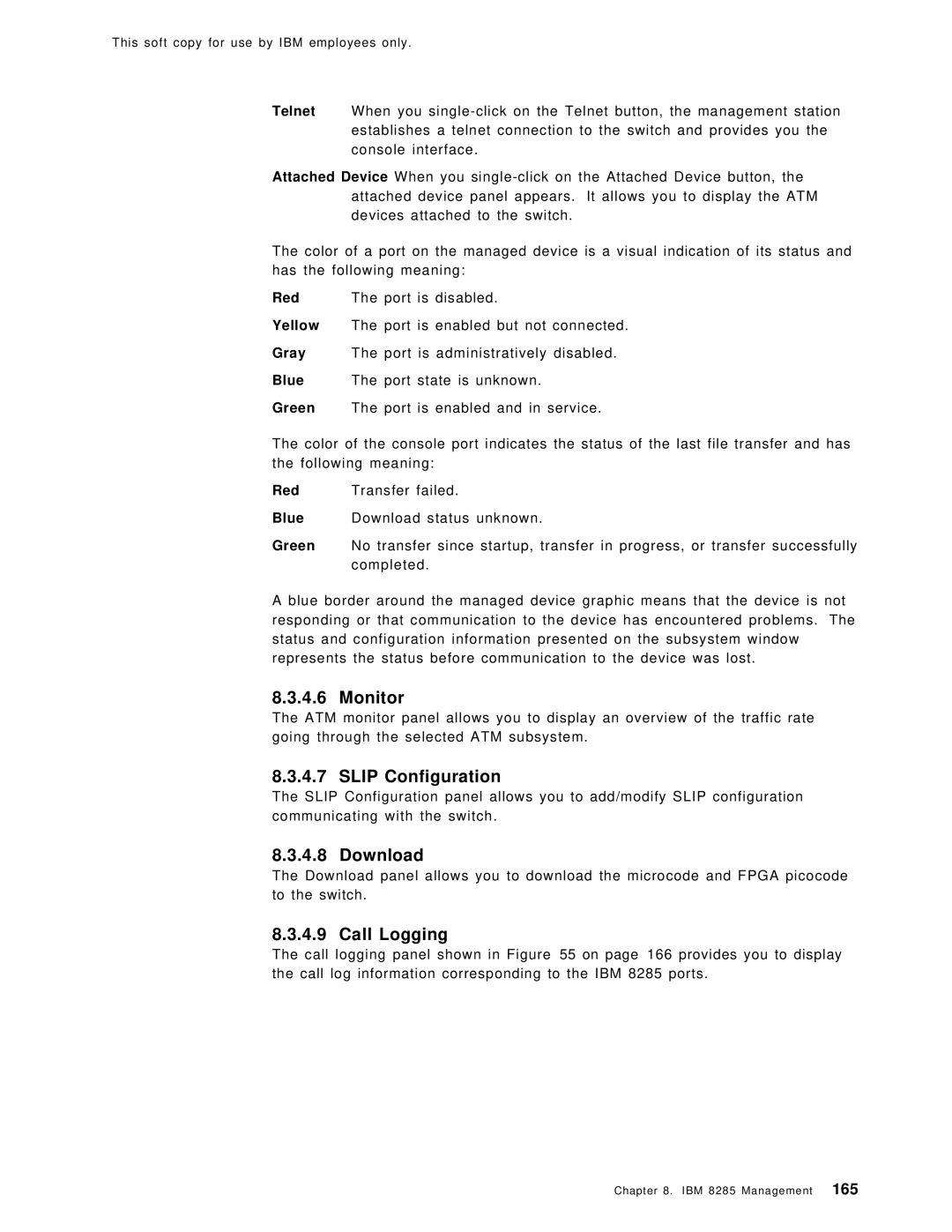This soft copy for use by IBM employees only.
Telnet When you
Attached Device When you
The color of a port on the managed device is a visual indication of its status and has the following meaning:
Red The port is disabled.
Yellow The port is enabled but not connected.
Gray The port is administratively disabled.
Blue The port state is unknown.
Green The port is enabled and in service.
The color of the console port indicates the status of the last file transfer and has the following meaning:
Red Transfer failed.
Blue Download status unknown.
Green No transfer since startup, transfer in progress, or transfer successfully completed.
A blue border around the managed device graphic means that the device is not responding or that communication to the device has encountered problems. The status and configuration information presented on the subsystem window represents the status before communication to the device was lost.
8.3.4.6 Monitor
The ATM monitor panel allows you to display an overview of the traffic rate going through the selected ATM subsystem.
8.3.4.7 SLIP Configuration
The SLIP Configuration panel allows you to add/modify SLIP configuration communicating with the switch.
8.3.4.8 Download
The Download panel allows you to download the microcode and FPGA picocode to the switch.
8.3.4.9 Call Logging
The call logging panel shown in Figure 55 on page 166 provides you to display the call log information corresponding to the IBM 8285 ports.
Chapter 8. IBM 8285 Management 165