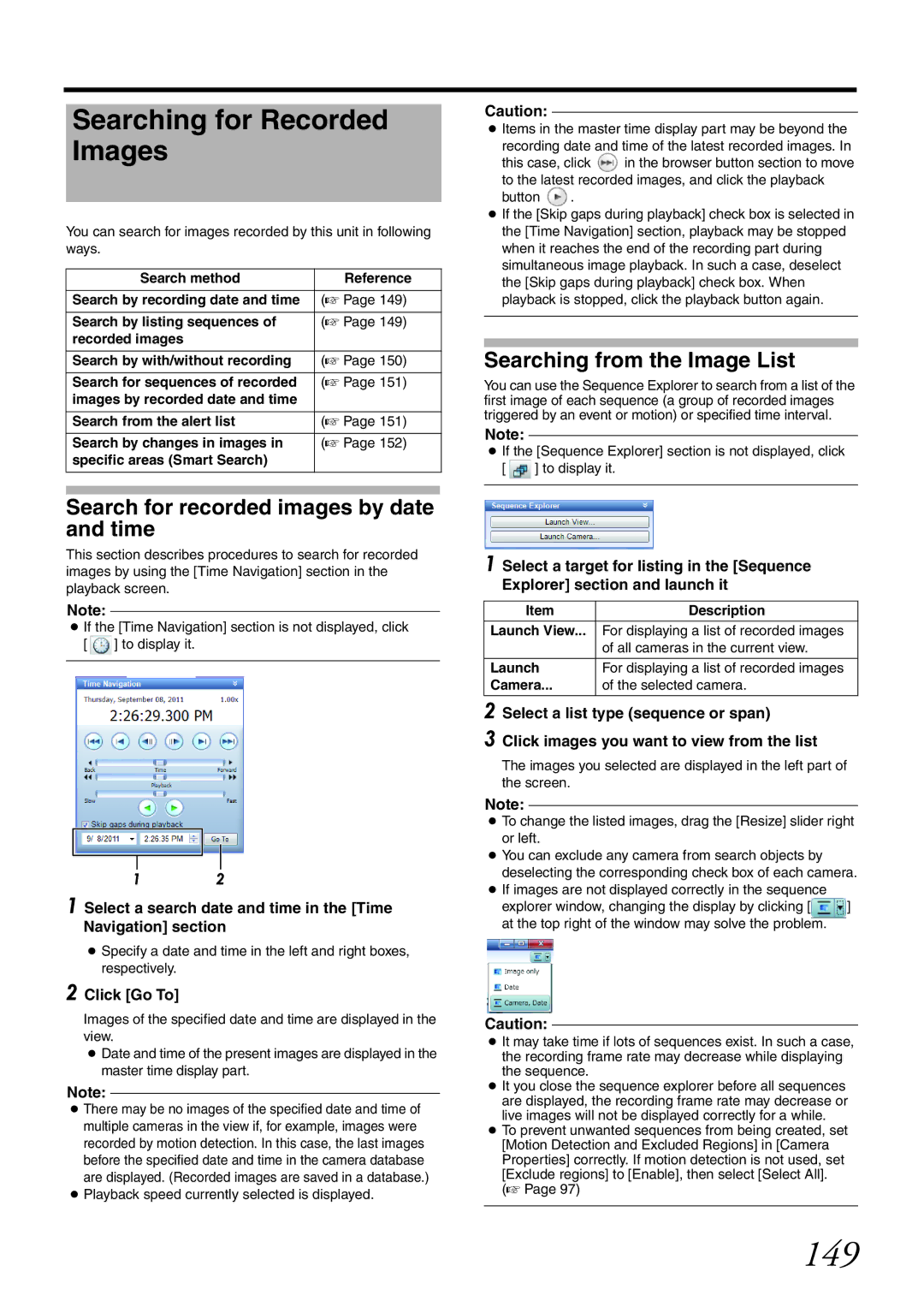Searching for Recorded Images
You can search for images recorded by this unit in following ways.
Search method | Reference |
|
|
|
|
Search by recording date and time | (A Page 149) |
|
|
|
|
Search by listing sequences of | (A Page 149) |
|
recorded images |
|
|
|
|
|
Search by with/without recording | (A Page 150) |
|
|
|
|
Search for sequences of recorded | (A Page 151) |
|
images by recorded date and time |
|
|
|
|
|
Search from the alert list | (A Page 151) |
|
|
|
|
Search by changes in images in | (A Page 152) |
|
specific areas (Smart Search) |
|
|
|
|
|
|
|
|
|
|
|
Search for recorded images by date and time
This section describes procedures to search for recorded images by using the [Time Navigation] section in the playback screen.
Note:
●If the [Time Navigation] section is not displayed, click [ ![]() ] to display it.
] to display it.
Caution:
●Items in the master time display part may be beyond the
recording date and time of the latest recorded images. In
this case, click ![]() in the browser button section to move to the latest recorded images, and click the playback
in the browser button section to move to the latest recorded images, and click the playback
button ![]() .
.
●If the [Skip gaps during playback] check box is selected in the [Time Navigation] section, playback may be stopped when it reaches the end of the recording part during simultaneous image playback. In such a case, deselect the [Skip gaps during playback] check box. When playback is stopped, click the playback button again.
Searching from the Image List
You can use the Sequence Explorer to search from a list of the first image of each sequence (a group of recorded images triggered by an event or motion) or specified time interval.
Note:
●If the [Sequence Explorer] section is not displayed, click
[ ![]() ] to display it.
] to display it.
12
1Select a search date and time in the [Time Navigation] section
●Specify a date and time in the left and right boxes, respectively.
2Click [Go To]
Images of the specified date and time are displayed in the view.
●Date and time of the present images are displayed in the master time display part.
Note:
●There may be no images of the specified date and time of multiple cameras in the view if, for example, images were recorded by motion detection. In this case, the last images before the specified date and time in the camera database are displayed. (Recorded images are saved in a database.)