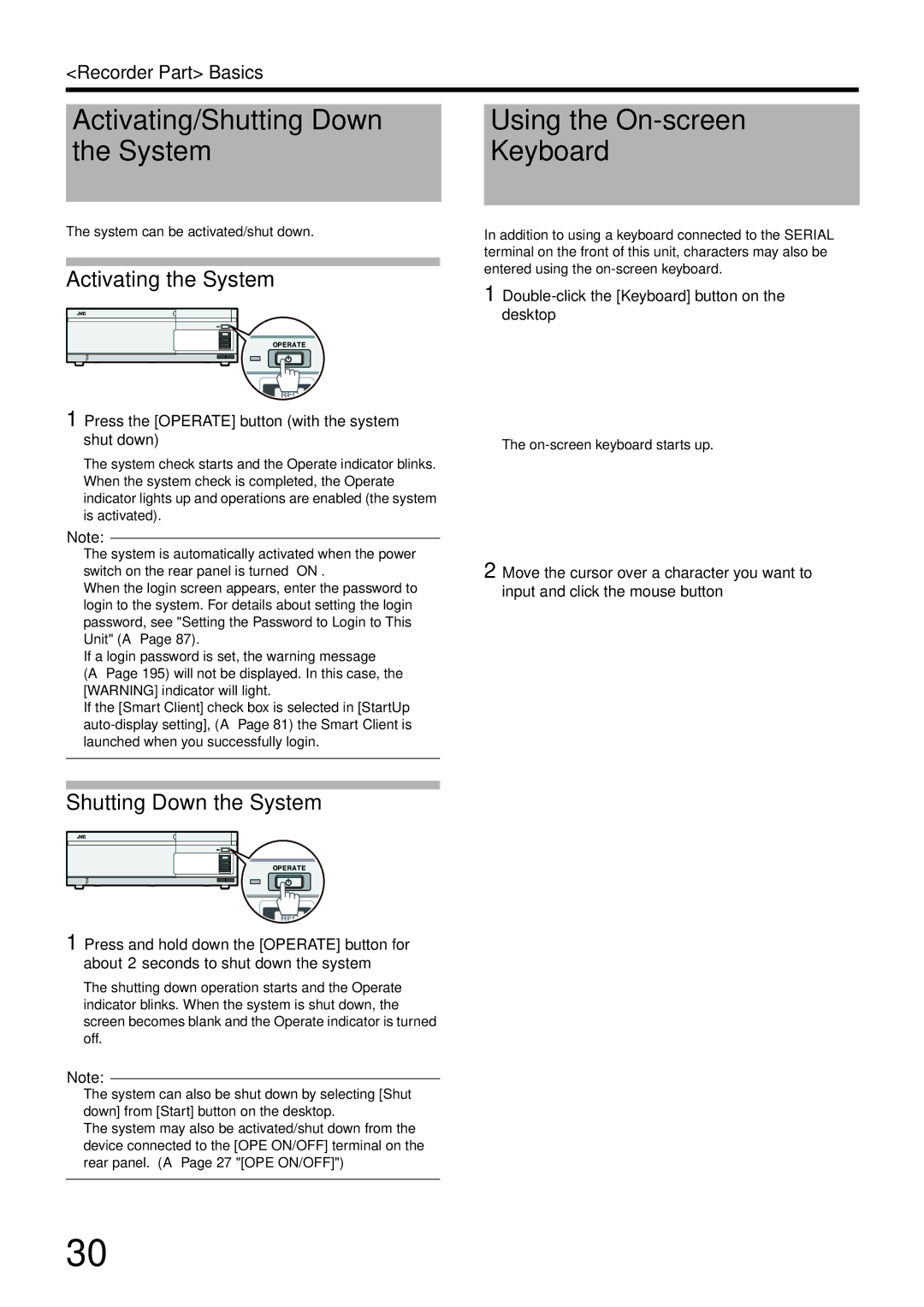<Recorder Part> Basics
Activating/Shutting Down | Using the |
the System | Keyboard |
|
|
The system can be activated/shut down.
Activating the System
1 Press the [OPERATE] button (with the system shut down)
The system check starts and the Operate indicator blinks. When the system check is completed, the Operate indicator lights up and operations are enabled (the system is activated).
Note:
●The system is automatically activated when the power switch on the rear panel is turned “ON”.
●When the login screen appears, enter the password to login to the system. For details about setting the login password, see "Setting the Password to Login to This Unit" (A Page 87).
●If a login password is set, the warning message
(A Page 195) will not be displayed. In this case, the [WARNING] indicator will light.
●If the [Smart Client] check box is selected in [StartUp
Shutting Down the System
1 Press and hold down the [OPERATE] button for about 2 seconds to shut down the system
The shutting down operation starts and the Operate indicator blinks. When the system is shut down, the screen becomes blank and the Operate indicator is turned off.
Note:
●The system can also be shut down by selecting [Shut down] from [Start] button on the desktop.
●The system may also be activated/shut down from the device connected to the [OPE ON/OFF] terminal on the rear panel. (A Page 27 "[OPE ON/OFF]")
In addition to using a keyboard connected to the SERIAL terminal on the front of this unit, characters may also be entered using the
1 Double-click the [Keyboard] button on the desktop
The
2 Move the cursor over a character you want to input and click the mouse button
30