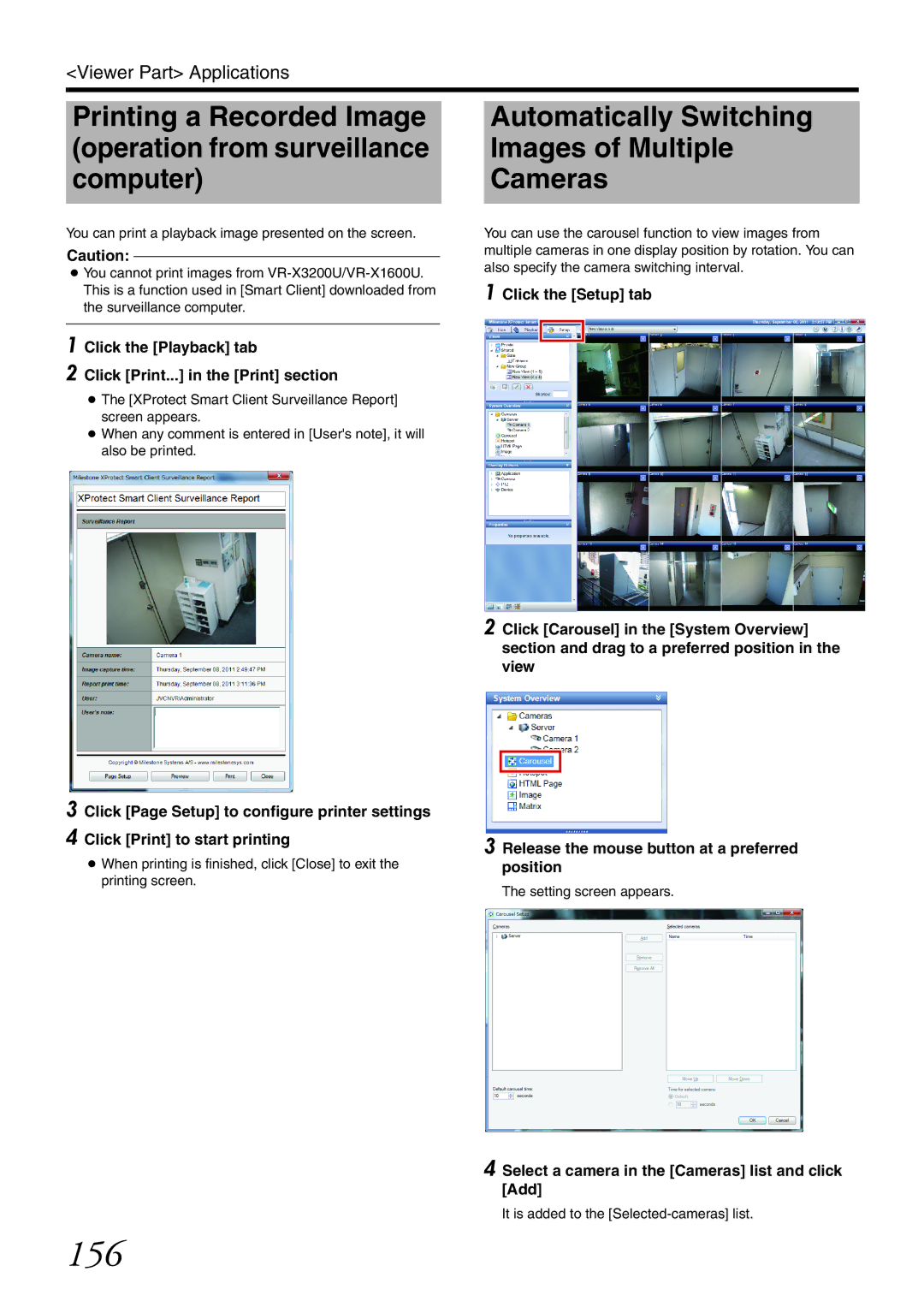<Viewer Part> Applications
Printing a Recorded Image (operation from surveillance computer)
You can print a playback image presented on the screen.
Caution:
●You cannot print images from
1 Click the [Playback] tab
2 Click [Print...] in the [Print] section
●The [XProtect Smart Client Surveillance Report] screen appears.
●When any comment is entered in [User's note], it will also be printed.
Automatically Switching
Images of Multiple
Cameras
You can use the carousel function to view images from multiple cameras in one display position by rotation. You can also specify the camera switching interval.
1 Click the [Setup] tab
2 Click [Carousel] in the [System Overview] section and drag to a preferred position in the view
3 Click [Page Setup] to configure printer settings
4 Click [Print] to start printing
●When printing is finished, click [Close] to exit the printing screen.
3 Release the mouse button at a preferred position
The setting screen appears.
4 Select a camera in the [Cameras] list and click [Add]
It is added to the