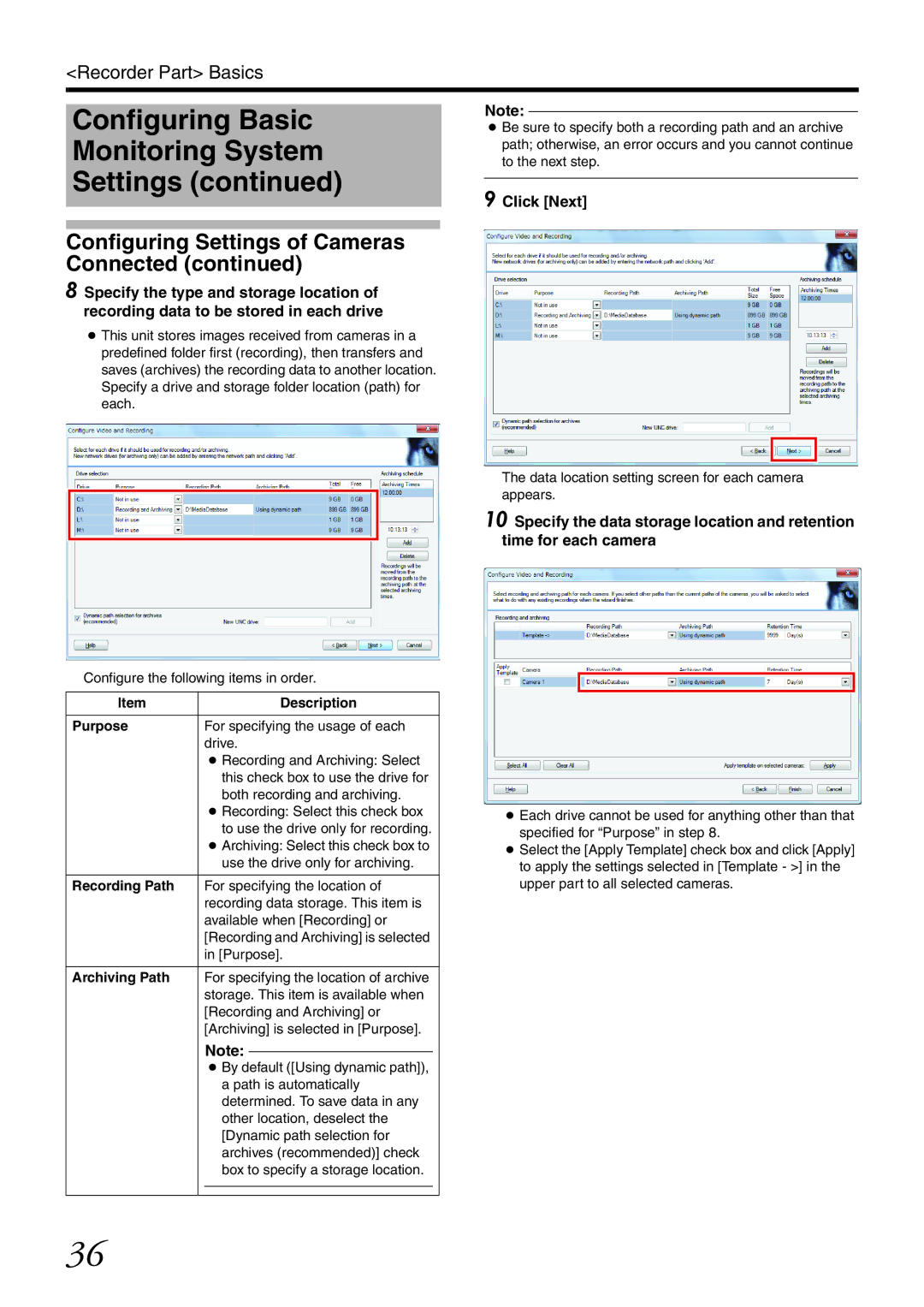<Recorder Part> Basics
Configuring Basic
Monitoring System
Settings (continued)
Configuring Settings of Cameras Connected (continued)
8 Specify the type and storage location of recording data to be stored in each drive
●This unit stores images received from cameras in a predefined folder first (recording), then transfers and saves (archives) the recording data to another location. Specify a drive and storage folder location (path) for each.
Configure the following items in order.
Item |
|
| Description |
|
|
|
|
| |
Purpose |
| For specifying the usage of each |
| |
|
| drive. |
| |
|
| ● Recording and Archiving: Select |
| |
|
| this check box to use the drive for |
| |
|
| both recording and archiving. |
| |
|
| ● Recording: Select this check box |
| |
|
| to use the drive only for recording. |
| |
|
| ● Archiving: Select this check box to |
| |
|
| use the drive only for archiving. |
| |
|
|
|
| |
Recording Path |
| For specifying the location of |
| |
|
| recording data storage. This item is |
| |
|
| available when [Recording] or |
| |
|
| [Recording and Archiving] is selected |
| |
|
| in [Purpose]. |
| |
|
|
|
| |
Archiving Path |
| For specifying the location of archive |
| |
|
| storage. This item is available when |
| |
|
| [Recording and Archiving] or |
| |
|
| [Archiving] is selected in [Purpose]. |
| |
|
| Note: |
|
|
|
|
|
| |
|
| ● By default ([Using dynamic path]), |
| |
|
| a path is automatically |
| |
|
| determined. To save data in any |
| |
|
| other location, deselect the |
| |
|
| [Dynamic path selection for |
| |
|
| archives (recommended)] check |
| |
|
| box to specify a storage location. |
| |
|
|
|
|
|
|
|
|
|
|
Note:
●Be sure to specify both a recording path and an archive path; otherwise, an error occurs and you cannot continue to the next step.
9 Click [Next]
The data location setting screen for each camera appears.
10 Specify the data storage location and retention time for each camera
●Each drive cannot be used for anything other than that specified for “Purpose” in step 8.
●Select the [Apply Template] check box and click [Apply] to apply the settings selected in [Template - >] in the upper part to all selected cameras.
36