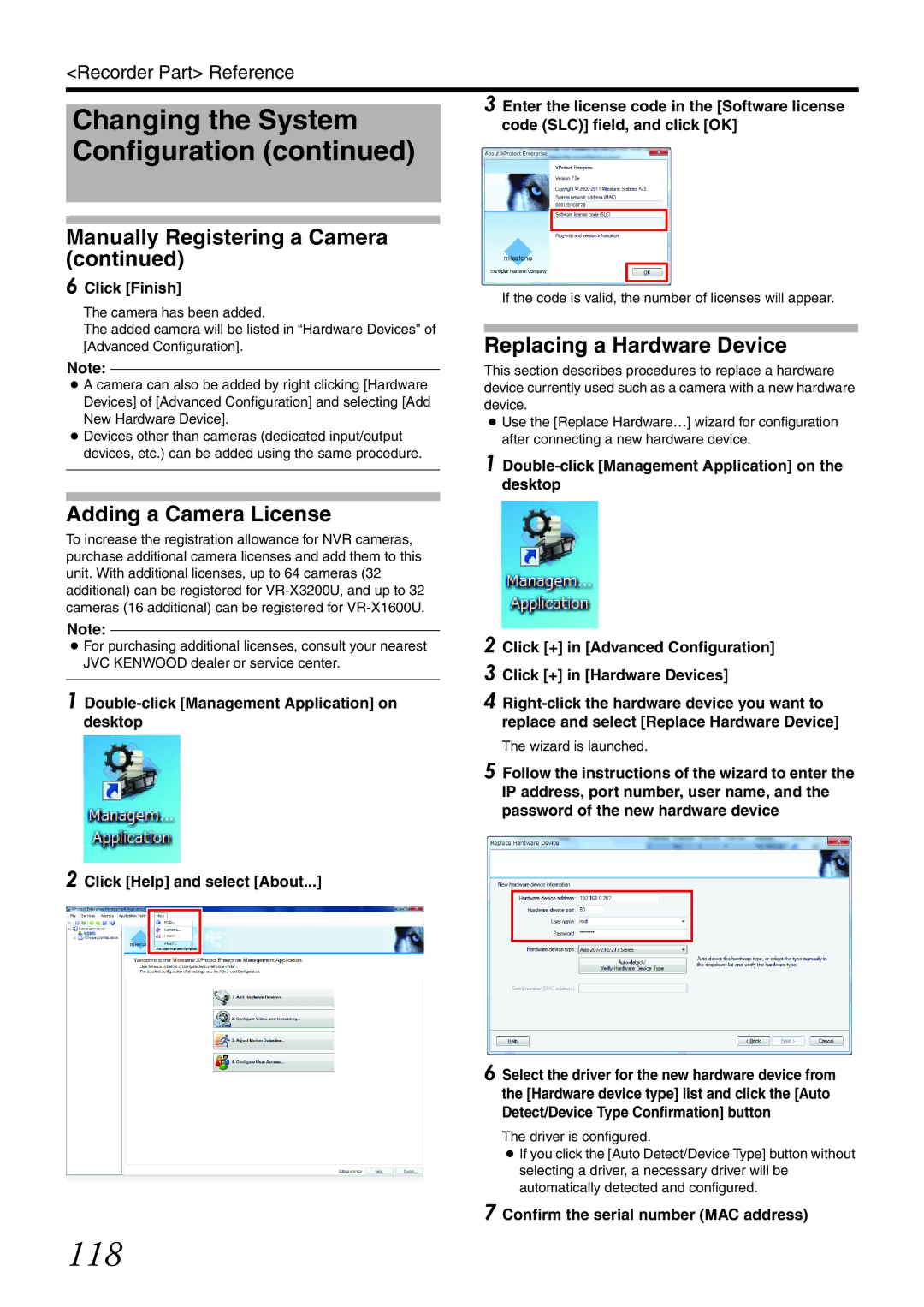<Recorder Part> Reference
Changing the System Configuration (continued)
Manually Registering a Camera (continued)
6 Click [Finish]
The camera has been added.
The added camera will be listed in “Hardware Devices” of [Advanced Configuration].
Note:
●A camera can also be added by right clicking [Hardware Devices] of [Advanced Configuration] and selecting [Add New Hardware Device].
●Devices other than cameras (dedicated input/output devices, etc.) can be added using the same procedure.
3 Enter the license code in the [Software license code (SLC)] field, and click [OK]
If the code is valid, the number of licenses will appear.
Replacing a Hardware Device
This section describes procedures to replace a hardware device currently used such as a camera with a new hardware device.
●Use the [Replace Hardware…] wizard for configuration after connecting a new hardware device.
1Double-click [Management Application] on the desktop
Adding a Camera License
To increase the registration allowance for NVR cameras, purchase additional camera licenses and add them to this unit. With additional licenses, up to 64 cameras (32 additional) can be registered for
Note:
●For purchasing additional licenses, consult your nearest JVC KENWOOD dealer or service center.
1
2 Click [Help] and select [About...]
2 Click [+] in [Advanced Configuration]
3 Click [+] in [Hardware Devices]
4
The wizard is launched.
5 Follow the instructions of the wizard to enter the IP address, port number, user name, and the password of the new hardware device
6 Select the driver for the new hardware device from the [Hardware device type] list and click the [Auto Detect/Device Type Confirmation] button
The driver is configured.
●If you click the [Auto Detect/Device Type] button without selecting a driver, a necessary driver will be automatically detected and configured.