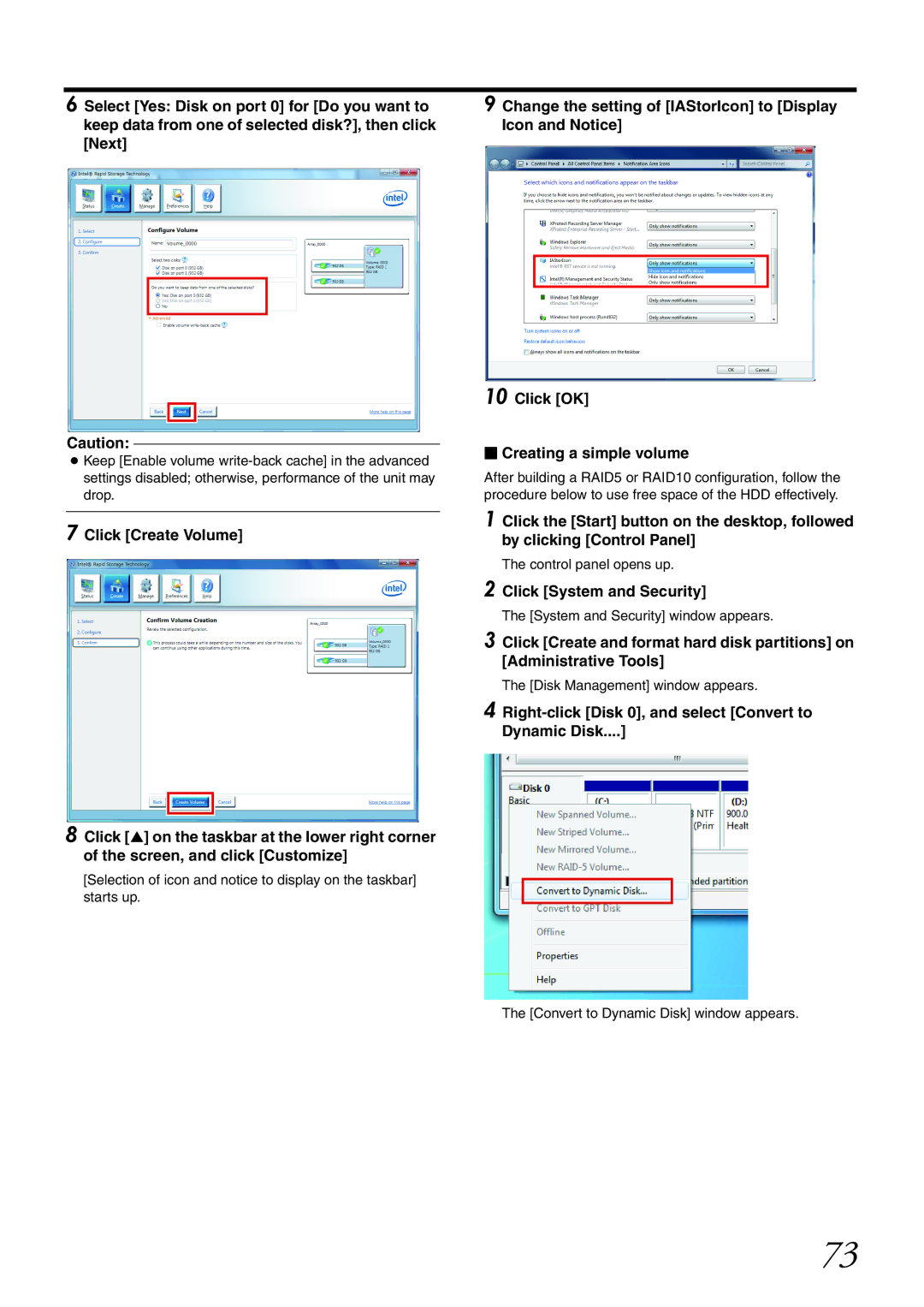The [Disk Management] window appears.
4 Right-click [Disk 0], and select [Convert to Dynamic Disk....]
The [Convert to Dynamic Disk] window appears.
The [System and Security] window appears.
Click [System and Security]
2
3 Click [Create and format hard disk partitions] on [Administrative Tools]
Creating a simple volume
After building a RAID5 or RAID10 configuration, follow the procedure below to use free space of the HDD effectively.
1 Click the [Start] button on the desktop, followed by clicking [Control Panel]
The control panel opens up.
6 Select [Yes: Disk on port 0] for [Do you want to keep data from one of selected disk?], then click [Next]
9 Change the setting of [IAStorIcon] to [Display Icon and Notice]
10 Click [OK]
Caution:
● Keep [Enable volume
7 Click [Create Volume]
8 Click [▲] on the taskbar at the lower right corner of the screen, and click [Customize]
[Selection of icon and notice to display on the taskbar] starts up.
73