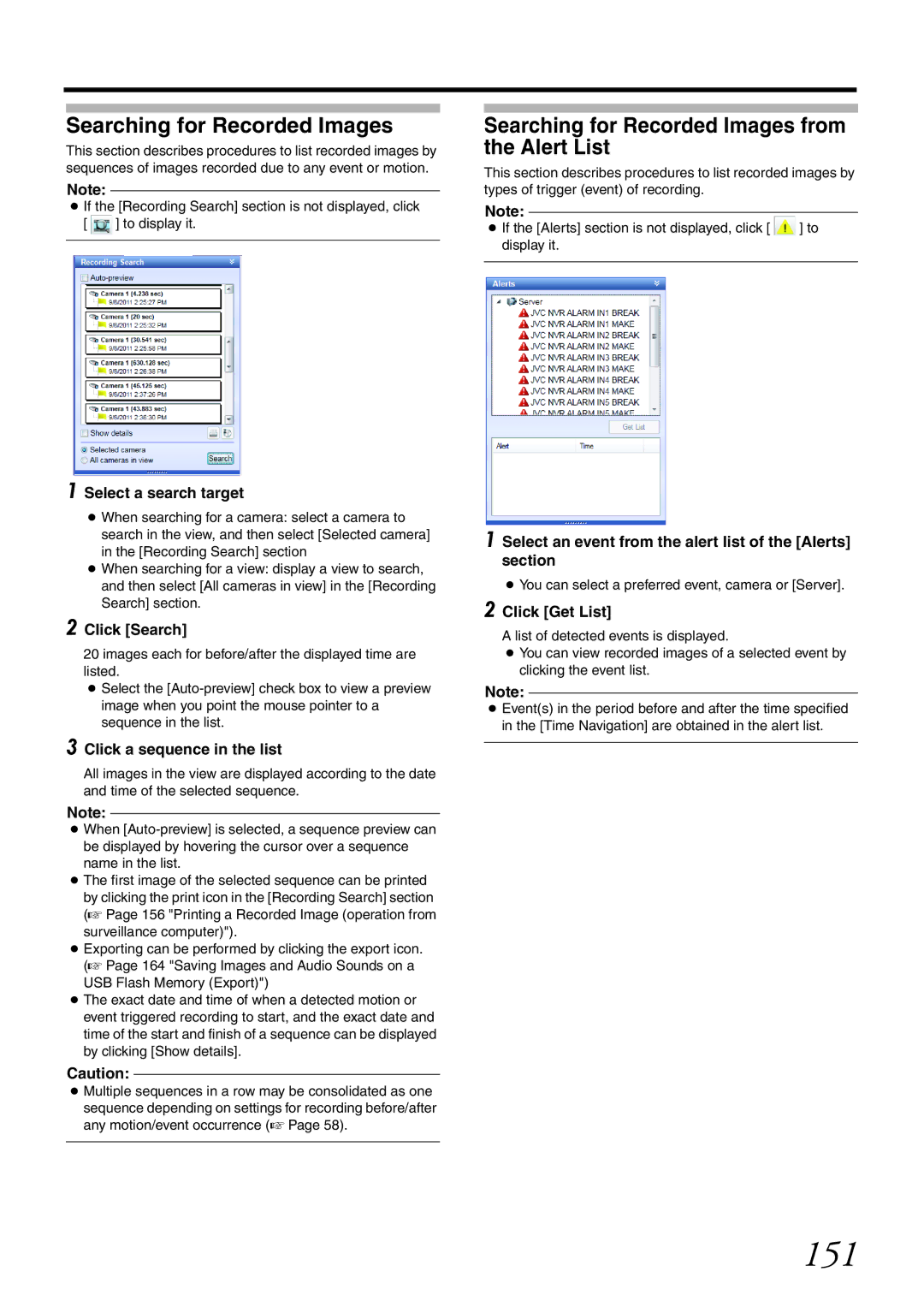Searching for Recorded Images
This section describes procedures to list recorded images by sequences of images recorded due to any event or motion.
Note:
●If the [Recording Search] section is not displayed, click
[ ![]() ] to display it.
] to display it.
1 Select a search target
●When searching for a camera: select a camera to search in the view, and then select [Selected camera] in the [Recording Search] section
●When searching for a view: display a view to search, and then select [All cameras in view] in the [Recording Search] section.
2 Click [Search]
20 images each for before/after the displayed time are listed.
●Select the
3 Click a sequence in the list
All images in the view are displayed according to the date and time of the selected sequence.
Note:
●When
●The first image of the selected sequence can be printed by clicking the print icon in the [Recording Search] section (A Page 156 "Printing a Recorded Image (operation from surveillance computer)").
●Exporting can be performed by clicking the export icon. (A Page 164 "Saving Images and Audio Sounds on a USB Flash Memory (Export)")
●The exact date and time of when a detected motion or event triggered recording to start, and the exact date and time of the start and finish of a sequence can be displayed by clicking [Show details].
Caution:
●Multiple sequences in a row may be consolidated as one sequence depending on settings for recording before/after any motion/event occurrence (A Page 58).
Searching for Recorded Images from the Alert List
This section describes procedures to list recorded images by types of trigger (event) of recording.
Note:
●If the [Alerts] section is not displayed, click [ ] to display it.
1 Select an event from the alert list of the [Alerts] section
●You can select a preferred event, camera or [Server].
2 Click [Get List]
A list of detected events is displayed.
●You can view recorded images of a selected event by clicking the event list.
Note:
●Event(s) in the period before and after the time specified in the [Time Navigation] are obtained in the alert list.