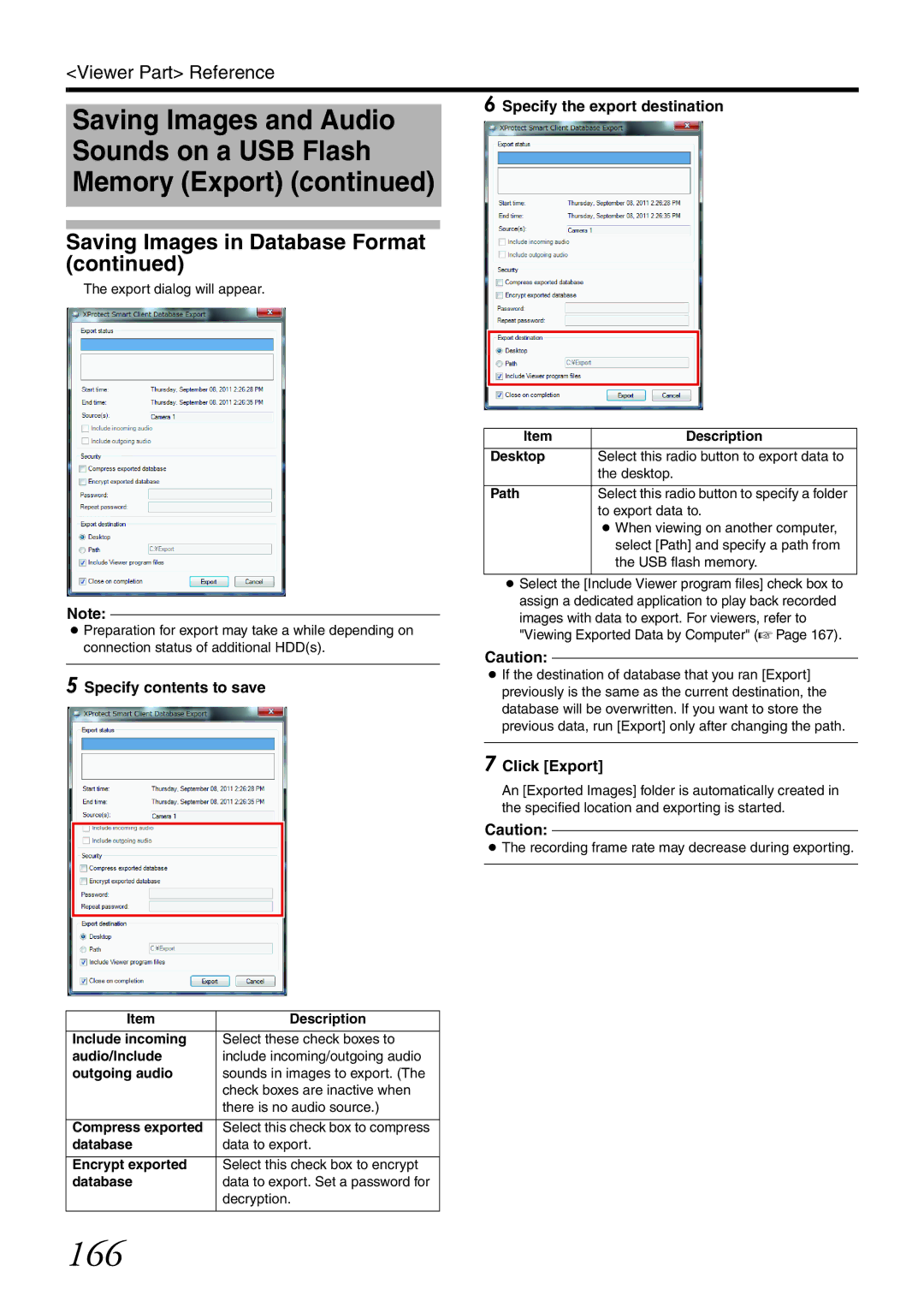<Viewer Part> Reference
Saving Images and Audio Sounds on a USB Flash Memory (Export) (continued)
Saving Images in Database Format (continued)
The export dialog will appear.
Note:
●Preparation for export may take a while depending on connection status of additional HDD(s).
5 Specify contents to save
Item | Description |
|
|
Include incoming | Select these check boxes to |
audio/Include | include incoming/outgoing audio |
outgoing audio | sounds in images to export. (The |
| check boxes are inactive when |
| there is no audio source.) |
|
|
Compress exported | Select this check box to compress |
database | data to export. |
|
|
Encrypt exported | Select this check box to encrypt |
database | data to export. Set a password for |
| decryption. |
|
|
6 Specify the export destination
Item | Description |
Desktop | Select this radio button to export data to |
| the desktop. |
|
|
Path | Select this radio button to specify a folder |
| to export data to. |
●When viewing on another computer, select [Path] and specify a path from the USB flash memory.
●Select the [Include Viewer program files] check box to assign a dedicated application to play back recorded images with data to export. For viewers, refer to "Viewing Exported Data by Computer" (A Page 167).
Caution:
●If the destination of database that you ran [Export] previously is the same as the current destination, the database will be overwritten. If you want to store the previous data, run [Export] only after changing the path.
7 Click [Export]
An [Exported Images] folder is automatically created in the specified location and exporting is started.
Caution:
●The recording frame rate may decrease during exporting.