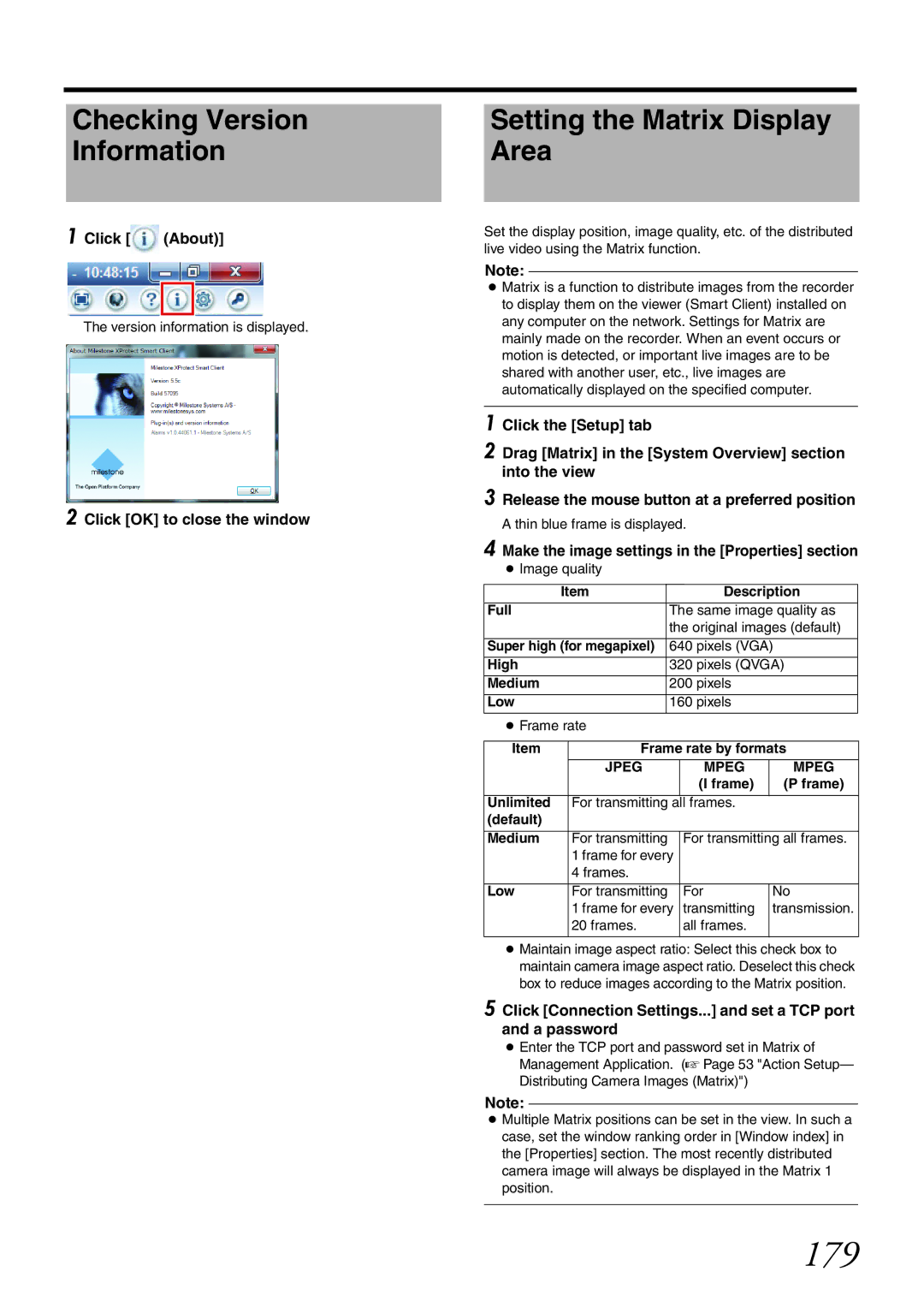Checking Version Information
1 Click [![]() (About)]
(About)]
The version information is displayed.
2 Click [OK] to close the window
Setting the Matrix Display Area
Set the display position, image quality, etc. of the distributed live video using the Matrix function.
Note:
●Matrix is a function to distribute images from the recorder to display them on the viewer (Smart Client) installed on any computer on the network. Settings for Matrix are mainly made on the recorder. When an event occurs or motion is detected, or important live images are to be shared with another user, etc., live images are automatically displayed on the specified computer.
1 Click the [Setup] tab
2 Drag [Matrix] in the [System Overview] section into the view
3 Release the mouse button at a preferred position
A thin blue frame is displayed.
4 Make the image settings in the [Properties] section
●Image quality
| Item |
|
| Description | ||
Full |
|
|
| The same image quality as | ||
|
|
|
| the original images (default) | ||
|
|
|
|
|
| |
Super high (for megapixel) |
| 640 pixels (VGA) | ||||
High |
|
|
| 320 pixels (QVGA) | ||
Medium |
|
|
| 200 pixels |
| |
Low |
|
|
| 160 pixels |
| |
● Frame rate |
|
|
| |||
|
|
| ||||
Item |
| Frame rate by formats | ||||
|
| JPEG |
| MPEG | MPEG | |
|
|
|
|
| (I frame) | (P frame) |
|
|
|
|
| ||
Unlimited |
| For transmitting all frames. |
| |||
(default) |
|
|
|
|
|
|
|
|
|
|
| ||
Medium |
| For transmitting |
| For transmitting all frames. | ||
|
| 1 frame for every |
|
| ||
|
| 4 frames. |
|
|
| |
|
|
|
|
|
| |
Low |
| For transmitting |
| For | No | |
|
| 1 frame for every | transmitting | transmission. | ||
|
| 20 frames. |
| all frames. |
| |
|
|
|
|
|
|
|
●Maintain image aspect ratio: Select this check box to maintain camera image aspect ratio. Deselect this check box to reduce images according to the Matrix position.
5 Click [Connection Settings...] and set a TCP port and a password
●Enter the TCP port and password set in Matrix of Management Application. (A Page 53 "Action Setup— Distributing Camera Images (Matrix)")
Note:
●Multiple Matrix positions can be set in the view. In such a case, set the window ranking order in [Window index] in the [Properties] section. The most recently distributed camera image will always be displayed in the Matrix 1 position.