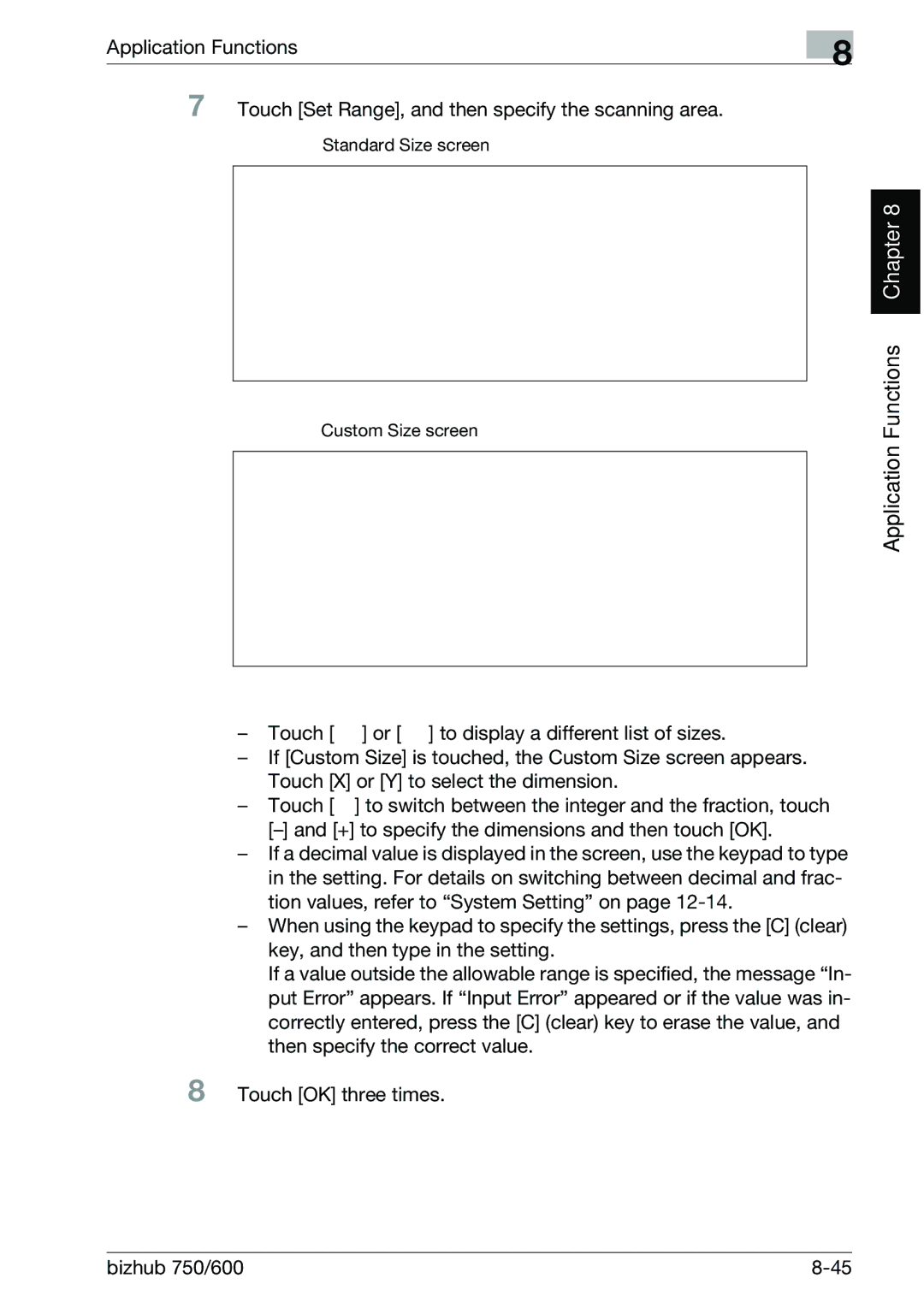User’s Guide Copy Operations
What is an Energy Star Product?
Energy Star
Introduction
Trademarks and Registered Trademarks
Energy Star
Contents
What is an Energy Star Product?
Explanation of Manual Conventions
Space Requirements Operation Precautions
Descriptions and Symbols for Original and Paper
Safety Information
Regulation Notices
Loading Paper Into the Tray 1 or
Adjusting the Angle of the Control Panel
Turning on the Main Power and the Sub Power
Loading Paper Into the Tray 3 or
Specifying a Zoom Setting
Specifying Original Settings
Selecting a Paper Setting
Selecting a Simplex/Duplex Setting 1-Side/2-Sides Settings
Checking the Copy Settings Mode Check
Selecting Finishing Settings
Specifying Folding Settings
Interrupting a Copy Job Interrupt Mode
Main body
Specifying Control Panel Settings Accessibility Mode
Simple Troubleshooting
Finisher
To display the Paper Tray Setting screen
Specifying the Paper Setting for the Bypass Tray
Specifying Paper Settings for Paper Trays
Copy Paper
Adding Filing Margins to Copies Page Margin Function
Copying Booklet Original Booklet Function
Erasing Specified Areas of Copies Erase Functions
Replacing the Toner Cartridge
Cleaning 10-2
When the Message Preventive maintenance time. Appears 10-7
Replacing the Staples
12-2
11-2
11-6
12-11
Authentication Method 12-71
Adjusting the Printer 12-41
Adjusting the Finisher 12-45
User Authentication Setting 12-78
13-2
Introduction
13.1
To type text 13-4 List of Available Characters 13.2
Automatically selecting the paper
Available Features
Adjusting copies to the size of the paper
Scanning the document in separate batches
Specifying separate horizontal and vertical zoom ratios
Copying multiple Original pages onto a single
Sorting copies
Stapling copies
Punching holes in copies
Center folding/binding
Zigzag folding and folding in three
Adding a cover page/insertion
Copying with chapter title pages on the front side
Copying with reversed colors
Separately copying a page spread
Repeating copy images
Adjusting the image to fit the paper size
Splitting an original page into two copies
Making copies for filing
Printing distribution text on copies
Copying with a layout for center binding
Erasing sections of copies
Managing jobs
Displaying explanations of functions and settings
Programming copy settings
Checking the copy settings
Enlarging the size of text in touch panel screens
Explanation of Manual Conventions
Width and Length
Descriptions and Symbols for Original and Paper
Use of words and symbols in this manual are explained below
Paper Orientation
Bizhub 750/600
User’s Guide Network Scanner Operations
User’s Guides
User’s Guide Copy Operations this manual
User’s Guide Box Operations
Legal Restrictions on Copying
Installation and Operation Precautions
This symbol indicates you must unplug the device
Safety Information
Meaning of Symbols
Or even death
Installation and Operation Precautions
Power cord
Disassemble and modification
Power source
Power plug
Grounding
Installation
Ventilation
Actions in response to troubles
When moving the machine
Consumables
Before successive holidays
Regulation Notices
Laser Safety
For Users in countries not subject to Class B regulations
Luokan 1 Laserlaite Klass 1 Laser Apparat Varoitus
Ozone Release
Acoustic noise For European Users Only
Installation and Operation Precautions Chapter
Space Requirements
Reminder
Operation Precautions
Operating Environment
Storage of Copies
Before Making Copies
Part Names and Their Functions
Outside of Machine
Before Making Copies
Part Name Description
Before Making Copies Chapter
Inside of Machine
Options
Main body
Large Capacity Tray LU-401/LU-402
LCT LU-401 LCT LU-402
Finisher FS-504 Finisher FS-602
Finisher FS-504 Finisher FS-602 +Punch Kit PK-505
Cover Sheet Feeder PI-501
Folding unit ZU-602
Shift Tray SF-601
Control Panel
15 14 13
Copies
Reminder
Basic Settings Screen Basic Screen
Item Name Description
Icons That Appear in the Touch Panel
Icon Description
Indicates that no paper remains in the paper tray
Adjusting the Angle of the Control Panel
To adjust the angle of the control panel
Before Making Copies Chapter
Turning on the Main Power and the Sub Power
To turn on the machine
Before Making Copies Turn on the sub power Switch
Detail
To scan during warm-up
Before Making Copies Chapter
To turn off the machine
Automatically Canceling the Settings Automatic Panel Reset
Automatically Conserving Energy Low Power Mode
Automatically Conserving Energy Sleep Mode
Machine can be manually set to an energy conservation mode
Manually Conserving Energy
Limiting Machine Usage According to a Schedule Weekly Timer
Press the Power Save key ? How is the weekly timer set?
Before Making Copies Chapter
Controlling the Use of This Machine With User Authentication
Type in the user name, and then touch OK Bizhub 750/600
Access
Make copies using the desired copy settings
Detail
Using the Machine With Account Track
Access
Make copies using the desired copy settings Bizhub 750/600
Touch Yes Authentication screen appears again
Pull out the paper tray for the tray 1 or
Loading Paper Into the Tray 1 or
To load paper tray 1 or
Raise the paper take-up
Before Making Copies Fully push in the paper Tray
Loading Paper Into the Tray 3 or
To load paper tray 3 or
Before Making Copies Chapter
Before Making Copies Chapter
Loading Paper Into the Bypass Tray
To load paper bypass tray
Detail
Before Making Copies
Before Making Copies Chapter
Loading Paper Into the LCT LU-401/LU-402
To load paper LCT
Plate-lowering button Bottom plate is Lowered
2Chapter
Before Making Copies Load the paper into the tray
Close the upper door of the large capacity tray
Loading Paper of a Different Size Into Paper Trays
Changing the Size of Paper That Is Loaded
Front
When Thick Paper Is Loaded Into a Paper Tray
To set the conveyance lever
Lever
Basic Copy Operations
General Copy Operation
To make a copy
Bizhub 750/600
Eration being per
Formed, press
Operations That Cannot Be Combined
Basic Copy Operations
Basic Copy Operations Chapter
Document Feed Method Features
Positioning the Original
To position the original into the ADF
Basic Copy Operations Chapter
To position the original on the original glass
Basic Copy Operations Chapter
Basic Copy Operations Chapter
Basic Copy Operations Press the Start key
Scanning a Multi-Page Original from the Original Glass
Basic Copy Operations Chapter
Specifying Original Settings
Copying Original of Mixed Sizes Mixed Original Setting
Basic Copy Operations Chapter
Positioning Folded Z-Folded Original
Basic Copy Operations Touch Z-Folded Original
Positioning Tabbed Original
Touch OK Bizhub 750/600
Using the ADF Using the Original Icon Glass Description
Original Positioning Orientation
To specify an Original Direction setting
Selecting the Position of the Binding Margin Margin Settings
Margin Setting
Basic Copy Operations Original Binding Margin Position
To specify a Margin setting
Basic Copy Operations Chapter
Selecting a Paper Setting
Basic Copy Operations Chapter
Manually Selecting the Desired Paper Size
Specifying a Zoom Setting
Automatically Selecting the Zoom Ratio Auto Zoom Setting
Specifying the Same Zoom Ratio as the Original ×1.0 Setting
Slightly Reducing the Copy Minimal Setting
Selecting a Preset Zoom Ratio Enlarge and Reduce Settings
Basic Copy Operations Chapter
Basic Copy Operations Chapter
Basic Copy Operations Chapter
Basic Copy Operations Touch XY Zoom
Selecting a Stored Zoom Ratio
Storing the Desired Zoom Ratio
Basic Copy Operations Chapter
Selecting a Simplex/Duplex Setting 1-Side/2-Sides Settings
Side/2-Sides Setting Description
Select this setting to produce double-sided copies
To select single-sided copies
To select double-sided copies
Basic Copy Operations Chapter
Default setting is Text/Photo
Selecting the Quality of the Original
To specify an Orig. Image Type setting
Specifying the Density Settings
Density Settings Description
Adjusting the Print Density Density Settings
Adjusting the Background Density Adjust Background Settings
Selecting a Combine Originals Setting
Combine Originals Setting Description
Basic Copy Operations
Selecting Finishing Settings
Following Finishing Settings are available
Finishing Setting Description
Face Up
Separating Copies by Sets Sort Setting
Separating Copies by Pages Group Setting
Feeding Out Copies Face Up Face Up Setting
Stapling Copies Staple Settings Detail
When Finisher FS-602 is installed
Number of Bound Pages Maximum Number of Sets
When Finisher FS-504 is installed
Number of Bound Pages Maximum Number of Sets FS-504
To bind copies with staples
Basic Copy Operations Chapter
Punching Holes in Copies Punch Settings Detail
Paper Weight Paper Size
To punch holes in copies
Basic Copy Operations Chapter
Specifying Folding Settings
To fold copies at the center Half Fold
Paper Weight Paper Size Maximum Number Folded Sheets
To bind copies at the center Fold & Staple
Number of Folded Sheets Maximum Number of Sets
Paper Weight Paper Size Maximum Number Bound Pages
To fold copies fanned Z-Fold
Paper Weight Paper Size Number of Folded Sheets
To fold copies in three Tri-Fold
16lb to 21-1/4lb 2 × 11w Sheets 21-1/4 to 28lb
To reserve a copy job
Basic Copy Operations Chapter
Stopping Scanning/Printing
Following procedure describes how to delete a stopped job
Deleting a Stopped Job
Selected job is deleted Bizhub 750/600
Page
Additional Copy Operations
Checking the Copy Settings Mode Check
To check the settings
Press the Mode Check key
Additional Copy Operations Mode Check screen appears
To change the settings
To make test prints
Printing a Proof Copy To Be Checked Proof Copy
Additional Copy Operations
Printed
Additional Copy Operations Chapter
Additional Copy Operations Chapter
Interrupting a Copy Job Interrupt Mode
To interrupt a copy job
Ed, the message
Additional Copy Operations Chapter
Registering Copy Programs Mode Memory
To store/change a copy program
Additional Copy Operations Chapter
Detail
To delete a copy program
Copying With Programmed Copy Settings Mode Memory
To recall a stored job
Additional Copy Operations Chapter
Additional Copy Operations
Displaying Function Descriptions Help
Overview of Help Screens
Help screens 3rd level Example Copy, then Basic
Function maps Example Copy
To display the Main Help Menu screen
Main Help Menu
Screen appears Touch Copy or press the 1 key in the keypad
Additional Copy Operations Chapter
To display the Help screen while specifying a setting
Press the Help key
Press the Accessibility key To exit the Accessi
Specifying Control Panel Settings Accessibility Mode
Displaying the Accessibility Setting Screen
Bility Setting screen
Additional Copy Operations Chapter
Detail
To set the Enlarge Display Timer Setting function
Additional Copy Operations Chapter
To set the Message Display Time function
Additional Copy Operations Chapter
To set the Accept Sound Setting function
Additional Copy Operations Chapter
Additional Copy Operations Chapter
To set the Touch Panel Volume Adjust function
Additional Copy Operations Chapter
To set the Touch Panel Adj. function
Detail
Troubleshooting
If a malfunction occurs, the screen shown below appears
To call the technical representative
Reminder
When the Message Misfeed detected. Appears
Troubleshooting
To clear a paper misfeed
Reminder
When the Message Replenish paper. Appears
When the Message ... Not enough remaining memo- ry. Appears
Memory Becomes Full While Scanning
Memory Becomes Full While Queuing a Job
Simple Troubleshooting
Symptom Possible Cause Remedy
Main body
There are dark specks or Is the original glass dirty?
ADF
Finisher
Main Messages and Their Remedies
Message Cause Remedy
Please call your Techni
Specifications
Specifications
Specifications
Bizhub 750/600
Specifications
Details, contact your technical representative
Ly extend the bypass tray
Specifications
Possible Not possible
Option Specifications Large Capacity Tray LU-401
Large Capacity Tray LU-402
Finisher FS-504
Finisher FS-602
Punch Kit PK-505
Folding Unit ZU-602
Accessories
Page
Copy Paper/Original
Possible Paper Sizes
Use paper that meets the following specifications
Copy Paper
Custom-sized paper
Copy Paper/Original
Paper Types and Paper Capacities
Special Paper
Paper Type Icon Description
Copy
Paper Type Icon
Precautions for Paper
Paper Storage
Automatic Tray Switching Feature
Order for Selecting the Paper Trays
Specifying the Paper Setting for the Bypass Tray
Factory default setting is Auto Detect
To specify a paper size Standard Size settings
Touch OK three times Basic screen appears again
To specify a non-standard paper size Custom Size settings
Copy Paper/Original Chapter
Copy Paper/Original Chapter
Copy Paper/Original Chapter
Copy Paper/Original Chapter
Copy Paper/Original
Copy Paper/Original Chapter
Touch OK four times Basic screen appears again
To specify a setting for special paper
Reminder
Specifying Paper Settings for Paper Trays
To display the Paper Tray Setting screen
Copy Paper/Original Chapter
To specify a standard paper size Standard Size 1 settings
Copy Paper/Original Chapter
Copy Paper/Original Chapter
To specify a non-standard paper size Custom Size settings
Copy Paper/Original Chapter
Copy Paper/Original Chapter
Copy Paper/Original Chapter
To specify a paper type
Copy Paper/Original Chapter
For documents of mixed sizes
Originals
Original That Can Be Positioned into the ADF
Single-Sided Original Double-Sided Original
For Z-folded documents
Single-Sided Documents
Precautions for Positioning Original into the ADF
Original That Can Be Placed on the Original Glass
Original Glass Original
Precautions for Positioning Original on the Original Glass
Application Functions
G H
Application Functions
Application Functions Chapter
Application Functions Chapter
Application Functions
Detail
To copy using the Insert Image function
Application Functions Chapter
Application Functions Chapter
Application Functions Chapter
Adding Cover Pages Cover Mode Function
Setting Description
To copy using the Cover Mode function
Application Functions Chapter
Application Functions Chapter
Side/2 Description Sides Setting
Inserting Cover Pages Insert Sheet Function
If 11 is specified as an insertion page with Blank selected
One-side original Blank selected Copy selected Insert sheet
To copy using the Insert Sheet function
Application Functions Chapter
Application Functions Chapter
Application Functions Chapter
Functions Chapter
Detail
To copy using the Chapters function
Application Functions Chapter
Application Functions Chapter
Touch or ? How can a specified page number be removed?
Touch Application Application screen appears
Application Functions Chapter
When Separation is selected
Application Functions When Front Cover is selected
When Front and Back Cover is selected
To copy using the Book Copy function
Application Functions Chapter
Erase screen Center Erase screen
Application Functions Chapter
SURVEYOR’S
Bizhub 750/600
Blank as margins
With Margin
Application Functions Chapter
Application Functions Chapter
Application Functions Chapter
To repeat the specified area Set Range
Application Functions Chapter
Standard Size screen Custom Size screen
Application Functions Chapter
To repeat the image the specified number of times Repeat
Bizhub 750/600
Application Functions Chapter
Application Functions Chapter
Position the original into the ADF
To copy using the Booklet Pagination function
Application Functions Chapter
Adding Filing Margins to Copies Page Margin Function
DEF
To copy using the Page Margin function
Application Functions Chapter
Application Functions Chapter
Application Functions Chapter
Application Functions Chapter
Application Functions Chapter
Detail
Centering
To copy using the Image Adjustment settings
Application Functions Chapter
Standard Size screen Custom Size screen
Copying Booklet Original Booklet Function
To copy using the Booklet function
Application Functions Chapter
Erasing Specified Areas of Copies Erase Functions
Following Erase functions are available
To erase specified areas of copies Erase function
Application Functions Chapter
Application Functions Chapter
To erase the center of copies Center Erase function
Application Functions Chapter
Application Functions Press the Start key
Application Functions Chapter
Function Description
0001
To display the Stamp/Overlay screen
Application Functions Chapter
Application Functions Chapter
Application Functions Chapter
Application Functions Chapter
Application Functions Chapter
Application Functions Chapter
Application Functions Chapter
Application Functions Chapter
To copy using the Set Numbering function
Application Functions Chapter
Application Functions Chapter
Application Functions Chapter
Application Functions Chapter
Replacing Toner Cartridges and Staples Emptying Dust Boxes
Replacing the Toner Cartridge
Handling toner and the toner cartridges
Precautions for toner spills
To replace the toner cartridge
Chapter
Bizhub 750/600
Replacing the Staples
To replace the staple cartridge for finisher FS-504
Chapter
Bizhub 750/600
To replace the staple cartridge for finisher FS-602
Open the finisher door
Chapter
Staples and Emptying Dust Boxes Chapter
Reminder
Emptying the Dust Boxes
To empty the dust box of the punch kit
Bizhub 750/600
To empty the dust box of the Z-folding unit
Display in Enlarge Display Mode
Chapter
Bizhub 750/600
Care of the Machine
Cleaning
This section describes the procedures for cleaning each part
Left Partition Glass
Care of the Machine
Original Glass
Bizhub 750/600 10-3
Clean the control panel By wiping it with a soft, dry cloth
ADF platen guide cover
Paper Take-Up Roller
Bizhub 750/600 10-5
Viewing Counters Meter Count
10-6
When the Message Preventive maintenance time. Appears
Bizhub 750/600 10-7
Page
Managing Jobs Job List
Jobs
Multi-Job Feature
Overview of the Job List Screen
Job List Screens
Bizhub 750/600 11-3
11-4
Name Description
Bizhub 750/600 11-5
Performing Operations on Jobs
To delete a job
Bizhub 750/600 11-7
Managing Jobs Job List Chapter
Managing Jobs Job List
Displayed Information
Bizhub 750/600 11-9
To check the job details
To display Current Jobs Held Jobs and Active Jobs lists
Bizhub 750/600 11-11
To display Job History
To print a sample copy of a stored job
Bizhub 750/600 11-13
11-14 Bizhub 750/600
To print a stored job
Bizhub 750/600 11-15
11-16 Bizhub 750/600
Bizhub 750/600 11-17
To increase priority for printing
Bizhub 750/600 11-19
Page
Utility
Overview of Utility Mode
Utility
List of Registration Information
Bizhub 750/600 12-3
12-4
Bizhub 750/600 12-5
12-6
Bizhub 750/600 12-7
12-8
Bizhub 750/600 12-9
APS OFF
12-10 Bizhub 750/600
User Box
Selecting a Destination Register
One-Touch Registration
Bizhub 750/600 12-11
Displaying the Destination Register Screen
Bizhub 750/600 12-13
Measurement Unit Setting
Specifying User Settings
System Setting
Paper Tray Setting
Bizhub 750/600 12-15
OFF
Reset Setting
ON/ OFF
Bizhub 750/600 12-17
LCD Backlight Setting
Power Save Setting
~ 16
Output Setting
Date/Time Setting
Daylight Savings Time Setting
Display Setting
Initial Setting
Copier Setting
Bizhub 750/600 12-21
12-22 Bizhub 750/600
Scanner Setting
Printer Setting
Bizhub 750/600 12-23
Displaying the User Setting Screen
Bizhub 750/600 12-25
Specifying Administrator Settings
Daylight Saving Time Setting
Weekly Timer Setting
Bizhub 750/600 12-27
Restrict User Access
Utility Expert Adjustment
Bizhub 750/600 12-29
12-30 Bizhub 750/600
Standard Size Setting
List/Counter
Bizhub 750/600 12-31
Administrator/Machine Setting
User Authentication/Account Track
General Settings
Bizhub 750/600 12-33
Print without Authentication
User Authentication Setting
Account Track Setting
Counter List
Network Setting
Bizhub 750/600 12-35
12-36 Bizhub 750/600
Security Setting
System Connection
Security Details
OFF/ on
Displaying the Administrator Setting Screen
Touch 3 Administrator Setting
Bizhub 750/600 12-39
12-40 Bizhub 750/600
Adjusting the Printer
Bizhub 750/600 12-41
12-42 Bizhub 750/600
Adjusting the Starting Print Position at the Left Edge
Chapter Utility
Test pattern to
Check the distances b
From the print position
Edge of the paper
Adjusting the Finisher
Adjusting the Center Stapling Position
Bizhub 750/600 12-45
12-46 Bizhub 750/600
Adjusting the Half-Fold Position
Bizhub 750/600 12-47
12-48 Bizhub 750/600
Bizhub 750/600 12-49
12-50 Bizhub 750/600
Bizhub 750/600 12-51
12-52 Bizhub 750/600
12-53
12-54 Bizhub 750/600
Touch 3 Punch Unit Vert. Position
12-56 Bizhub 750/600
Bizhub 750/600 12-57
12-58 Bizhub 750/600
12-59
12-60 Bizhub 750/600
Adjusting the Hole-Punching Positions Punch Resist Loop Size
Punch Regist Loop Size screen appears Bizhub 750/600 12-61
12-62 Bizhub 750/600
Adjusting the Z-Fold Positions
Bizhub 750/600 12-63
12-64 Bizhub 750/600
Bizhub 750/600 12-65
Adjusting the Tri-Fold Positions
12-67
Adjusting the Pitch of the Two Staples
Distance between the two staples can be adjusted
Bizhub 750/600 12-69
Cover Sheet Tray Size
Authentication Method
User authentication and account track
Bizhub 750/600 12-71
When User Authentication and Account Track Are Synchronized
Group B
User Account Group a Group B Group C
Bizhub 750/600 12-73
To select an authentication method
Bizhub 750/600 12-75
12-76 Bizhub 750/600
Bizhub 750/600 12-77
Administrative Setting User Name List
User Authentication Setting
User authentication settings can be specified
Default Function Permission
Touch OK Default function permissions are set
Bizhub 750/600 12-79
User Registration
Bizhub 750/600 12-81
12-82 Bizhub 750/600
Bizhub 750/600 12-83
User Counter
To check the counter
Bizhub 750/600 12-85
Account Track Setting
Account Track Registration
Bizhub 750/600 12-87
12-88 Bizhub 750/600
Bizhub 750/600 12-89
Account Track Counter
Touch Close Bizhub 750/600 12-91
User Box Password
Password Rules
User Password /Account Password
User Name/Account Name
Bizhub 750/600 12-93
Password for the confidential document
Utility ID for the confidential document
Limitations on the number
Page
Appendix
Entering Text
Appendix
Bizhub 750/600 13-3
To type text
13-4
Function Combination Table
Function Combination Table
Bizhub 750/600 13-5
Appendix 13-6
Bizhub 750/600 13-7
Appendix 13-8
Bizhub 750/600 13-9
13-10 Bizhub 750/600
Bizhub 750/600 13-11
13-12 Bizhub 750/600
Index
Index
Data indicator Date/time stamp Default settings
Finishing settings
Function combinations 13-5 Fusing unit
Display setting
Password for non-business hours
Machine setting 12-32
Oversized paper settings 17,7-29 Main power switch 2-22
Power cord 2-4 Mode memory 10,4-14
Stapling position adjustment 12-45
Printer setting
Punch settings
Sub power switch 2-23
User settings
Troubleshooting reference tables
User authentication 33,12-33,12-71 User setting screen
Zoom ratio setting 33,3-38
Http//konicaminolta.com

![]() ] or [
] or [ ![]() ] to display a different list of sizes.
] to display a different list of sizes.