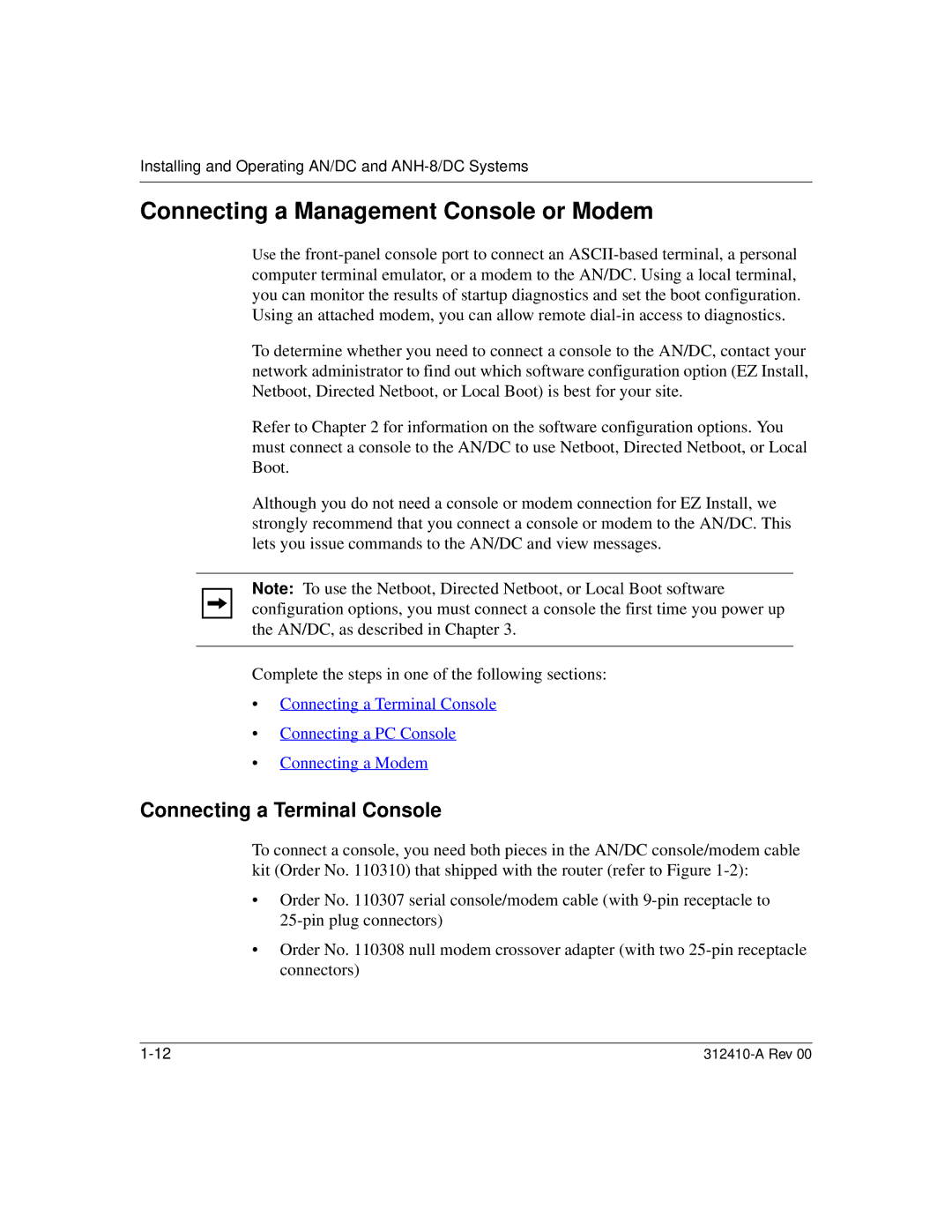Installing and Operating AN/DC and
Connecting a Management Console or Modem
Use the
To determine whether you need to connect a console to the AN/DC, contact your network administrator to find out which software configuration option (EZ Install, Netboot, Directed Netboot, or Local Boot) is best for your site.
Refer to Chapter 2 for information on the software configuration options. You must connect a console to the AN/DC to use Netboot, Directed Netboot, or Local Boot.
Although you do not need a console or modem connection for EZ Install, we strongly recommend that you connect a console or modem to the AN/DC. This lets you issue commands to the AN/DC and view messages.
Note: To use the Netboot, Directed Netboot, or Local Boot software configuration options, you must connect a console the first time you power up the AN/DC, as described in Chapter 3.
Complete the steps in one of the following sections:
•Connecting a Terminal Console
•Connecting a PC Console
•Connecting a Modem
Connecting a Terminal Console
To connect a console, you need both pieces in the AN/DC console/modem cable kit (Order No. 110310) that shipped with the router (refer to Figure
•Order No. 110307 serial console/modem cable (with
•Order No. 110308 null modem crossover adapter (with two