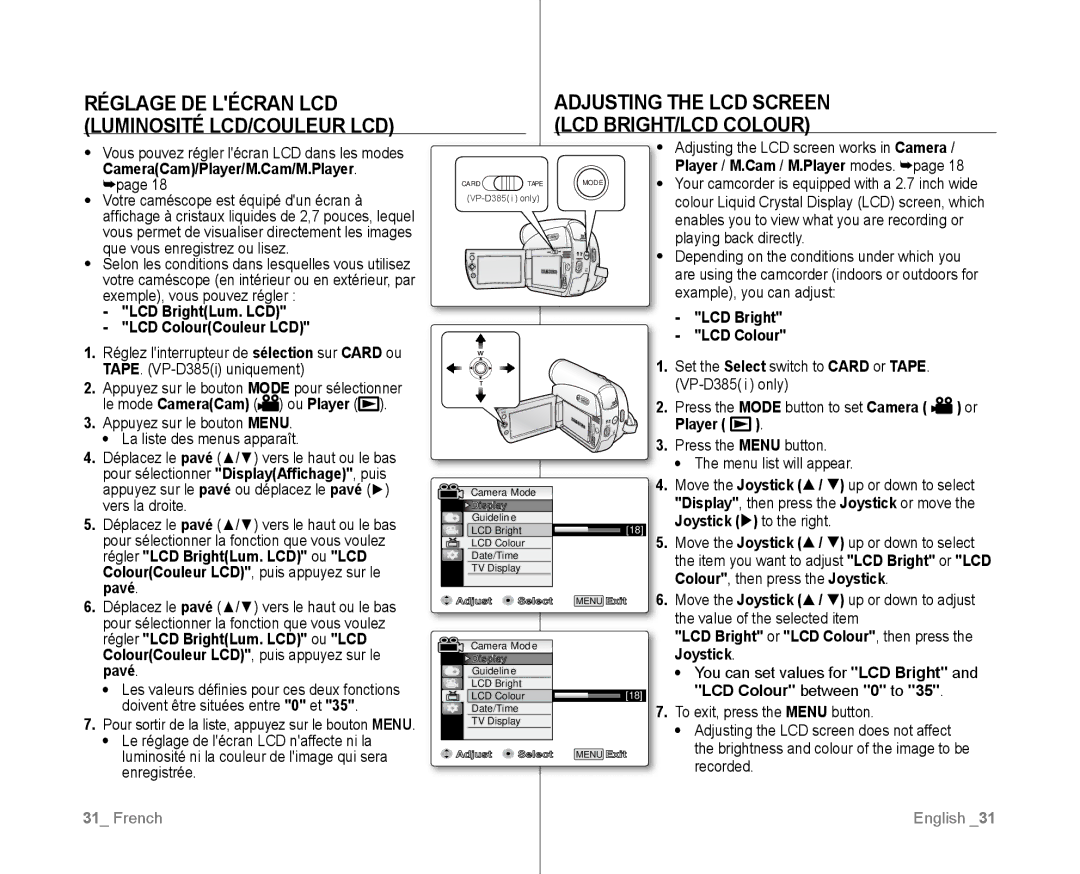Caméscope vidéo numérique
Digital Video Camcorder
Standard de la carte mémoire vers
Features of Your NEW Minidv Camcorder
’aide de la carte mémoire
Avertissements de sécurité
Safety warnings
Precautions
Consignes
Réglage DE Lécran LCD
Adjusting the LCD Screen
Remarques et instructions de sécurité
Remarques Concernant LE Nettoyage DES Têtes Vidéo
Remarques SUR LE Caméscope
Servicing & Replacement Parts
Opened and the battery pack removed
Réparation ET Pièces DE Rechange
Sommaire
Contents
Scene setting the zero memory
Tants mode Easy Q
Mode Audio
Easy.Q mode
VP-D385i
Digital Still Camera Mode VP-D385 i only
103
107
100
Familiarisez-vous avec votre caméscope Mini-DV
What is Included with Your Minidv Camcorder
VUE Avant Gauche Front & Left View
VUE Latérale Gauche Left Side View
Familiarisez-vous avec Getting to know your
MiniDV camcorder
Votre caméscope Mini-DV
Right & TOP View
VUE Supérieure Droite
Prise AV
VUE Inférieure Arrière Rear & Bottom View
Prises
Usable Memory Cards 2GB Max Jacks
Bouton Retour rapide
Bouton Avance rapide
Bouton A.DUB
Preparation
Préparation
Consigne relative à la pile de type bouton
Installing the BUTTON-TYPE Battery
Precaution regarding the button-type battery
Insertion DE LA Pile DE Type Bouton
Charge de la batterie
Charging the Battery Pack
Insertion DU Bloc DE Batteries
Insertion/Éjection du bloc de batteries
Si la batterie est en cours de charge, ce témoin est orange
Charging indicator
Battery Time Charging time
Témoin de charge
Changez la batterie aussitôt que possible
Affichage du niveau de charge de la batterie
Utilisation dune source
Connecting a Power Source
Using a Household Power Source
Remarques concernant la batterie
Turning the miniDV camcorder on and off
Préparationpreparation
Mise sous tension/hors tension du
Caméscope Mini-DV
OSD in Player Mode
OSD in Camera Mode
Screen Indicators in M.CAM / M.PLAYER Modes VP-D385i only
Utilisation DU Bouton Affichage
Using the Display Button
Handling Quick Menus with the Joystick
Using the Joystick
Utilisation DU Pavé
Gestion DES Menus Rapides À Laide DU Pavé
Films
Focus
Exposure Focus
État Entrée
Réglage DE Lhorloge PARAM. Horloge
Setting the Clock Clock SET
Réglage du menu Système
Remote VP-D382 i /D382H/D385 i only
Caméscope Télécommande VP-D382i/D382H/D385i uniquement
Move the Joystick
Player Le mode CameraCam Ou Player
Réglage initial réglage du
Modes CameraCam/Player/M.Cam/M.Player
Shutter Sound, then press the Joystick
Si vous appuyez sur le bouton Mode pour passer
Move the Joystick Language , then press the Joystick
System menu setting
Réglage initial
Selecting the OSD Language Language
Appuyez sur le bouton Menu La liste des menus apparaît
Mode CameraCam
Le mode Démonstration affiche le format 43 sur lécran LCD
Appuyez sur le bouton Mode pour sélectionner le
Réglage DES Repére Repére
Setting the Guideline Guideline
Réglage du menu Affichage
LCD BrightLum. LCD
Up or down to adjust
Adjusting the LCD screen does not affect
CameraCam/Player/M.Cam/M.Player
Date, TimeHeure, Date&TimeDate & Heure
Display menu setting
Modes CameraCam/Player/M.Cam/M.Player.
Or Player
On Screen Display
LCD et sur votre écran TV.
TV Display function works in Camera
You can select the output path of the OSD
Basic recording
Enregistrement de base
Camera
Bouton Début/fin denregistrement
Sur le bouton Début/fin denregistrement
Appuyez sur le bouton Début/fin denregistrement
Pour annuler le mode Easy Q
To cancel the Easy Q mode
Enregistrement de base Basic recording
Zooming in and OUT
Zoom Avant ET Arrière
Basic recording
Réglez linterrupteur de sélection sur Tape
Record Search Joystick
Recherche dun enregistrement pavé
Reviewing and Searching a Recording
To Stop Recording
Pour démarrer lenregistrement
To Start Recording
Pour arrêter lenregistrement
Auto Focus / Manual Focus
Mise AU Point AUTOMATIQUE/MANUELLE
Réglage de lexposition
Setting the Shutter Speed & Exposure
Setting the Exposure
16Bit
Enregistrement avancé
Advanced recording
Menu list will appear
WindCut Plus On or Auto indicator is displayed
Cutting OFF Wind Noise Windcut Plus
Lindicateur Coupe Vent OnMarche ou Auto saffiche
Micros internes
Advanced recording
CameraCam.
Elle permet de mettre en valeur les signaux
Camera
Auto
Settings Contents
Réglage DE LA Fonction PROG. AE
Sommaire
Daylight
Manuellement
Setting the white balance manually
Enregistrement avancé Advanced recording
Réglage de la balance des blancs
Pour sélectionner Visual EffectEffets visuels
La fonction Effets visuels napparaît quen mode CameraCam.
Puis appuyez sur le pavé
Emboss2
Sepia
Negative
Mirror
169 wide function works only in Camera mode.
Réglage DU Mode
Setting the 169 Wide mode 169 Wide
To exit, press the Menu button Wide indicator is displayed
Utilisation DE LA Télé Macro Macro
Using the Tele Macro Macro
DIS menu to Off
Setting the Digital Image Stabilizer DIS
CameraCam et M.Cam.
Using Back Light Compensation Mode BLC
Selecting the Digital Zoom
Zoom Avant ET Arrière À Laide DU Zoom Numérique Zoom NUM
Zooming In and Out with Digital Zoom Digital Zoom
Sélection du zoom numérique
Exposure
Program AE, Mosaic, Mirror
Emboss2, Pastel1, Pastel2
BLC, Digital Zoom, Shutter
LightÉclair. sur OffArrêt
Utilisation DE Léclairage Éclair Using the Light Light
VP-D382i/D382H/D384/D385i Uniquement
Vp-d382 i /D382H/d384/d385 i only
VP-D382i/D382H/D385i only
La plupart des fonctions reviennent au mode précédent
Tape photo recording works only in Camera mode.
Photo Search, then press the Joystick
Playing Back a Tape on the LCD Screen
Lectureplayback
Lecture Dune Cassette SUR Lécran LCD
Various Functions while in Player Mode
Fonctions Disponibles EN Mode Player
Reverse Playback VP-D382 i /D382H/D385 i only
Lecture
Playback
Lecture X2 avant/arrière VP-D382 i /D382H/D385 i uniquement
Audio Dubbing VP-D382 i /D382H/D385 i only
Sound2Son1 ou MIX1+2Mixage
Mode Player
Dubbed Audio Playback Audio Select
MIX1+2Mixage 1+2 pour lire les
Audio Effect
Effets Sonores
Sélectionner OutSortie ou InEntrée, puis
Setting the AV In/Out AV In/Out VP-D381i/D382i/D385i only
Branchements
Connection
Connexion à un téléviseur avec entrée audio/vidéo
Connecting to a TV that has Audio/Video Input Jacks
Tape Playing Back on a TV Screen
Connexion à un téléviseur sans entrée audio/vidéo
Branchements
Playback the tape
Lecture de la cassette
Une fois la copie terminée
When Copying is Complete
Copying a Camcorder Tape onto a Video Tape
Press the Recording start/stop
Using the VOICE+ Function
Joystick /// when you
Branchements Connection
Une fois lenregistrement la copie terminé
When Recording Copying is Complete
Une cassette de caméscope
Pour enregistrer à partir dun téléviseur
Not supplied
Using a Memory Card Usable Memory Card
Utilisation Dune Carte Mémoire
Structure of Folders and Files on the Memory Card
Image configuration file
Movie image file
Photo image file
Number of Images on the Memory Card
Format dimage
Image format
Nombre dimages sur la carte mémoire
To exit, press the Menu button
Setting the File Number File No
Memory, then press the Joystick
File No., then press the Joystick
Taking a Photo Image Jpeg on the Memory Card
Digital still camera mode
Pour visualiser une seule image
Visualisation DE Photos Jpeg
Viewing Photo Images Jpeg
To view a Single Image
Le message No image !Pas dimage
VP-D385 i only
Protection from accidental Erasure Protect
Supprimer
Suppression DE Photos ET DE Films
Deleting All Images at Once Une seule fois
Suppression de toutes les images en
Complete !Terminé ! saffiche une fois le formatage terminé
Formatting a Memory Card format
Enregistrement de films sur une carte mémoire
Digital still camera mode VP-D385 i only
Enregistrement DE Films Mpeg SUR UNE Carte Mémoire
Recording Moving Images Mpeg on a Memory Card
Enregistrement DE Films Mpeg SUR UNE Carte Mémoire
Le message Please wait..Veuillez attendre et les six
MemoryMémoire, puis appuyez sur le pavé
Play SelectSél. Memoire, puis appuyez sur le pavé
Your camcorder can read moving image data
This function works only in Player mode
Avant de commencer
Before operation
Photo CopyCopie Photo
Avant de commencer
Before operation
Removing the Print Mark
Marking Images for Printing Print Mark
Suppression du voyant dimpression
PictbridgeTM
Connecting To a Printer Connexion à une imprimante
Printing Your Pictures Using the PictBridgeTM
Selecting Images
Setting the Number of Prints
Canceling the Printing
Setting the Date/Time Imprint Option
Ieee 1394 data transfer
IEEE1394 cable DV Jack Recording start/stop button
Models with an ‘i’ suffix do feature DVIEEE1394/AVAnalogue
Recording with a DV Connection Cable
Enregistrement à laide dun câble de connexion DV
USB Connection Speed depending on the System
USB interface VP-D385i only
Utilisation DE Linterface USB
Débit de la connexion USB en fonction du système
French English
Selecting the USB Device USB Connect
Installing the Software DV Media Pro Programme
Utilisation de la fonction de disque amovible
Using the Removable Disk Function
Raccordement À UN Ordinateur
Débranchement du câble USB
Utilisation de la fonction Webcam
Using the Web Camera Function
Cassettes Utilisables
Entretienmaintenance
LA FIN DUN Enregistrement
After Finishing a Recording
Nettoyage ET Entretien DU Caméscope
Cleaning and Maintaining the Camcorder
Cleaning the Video Heads
Press the Mode button to set Player Insert a cleaning tape
Entretien
Maintenance
Using Your MiniDV Camcorder Abroad
Power sources
Dépannage
Troubleshooting
Troubleshooting
Dépannage
Moisture Condensation
Symptom
Condensation due à lhumidité
Menu
Setting menu items
Réglage DES Éléments DE Menu
Sous Fonctions
Mode
Sous-menu Fonctions Mode disponible
Guideline Setting the Guideline LCD Bright
Setting the USB Language
NOM DU Modèle VP-D381i/VP-D382i/VP-D382H
Model Name VP-D381i/ VP-D382i
VP-D384/VP-D385i VP-D382H/ VP-D384/ VP-D385i
08 25 08 65 65 € 0,15/Min Fax 01 48 63 06
Soit à vous adresser au revendeur à qui vous lavez acheté
Tel 0818 717 Fax +44 0131 202
United Kingdom
Κρυονερίου 112 145 68 Κρυονέρι, Αττικής
FOURLlS Trade Α.Ε.Β.Ε
Τηλ
Fourlis Trade Α.Ε.Β.Ε
Country Contact Centre Web Site
RoHS compliant
Conforme à la directive RoHS