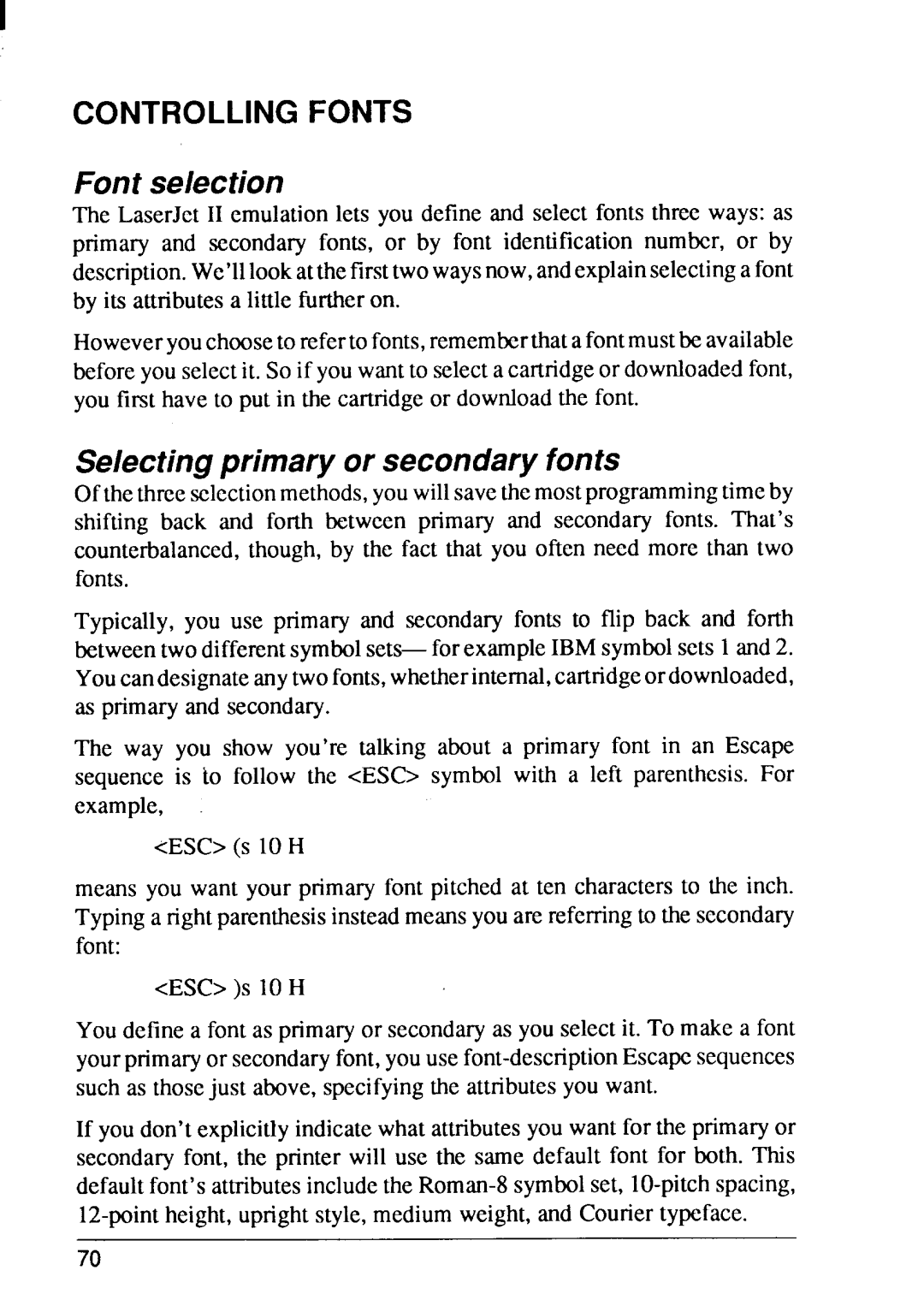I
CONTROLLING FONTS
Font selection
The LaserJet II emulationlets you define and select fonts three ways: as primary and secondary fonts, or by font identificationnumber, or by description.We’lllookatthefirsttwowaysnow,andexplainselectinga font by its attributesa little furtheron.
Howeveryouchooseto refertofonts,rememberthatafontmustbeavailable beforeyou selectit. So if youwantto selecta cartridgeor downloadedfont, you first have to put in the cartridgeor downloadthe font.
Selecting primary or secondary fonts
Ofthethreeselectionmethods,youwillsavethemostprogrammingtimeby shifting back and forth between primary and secondary fonts. That’s counterbalanced,though,by the fact that you often need more than two fonts.
Typically, you use primary and secondaryfonts to flip back and forth
The way you show you’re talking about a primary font in an Escape sequence is to follow the <ESC> symbol with a left parenthesis. For example,
<ESC> (S 10 H
means you want your primary font pitched at ten charactersto the inch. Typinga rightparenthesisinsteadmeansyouare referringto the secondary font:
<ESC>)S 10 H
You definea font as primaryor secondaryas you selectit. To make a font yourprimaryor secondaryfont,youuse
If you don’texplicitlyindicatewhat attributesyou want for the primaryor secondaryfont, the printer will use the same default font for both. This defaultfont’sattributesincludethe
70