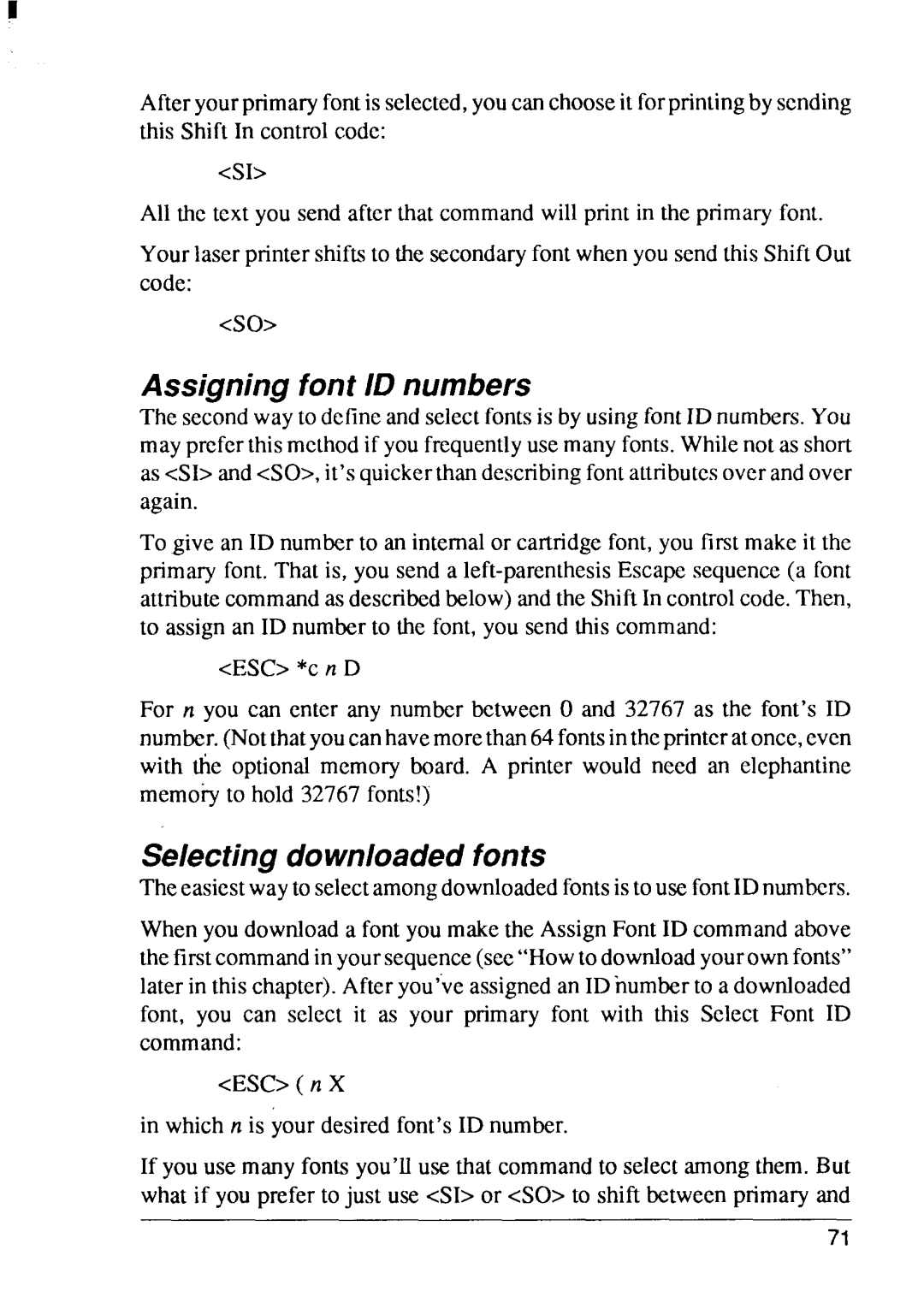Afteryourprimaryfontis selected,youcanchooseit forprintingby sending this Shift In controlcode:
<S1>
All tic text you send after that commandwill print in the primaryfont.
Yourlaser printershiftsto the secondaryfontwhenyou sendthisShiftOut code:
<so>
Assigning font ID numbers
The secondwayto dctineandselectfontsis by usingfontID numbers.You maypreferthismclhodif youfrequentlyusemanyfonts.Whilenot as short as <S1>and<SO>,it’squickerthandescribingfontattnbutcsoverandover again.
To give an ID numberto an internalor cartridgefont, you first makeit the primary font.That is, you send a
<ESC>*c n D
For n you can enter any numberbetween O and 32767 as the font’s ID number.(Notthatyoucanhavemorethan64fontsintheprinteratonce,even with the optionalmemory board. A printer would need an elephantine memoiy to hold 32767fonts!)
Selecting downloaded fonts
Theeasiestwayto selectamongdownloadedfontsistousefontIDnumbers.
Whenyou downloada fontyou makethe AssignFont ID commandabove thefirstcommandin yoursequence(see“Howto downloadyourownfonts” later in this chapter).Afteryou’veassignedan IDnumberto a downloaded font, you can select it as your primary font with this Select Font ID command:
<ESC>( n X
in which n is yourdesiredfont’sID number.
If youuse manyfonts you’lluse that commandto selectamongthem. But what if you prefer to just use <S1>or <SO> to shift betweenprimaryand
71