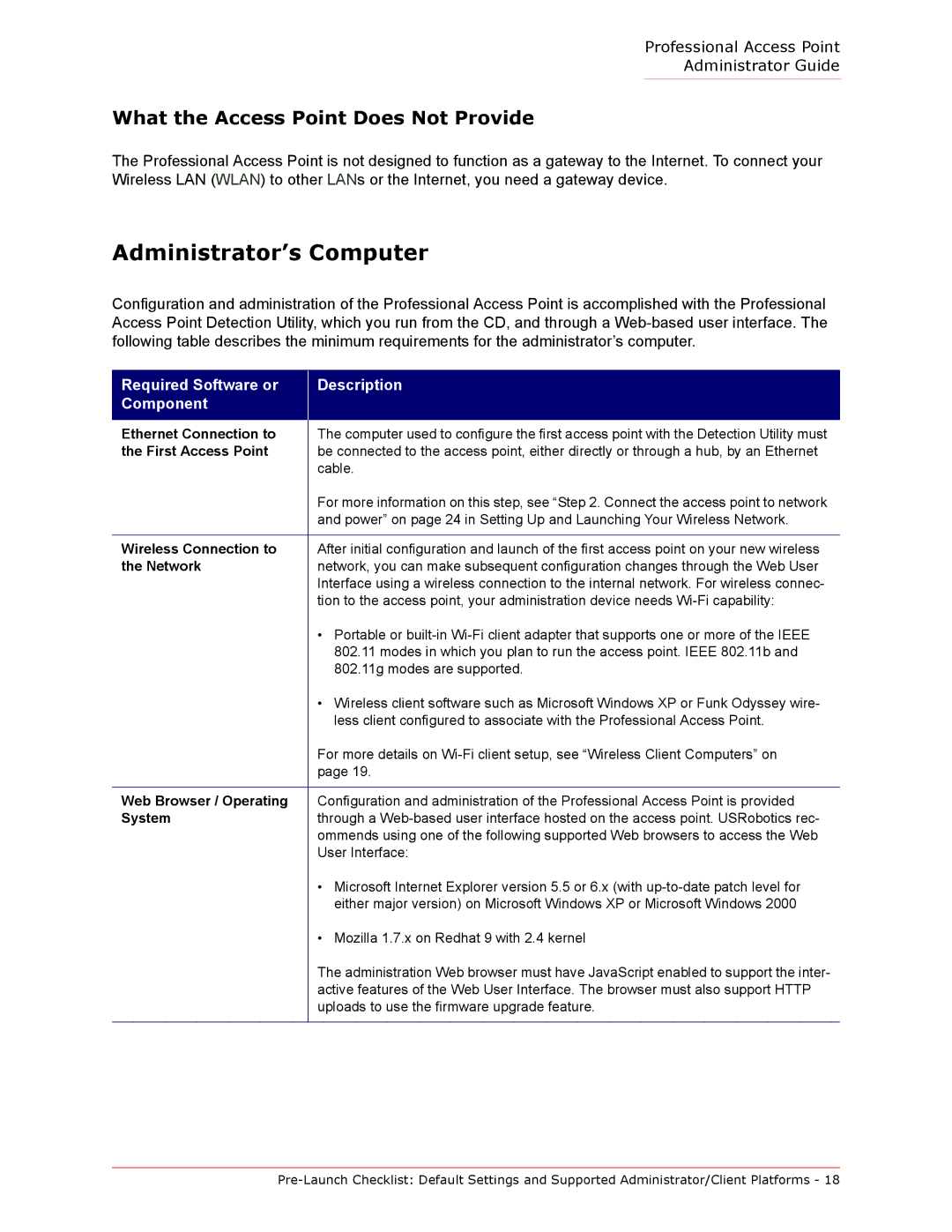Professional Access Point
Administrator Guide
What the Access Point Does Not Provide
The Professional Access Point is not designed to function as a gateway to the Internet. To connect your Wireless LAN (WLAN) to other LANs or the Internet, you need a gateway device.
Administrator’s Computer
Configuration and administration of the Professional Access Point is accomplished with the Professional Access Point Detection Utility, which you run from the CD, and through a
Required Software or Component
Description
Ethernet Connection to | The computer used to configure the first access point with the Detection Utility must |
the First Access Point | be connected to the access point, either directly or through a hub, by an Ethernet |
| cable. |
| For more information on this step, see “Step 2. Connect the access point to network |
| and power” on page 24 in Setting Up and Launching Your Wireless Network. |
|
|
Wireless Connection to | After initial configuration and launch of the first access point on your new wireless |
the Network | network, you can make subsequent configuration changes through the Web User |
| Interface using a wireless connection to the internal network. For wireless connec- |
| tion to the access point, your administration device needs |
| • Portable or |
| 802.11 modes in which you plan to run the access point. IEEE 802.11b and |
| 802.11g modes are supported. |
| • Wireless client software such as Microsoft Windows XP or Funk Odyssey wire- |
| less client configured to associate with the Professional Access Point. |
| For more details on |
| page 19. |
|
|
Web Browser / Operating | Configuration and administration of the Professional Access Point is provided |
System | through a |
| ommends using one of the following supported Web browsers to access the Web |
| User Interface: |
| • Microsoft Internet Explorer version 5.5 or 6.x (with |
| either major version) on Microsoft Windows XP or Microsoft Windows 2000 |
| • Mozilla 1.7.x on Redhat 9 with 2.4 kernel |
| The administration Web browser must have JavaScript enabled to support the inter- |
| active features of the Web User Interface. The browser must also support HTTP |
| uploads to use the firmware upgrade feature. |
|
|