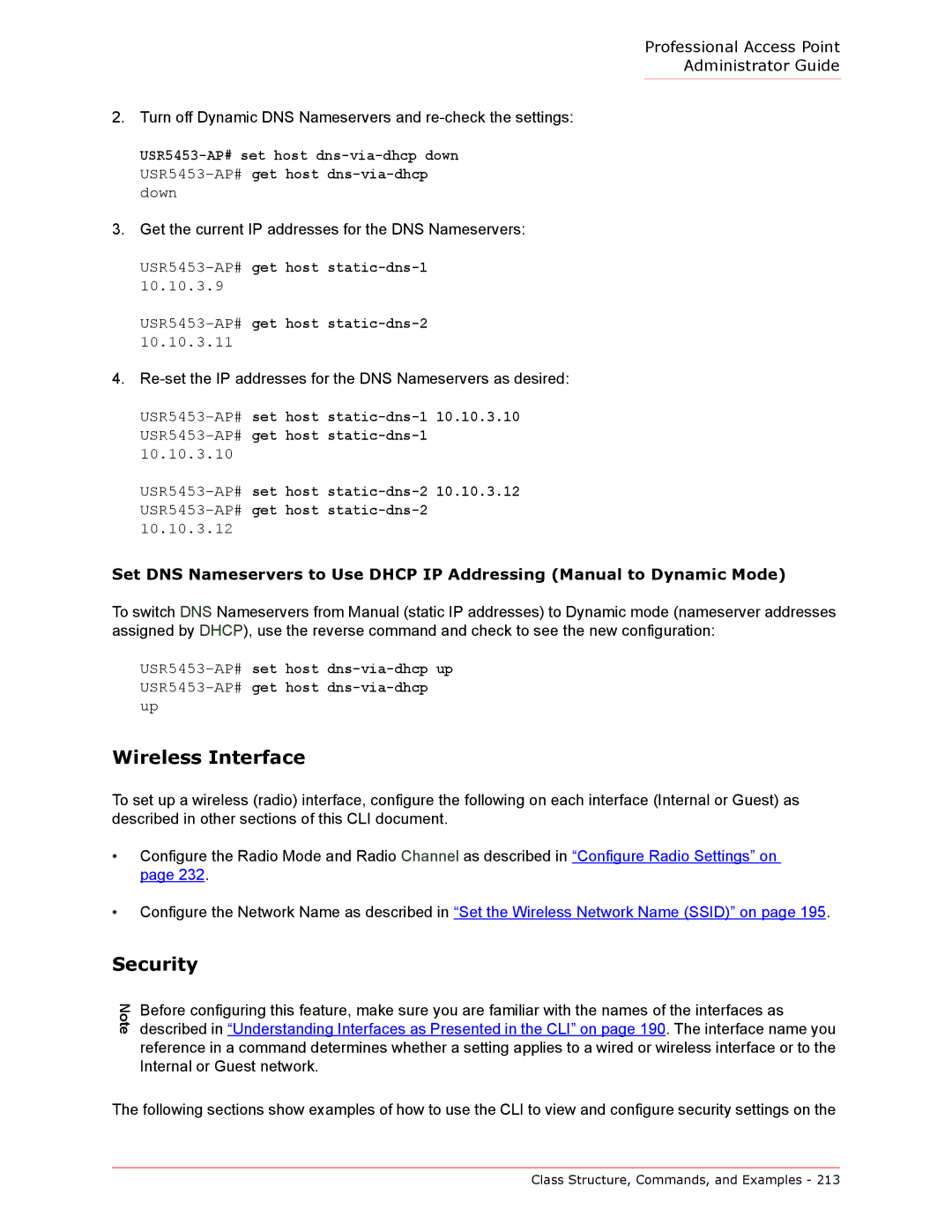Professional Access Point
Administrator Guide
2.Turn off Dynamic DNS Nameservers and
3.Get the current IP addresses for the DNS Nameservers:
4.
Set DNS Nameservers to Use DHCP IP Addressing (Manual to Dynamic Mode)
To switch DNS Nameservers from Manual (static IP addresses) to Dynamic mode (nameserver addresses assigned by DHCP), use the reverse command and check to see the new configuration:
Wireless Interface
To set up a wireless (radio) interface, configure the following on each interface (Internal or Guest) as described in other sections of this CLI document.
•Configure the Radio Mode and Radio Channel as described in “Configure Radio Settings” on page 232.
•Configure the Network Name as described in “Set the Wireless Network Name (SSID)” on page 195.
Security
Note
Before configuring this feature, make sure you are familiar with the names of the interfaces as described in “Understanding Interfaces as Presented in the CLI” on page 190. The interface name you reference in a command determines whether a setting applies to a wired or wireless interface or to the Internal or Guest network.
The following sections show examples of how to use the CLI to view and configure security settings on the
Class Structure, Commands, and Examples - 213