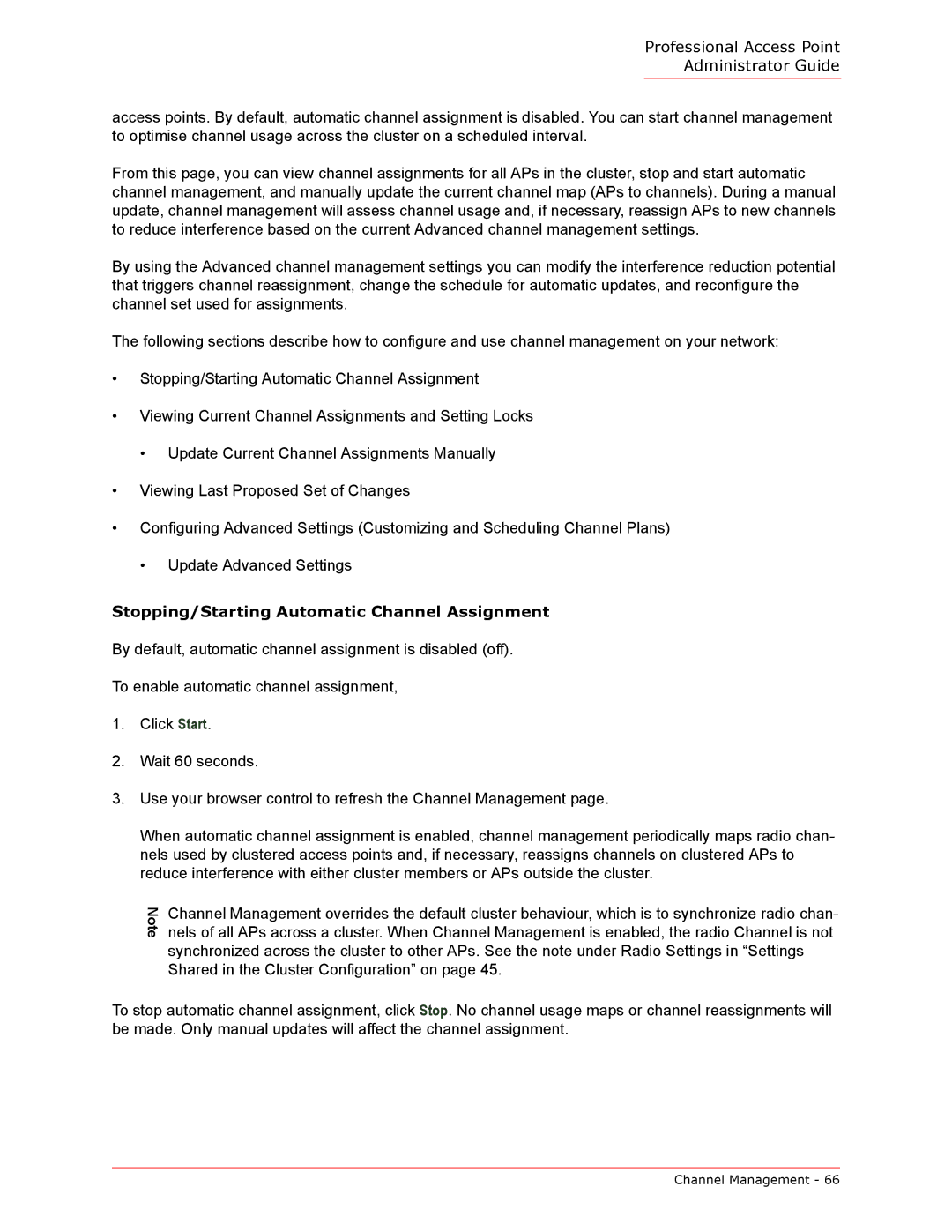Professional Access Point
Administrator Guide
access points. By default, automatic channel assignment is disabled. You can start channel management to optimise channel usage across the cluster on a scheduled interval.
From this page, you can view channel assignments for all APs in the cluster, stop and start automatic channel management, and manually update the current channel map (APs to channels). During a manual update, channel management will assess channel usage and, if necessary, reassign APs to new channels to reduce interference based on the current Advanced channel management settings.
By using the Advanced channel management settings you can modify the interference reduction potential that triggers channel reassignment, change the schedule for automatic updates, and reconfigure the channel set used for assignments.
The following sections describe how to configure and use channel management on your network:
•Stopping/Starting Automatic Channel Assignment
•Viewing Current Channel Assignments and Setting Locks
•Update Current Channel Assignments Manually
•Viewing Last Proposed Set of Changes
•Configuring Advanced Settings (Customizing and Scheduling Channel Plans)
•Update Advanced Settings
Stopping/Starting Automatic Channel Assignment
By default, automatic channel assignment is disabled (off).
To enable automatic channel assignment,
1.Click Start.
2.Wait 60 seconds.
3.Use your browser control to refresh the Channel Management page.
When automatic channel assignment is enabled, channel management periodically maps radio chan- nels used by clustered access points and, if necessary, reassigns channels on clustered APs to reduce interference with either cluster members or APs outside the cluster.
Note
Channel Management overrides the default cluster behaviour, which is to synchronize radio chan- nels of all APs across a cluster. When Channel Management is enabled, the radio Channel is not synchronized across the cluster to other APs. See the note under Radio Settings in “Settings Shared in the Cluster Configuration” on page 45.
To stop automatic channel assignment, click Stop. No channel usage maps or channel reassignments will be made. Only manual updates will affect the channel assignment.
Channel Management - 66