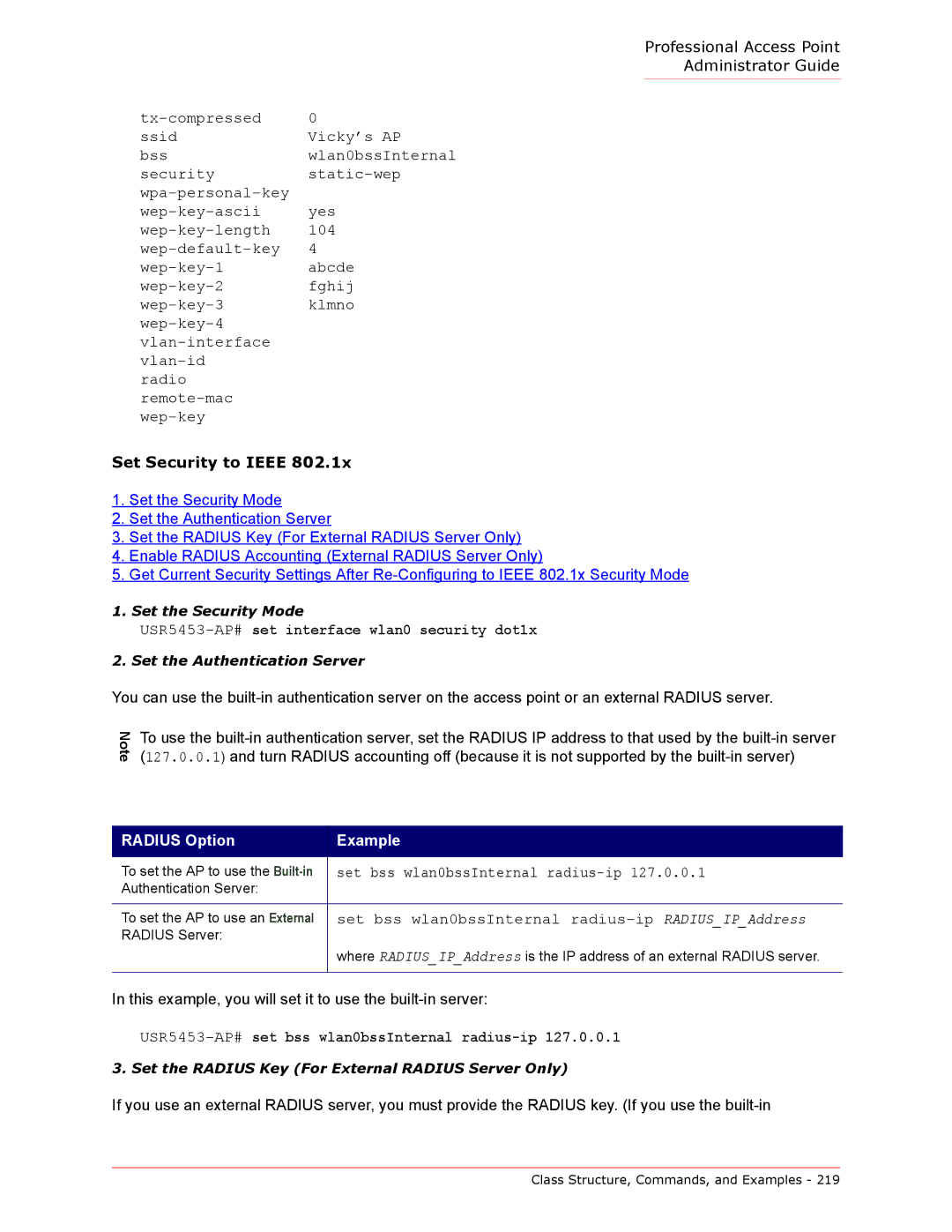Professional Access Point
Administrator Guide
0 | |
ssid | Vicky’s AP |
bss | wlan0bssInternal |
security | |
yes | |
104 | |
4 | |
abcde | |
fghij | |
klmno | |
| |
| |
| |
radio |
|
| |
|
Set Security to IEEE 802.1x
1.Set the Security Mode
2.Set the Authentication Server
3.Set the RADIUS Key (For External RADIUS Server Only)
4.Enable RADIUS Accounting (External RADIUS Server Only)
5.Get Current Security Settings After
1. Set the Security Mode
USR5453-AP# set interface wlan0 security dot1x
2. Set the Authentication Server
You can use the
Note
To use the
RADIUS Option | Example |
|
|
To set the AP to use the | set bss wlan0bssInternal |
Authentication Server: |
|
To set the AP to use an External | set bss wlan0bssInternal |
RADIUS Server: |
|
| where RADIUS_IP_Address is the IP address of an external RADIUS server. |
|
|
In this example, you will set it to use the
USR5453-AP# set bss wlan0bssInternal radius-ip 127.0.0.1
3. Set the RADIUS Key (For External RADIUS Server Only)
If you use an external RADIUS server, you must provide the RADIUS key. (If you use the
Class Structure, Commands, and Examples - 219