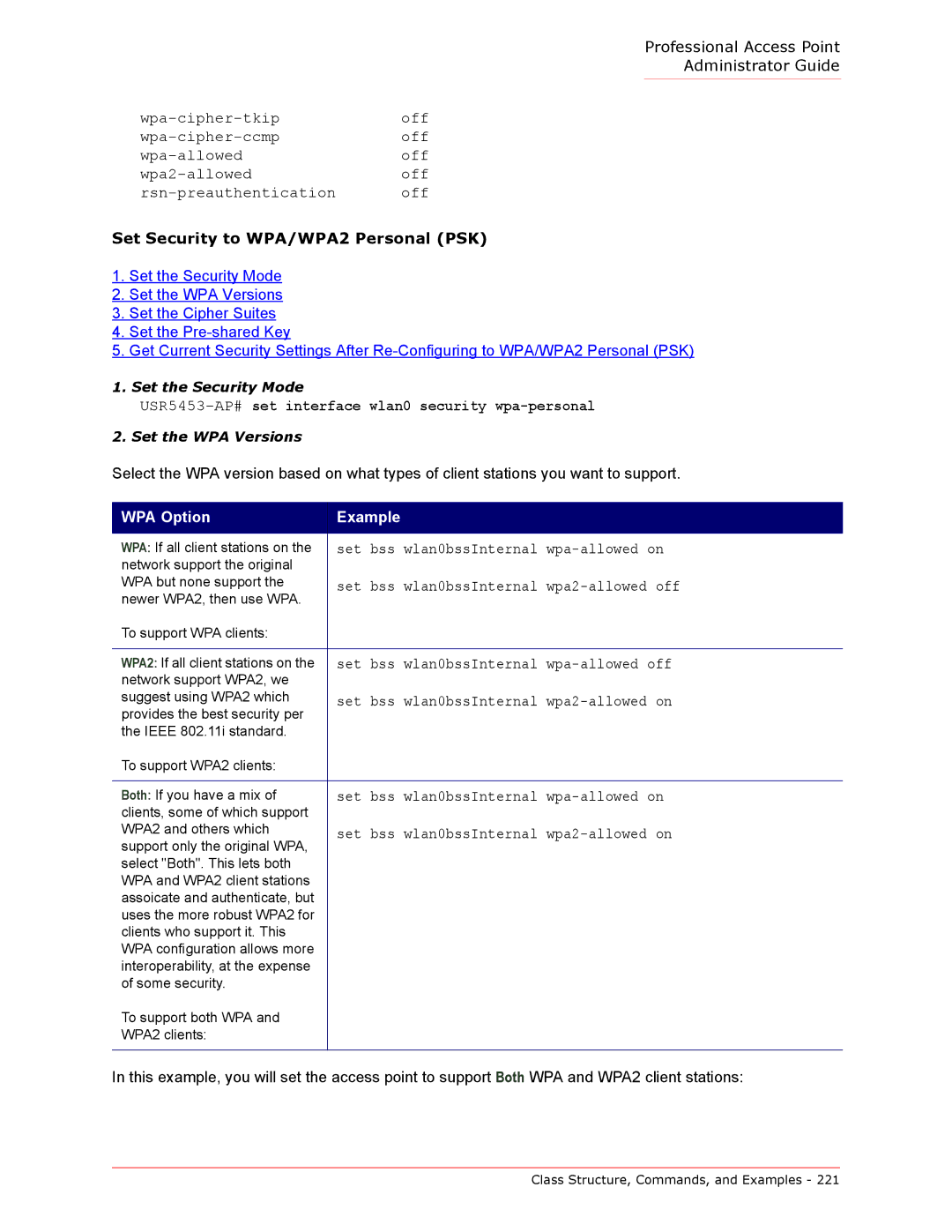Professional Access Point
Administrator Guide
Set Security to WPA/WPA2 Personal (PSK)
1.Set the Security Mode
2.Set the WPA Versions
3.Set the Cipher Suites
4.Set the
5.Get Current Security Settings After
1. Set the Security Mode
USR5453-AP# set interface wlan0 security wpa-personal
2. Set the WPA Versions
Select the WPA version based on what types of client stations you want to support.
WPA Option | Example | |
|
| |
WPA: If all client stations on the | set bss wlan0bssInternal | |
network support the original |
| |
WPA but none support the | set bss wlan0bssInternal | |
newer WPA2, then use WPA. | ||
| ||
To support WPA clients: |
| |
|
| |
WPA2: If all client stations on the | set bss wlan0bssInternal | |
network support WPA2, we |
| |
suggest using WPA2 which | set bss wlan0bssInternal | |
provides the best security per | ||
| ||
the IEEE 802.11i standard. |
| |
To support WPA2 clients: |
| |
|
| |
Both: If you have a mix of | set bss wlan0bssInternal | |
clients, some of which support |
| |
WPA2 and others which | set bss wlan0bssInternal | |
support only the original WPA, | ||
| ||
select "Both". This lets both |
| |
WPA and WPA2 client stations |
| |
assoicate and authenticate, but |
| |
uses the more robust WPA2 for |
| |
clients who support it. This |
| |
WPA configuration allows more |
| |
interoperability, at the expense |
| |
of some security. |
| |
To support both WPA and |
| |
WPA2 clients: |
| |
|
|
In this example, you will set the access point to support Both WPA and WPA2 client stations:
Class Structure, Commands, and Examples - 221