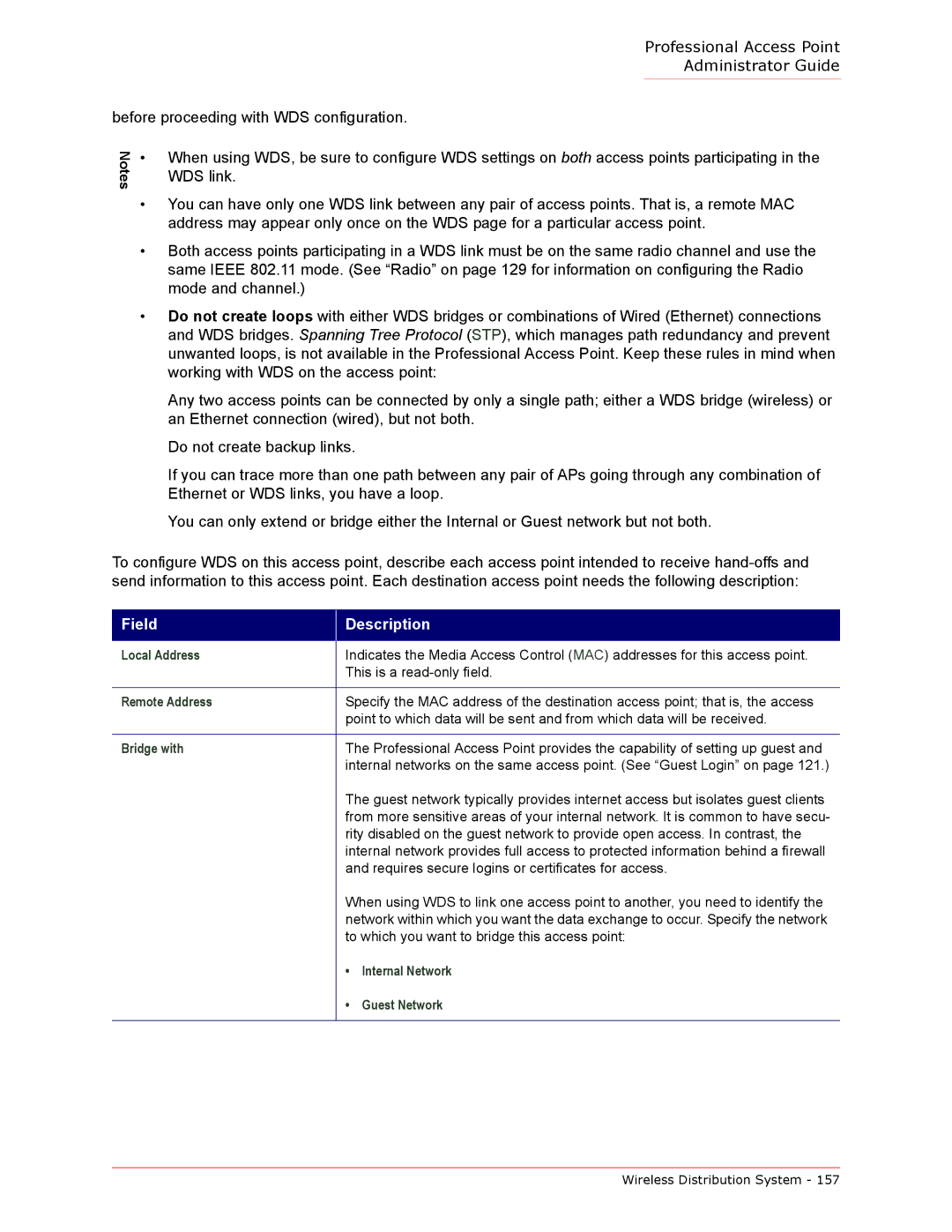Professional Access Point
Administrator Guide
before proceeding with WDS configuration.
Notes
•When using WDS, be sure to configure WDS settings on both access points participating in the WDS link.
•You can have only one WDS link between any pair of access points. That is, a remote MAC address may appear only once on the WDS page for a particular access point.
•Both access points participating in a WDS link must be on the same radio channel and use the same IEEE 802.11 mode. (See “Radio” on page 129 for information on configuring the Radio mode and channel.)
•Do not create loops with either WDS bridges or combinations of Wired (Ethernet) connections and WDS bridges. Spanning Tree Protocol (STP), which manages path redundancy and prevent unwanted loops, is not available in the Professional Access Point. Keep these rules in mind when working with WDS on the access point:
Any two access points can be connected by only a single path; either a WDS bridge (wireless) or an Ethernet connection (wired), but not both.
Do not create backup links.
If you can trace more than one path between any pair of APs going through any combination of Ethernet or WDS links, you have a loop.
You can only extend or bridge either the Internal or Guest network but not both.
To configure WDS on this access point, describe each access point intended to receive
Field
Description
Local Address | Indicates the Media Access Control (MAC) addresses for this access point. | |
| This is a | |
|
| |
Remote Address | Specify the MAC address of the destination access point; that is, the access | |
| point to which data will be sent and from which data will be received. | |
|
| |
Bridge with | The Professional Access Point provides the capability of setting up guest and | |
| internal networks on the same access point. (See “Guest Login” on page 121.) | |
| The guest network typically provides internet access but isolates guest clients | |
| from more sensitive areas of your internal network. It is common to have secu- | |
| rity disabled on the guest network to provide open access. In contrast, the | |
| internal network provides full access to protected information behind a firewall | |
| and requires secure logins or certificates for access. | |
| When using WDS to link one access point to another, you need to identify the | |
| network within which you want the data exchange to occur. Specify the network | |
| to which you want to bridge this access point: | |
| • | Internal Network |
| • | Guest Network |
|
|
|