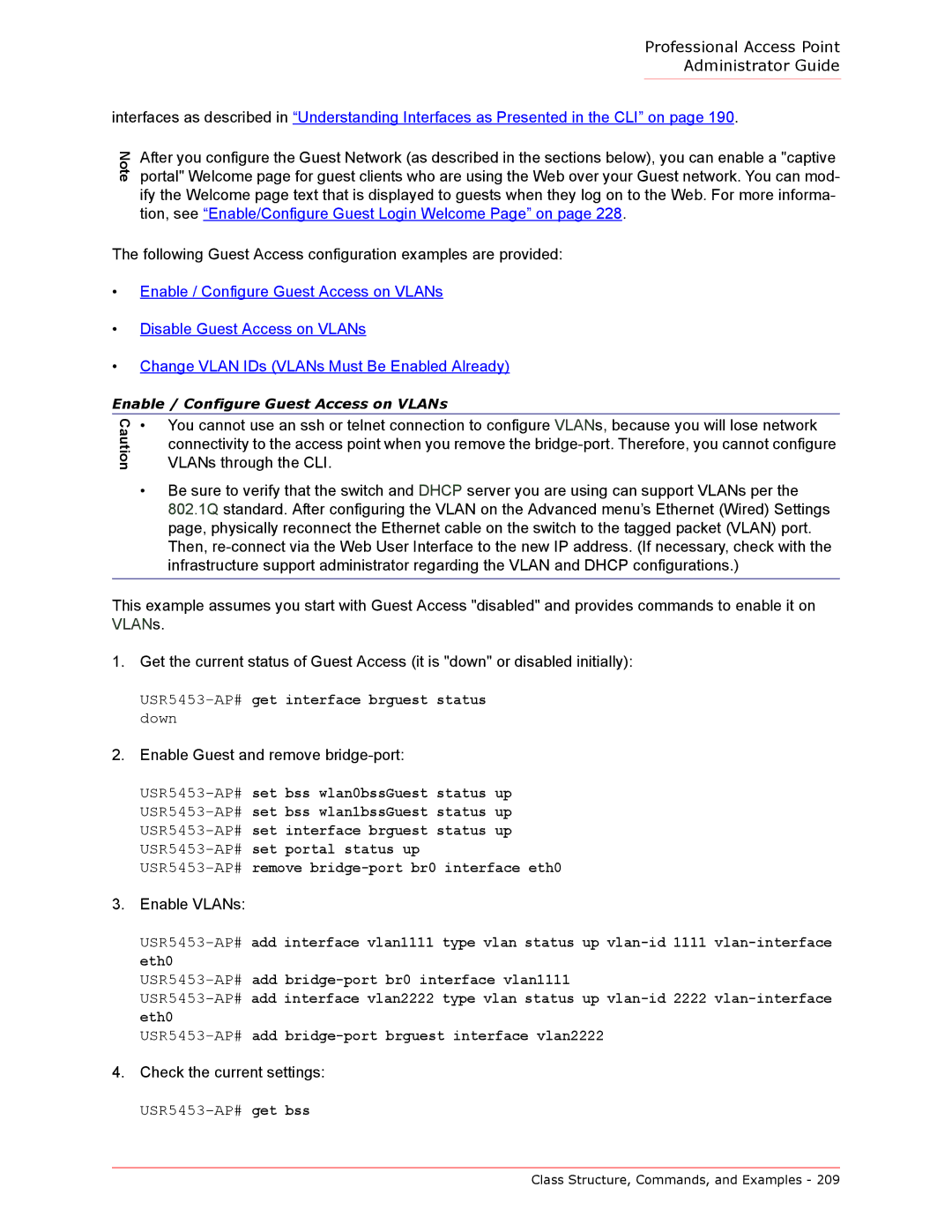Professional Access Point
Administrator Guide
interfaces as described in “Understanding Interfaces as Presented in the CLI” on page 190.
Note
After you configure the Guest Network (as described in the sections below), you can enable a "captive portal" Welcome page for guest clients who are using the Web over your Guest network. You can mod- ify the Welcome page text that is displayed to guests when they log on to the Web. For more informa- tion, see “Enable/Configure Guest Login Welcome Page” on page 228.
The following Guest Access configuration examples are provided:
•Enable / Configure Guest Access on VLANs
•Disable Guest Access on VLANs
•Change VLAN IDs (VLANs Must Be Enabled Already)
Enable / Configure Guest Access on VLANs
Caution
•You cannot use an ssh or telnet connection to configure VLANs, because you will lose network connectivity to the access point when you remove the
•Be sure to verify that the switch and DHCP server you are using can support VLANs per the 802.1Q standard. After configuring the VLAN on the Advanced menu’s Ethernet (Wired) Settings page, physically reconnect the Ethernet cable on the switch to the tagged packet (VLAN) port. Then,
This example assumes you start with Guest Access "disabled" and provides commands to enable it on VLANs.
1.Get the current status of Guest Access (it is "down" or disabled initially):
USR5453-AP# get interface brguest status down
2.Enable Guest and remove bridge-port:
USR5453-AP# remove bridge-port br0 interface eth0
3.Enable VLANs:
4.Check the current settings:
USR5453-AP# get bss
Class Structure, Commands, and Examples - 209