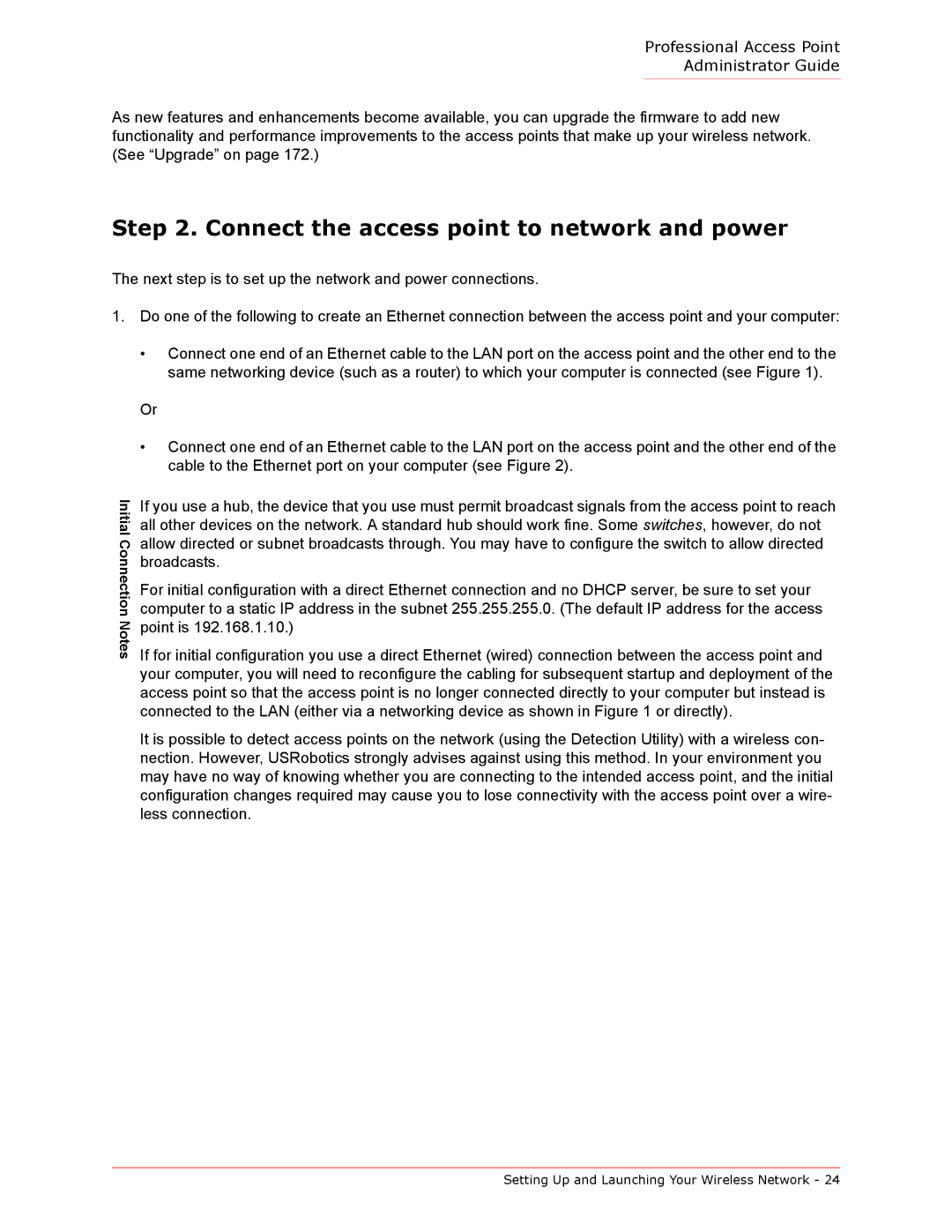Professional Access Point
Administrator Guide
As new features and enhancements become available, you can upgrade the firmware to add new functionality and performance improvements to the access points that make up your wireless network. (See “Upgrade” on page 172.)
Step 2. Connect the access point to network and power
The next step is to set up the network and power connections.
1. Do one of the following to create an Ethernet connection between the access point and your computer:
•Connect one end of an Ethernet cable to the LAN port on the access point and the other end to the same networking device (such as a router) to which your computer is connected (see Figure 1).
Or
•Connect one end of an Ethernet cable to the LAN port on the access point and the other end of the cable to the Ethernet port on your computer (see Figure 2).
Initial Connection Notes
If you use a hub, the device that you use must permit broadcast signals from the access point to reach all other devices on the network. A standard hub should work fine. Some switches, however, do not allow directed or subnet broadcasts through. You may have to configure the switch to allow directed broadcasts.
For initial configuration with a direct Ethernet connection and no DHCP server, be sure to set your computer to a static IP address in the subnet 255.255.255.0. (The default IP address for the access point is 192.168.1.10.)
If for initial configuration you use a direct Ethernet (wired) connection between the access point and your computer, you will need to reconfigure the cabling for subsequent startup and deployment of the access point so that the access point is no longer connected directly to your computer but instead is connected to the LAN (either via a networking device as shown in Figure 1 or directly).
It is possible to detect access points on the network (using the Detection Utility) with a wireless con- nection. However, USRobotics strongly advises against using this method. In your environment you may have no way of knowing whether you are connecting to the intended access point, and the initial configuration changes required may cause you to lose connectivity with the access point over a wire- less connection.
Setting Up and Launching Your Wireless Network - 24