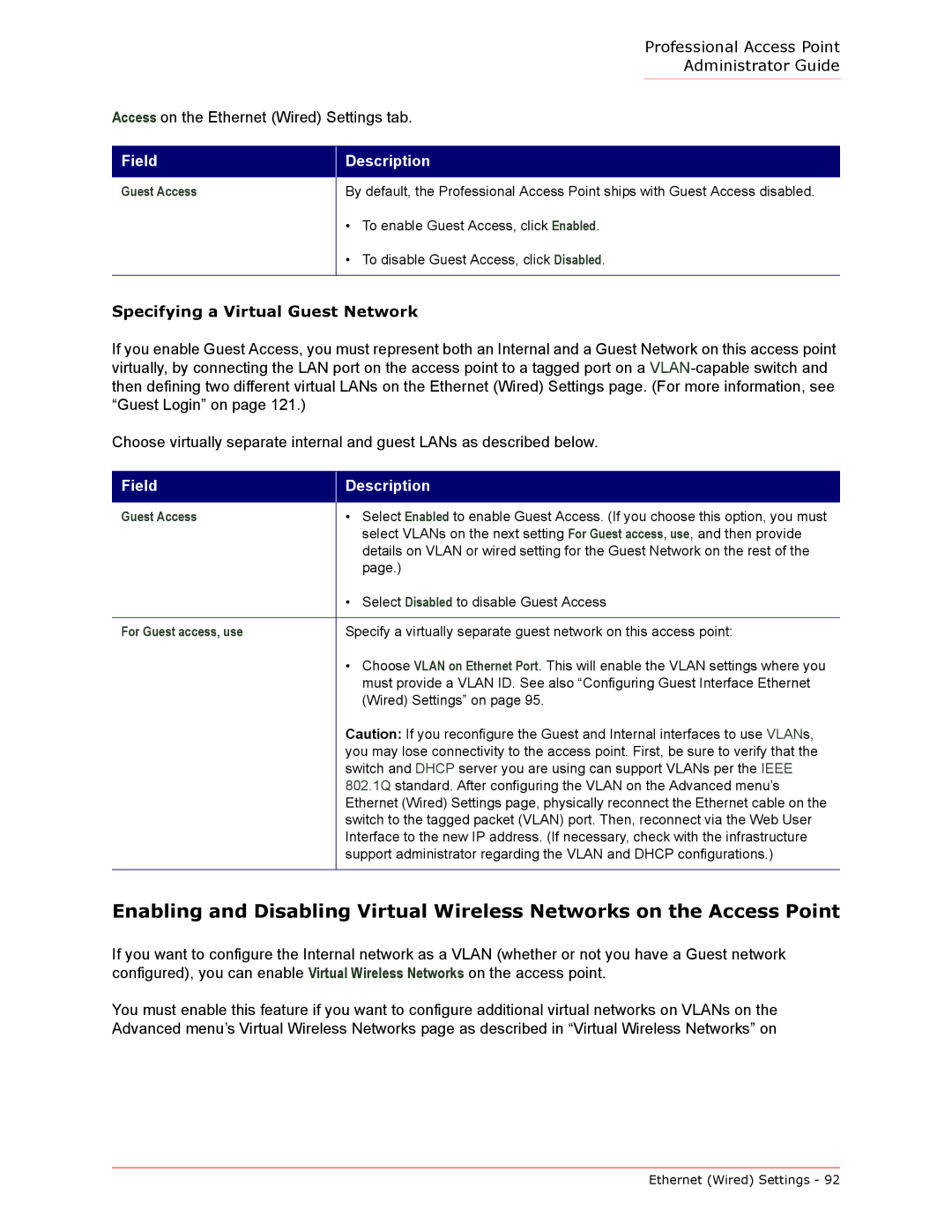Professional Access Point
Administrator Guide
Access on the Ethernet (Wired) Settings tab.
Field
Guest Access
Description
By default, the Professional Access Point ships with Guest Access disabled.
•To enable Guest Access, click Enabled.
•To disable Guest Access, click Disabled.
Specifying a Virtual Guest Network
If you enable Guest Access, you must represent both an Internal and a Guest Network on this access point virtually, by connecting the LAN port on the access point to a tagged port on a
Choose virtually separate internal and guest LANs as described below.
Field
Description
Guest Access | • Select Enabled to enable Guest Access. (If you choose this option, you must |
| select VLANs on the next setting For Guest access, use, and then provide |
| details on VLAN or wired setting for the Guest Network on the rest of the |
| page.) |
| • Select Disabled to disable Guest Access |
|
|
For Guest access, use | Specify a virtually separate guest network on this access point: |
| • Choose VLAN on Ethernet Port. This will enable the VLAN settings where you |
| must provide a VLAN ID. See also “Configuring Guest Interface Ethernet |
| (Wired) Settings” on page 95. |
| Caution: If you reconfigure the Guest and Internal interfaces to use VLANs, |
| you may lose connectivity to the access point. First, be sure to verify that the |
| switch and DHCP server you are using can support VLANs per the IEEE |
| 802.1Q standard. After configuring the VLAN on the Advanced menu’s |
| Ethernet (Wired) Settings page, physically reconnect the Ethernet cable on the |
| switch to the tagged packet (VLAN) port. Then, reconnect via the Web User |
| Interface to the new IP address. (If necessary, check with the infrastructure |
| support administrator regarding the VLAN and DHCP configurations.) |
|
|
Enabling and Disabling Virtual Wireless Networks on the Access Point
If you want to configure the Internal network as a VLAN (whether or not you have a Guest network configured), you can enable Virtual Wireless Networks on the access point.
You must enable this feature if you want to configure additional virtual networks on VLANs on the Advanced menu’s Virtual Wireless Networks page as described in “Virtual Wireless Networks” on
Ethernet (Wired) Settings - 92