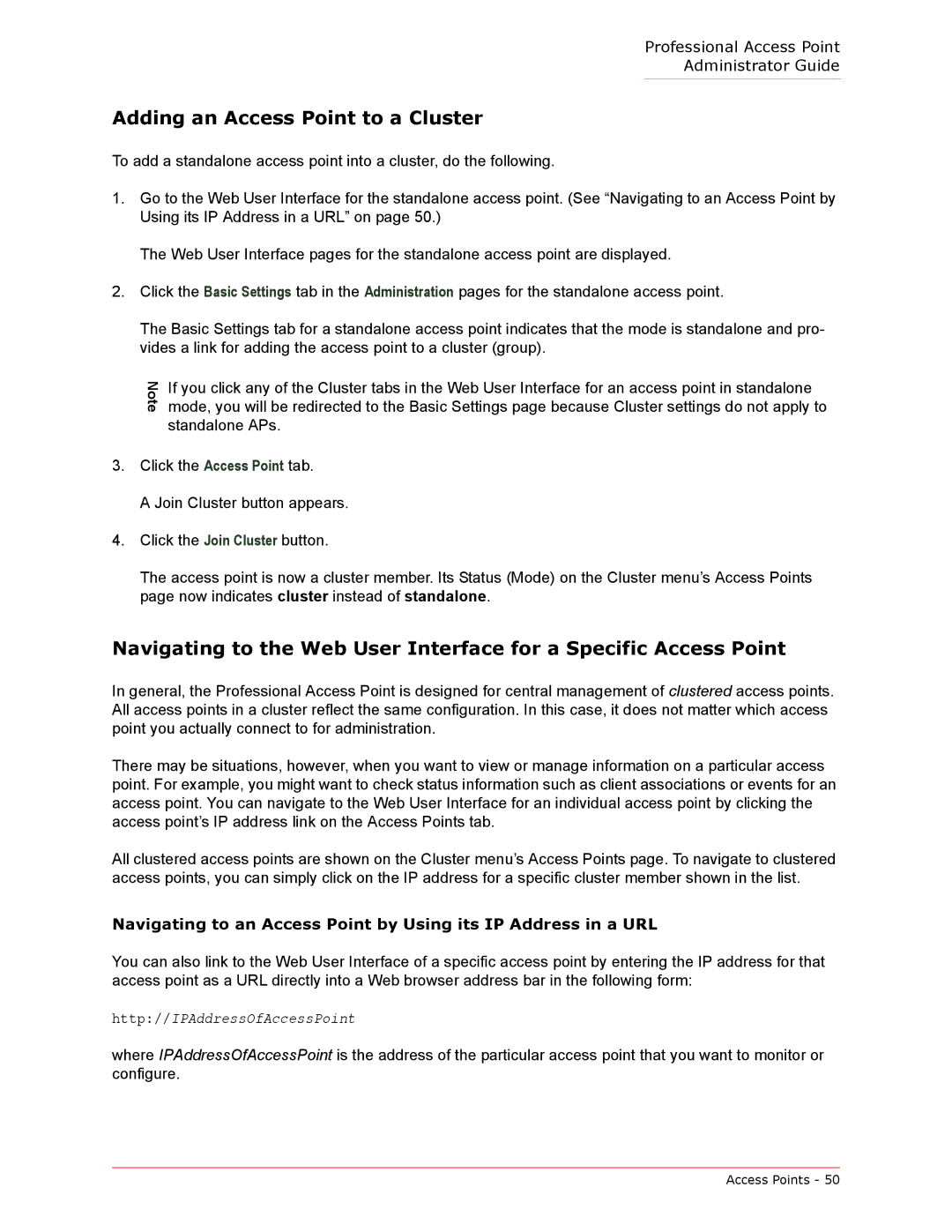Professional Access Point
Administrator Guide
Adding an Access Point to a Cluster
To add a standalone access point into a cluster, do the following.
1.Go to the Web User Interface for the standalone access point. (See “Navigating to an Access Point by Using its IP Address in a URL” on page 50.)
The Web User Interface pages for the standalone access point are displayed.
2.Click the Basic Settings tab in the Administration pages for the standalone access point.
The Basic Settings tab for a standalone access point indicates that the mode is standalone and pro- vides a link for adding the access point to a cluster (group).
Note | If you click any of the Cluster tabs in the Web User Interface for an access point in standalone |
mode, you will be redirected to the Basic Settings page because Cluster settings do not apply to | |
| standalone APs. |
3.Click the Access Point tab.
A Join Cluster button appears.
4.Click the Join Cluster button.
The access point is now a cluster member. Its Status (Mode) on the Cluster menu’s Access Points page now indicates cluster instead of standalone.
Navigating to the Web User Interface for a Specific Access Point
In general, the Professional Access Point is designed for central management of clustered access points. All access points in a cluster reflect the same configuration. In this case, it does not matter which access point you actually connect to for administration.
There may be situations, however, when you want to view or manage information on a particular access point. For example, you might want to check status information such as client associations or events for an access point. You can navigate to the Web User Interface for an individual access point by clicking the access point’s IP address link on the Access Points tab.
All clustered access points are shown on the Cluster menu’s Access Points page. To navigate to clustered access points, you can simply click on the IP address for a specific cluster member shown in the list.
Navigating to an Access Point by Using its IP Address in a URL
You can also link to the Web User Interface of a specific access point by entering the IP address for that access point as a URL directly into a Web browser address bar in the following form:
http://IPAddressOfAccessPoint
where IPAddressOfAccessPoint is the address of the particular access point that you want to monitor or configure.
Access Points - 50