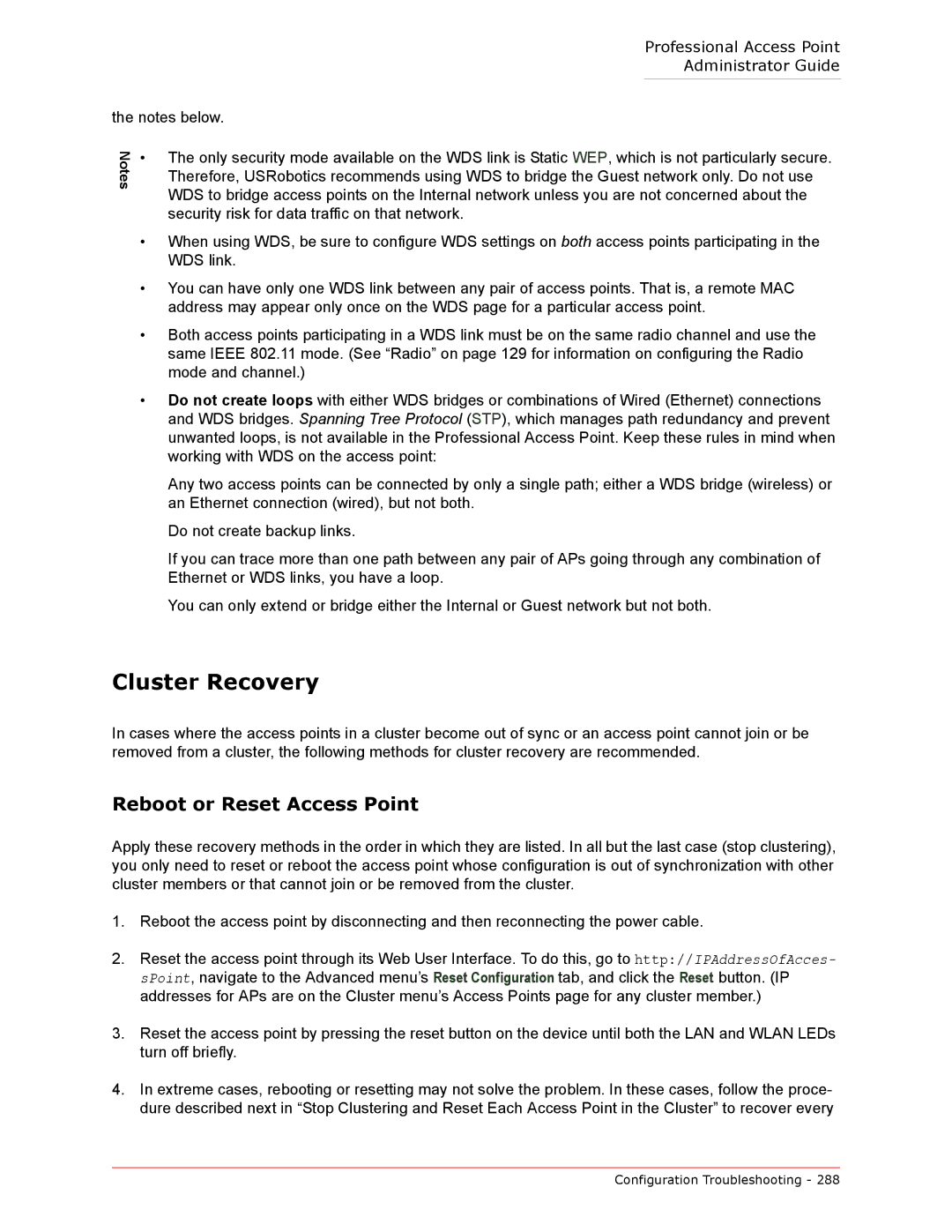Professional Access Point
Administrator Guide
the notes below.
Notes
•The only security mode available on the WDS link is Static WEP, which is not particularly secure. Therefore, USRobotics recommends using WDS to bridge the Guest network only. Do not use WDS to bridge access points on the Internal network unless you are not concerned about the security risk for data traffic on that network.
•When using WDS, be sure to configure WDS settings on both access points participating in the WDS link.
•You can have only one WDS link between any pair of access points. That is, a remote MAC address may appear only once on the WDS page for a particular access point.
•Both access points participating in a WDS link must be on the same radio channel and use the same IEEE 802.11 mode. (See “Radio” on page 129 for information on configuring the Radio mode and channel.)
•Do not create loops with either WDS bridges or combinations of Wired (Ethernet) connections and WDS bridges. Spanning Tree Protocol (STP), which manages path redundancy and prevent unwanted loops, is not available in the Professional Access Point. Keep these rules in mind when working with WDS on the access point:
Any two access points can be connected by only a single path; either a WDS bridge (wireless) or an Ethernet connection (wired), but not both.
Do not create backup links.
If you can trace more than one path between any pair of APs going through any combination of Ethernet or WDS links, you have a loop.
You can only extend or bridge either the Internal or Guest network but not both.
Cluster Recovery
In cases where the access points in a cluster become out of sync or an access point cannot join or be removed from a cluster, the following methods for cluster recovery are recommended.
Reboot or Reset Access Point
Apply these recovery methods in the order in which they are listed. In all but the last case (stop clustering), you only need to reset or reboot the access point whose configuration is out of synchronization with other cluster members or that cannot join or be removed from the cluster.
1.Reboot the access point by disconnecting and then reconnecting the power cable.
2.Reset the access point through its Web User Interface. To do this, go to http://IPAddressOfAcces- sPoint, navigate to the Advanced menu’s Reset Configuration tab, and click the Reset button. (IP addresses for APs are on the Cluster menu’s Access Points page for any cluster member.)
3.Reset the access point by pressing the reset button on the device until both the LAN and WLAN LEDs turn off briefly.
4.In extreme cases, rebooting or resetting may not solve the problem. In these cases, follow the proce- dure described next in “Stop Clustering and Reset Each Access Point in the Cluster” to recover every
Configuration Troubleshooting - 288