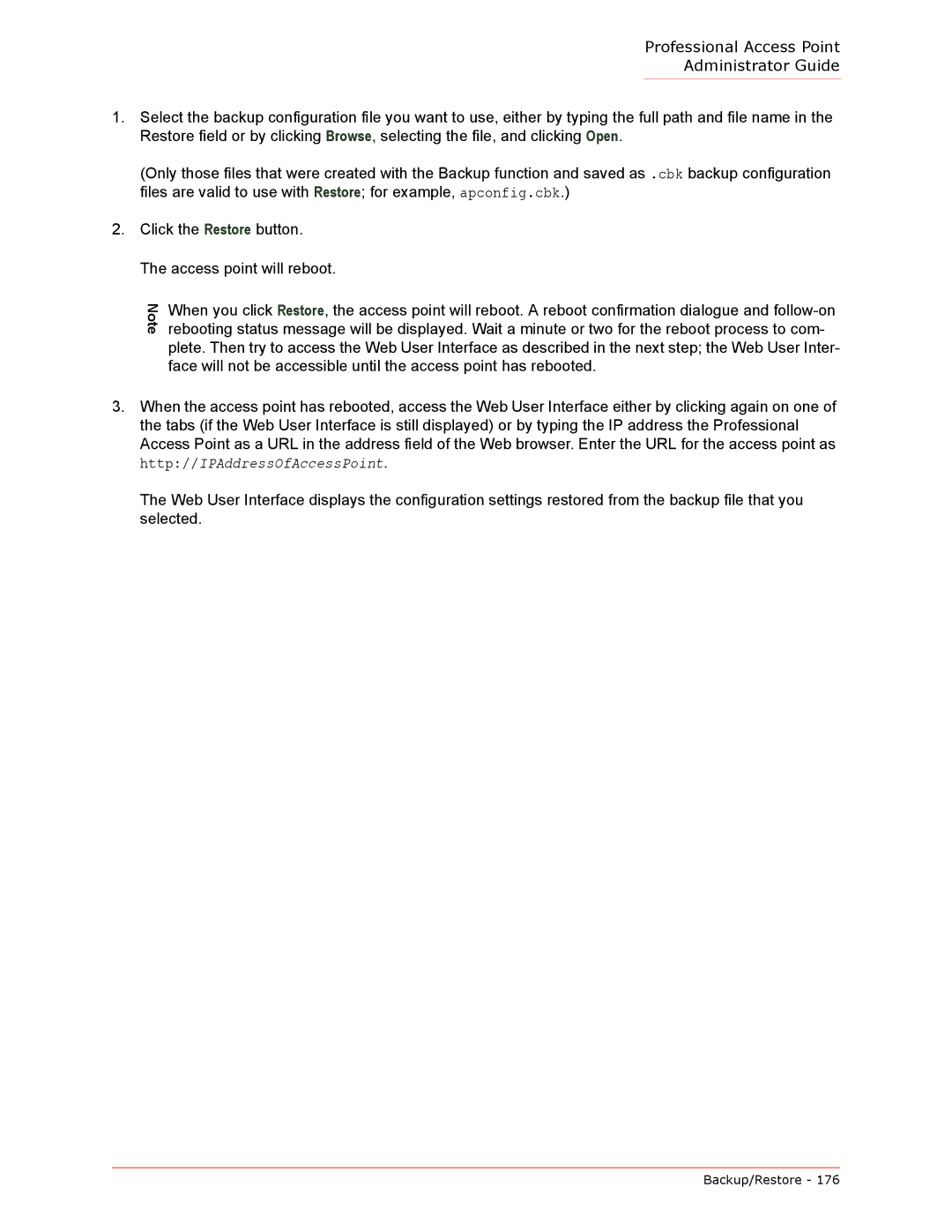Professional Access Point
Administrator Guide
1.Select the backup configuration file you want to use, either by typing the full path and file name in the Restore field or by clicking Browse, selecting the file, and clicking Open.
(Only those files that were created with the Backup function and saved as .cbk backup configuration files are valid to use with Restore; for example, apconfig.cbk.)
2.Click the Restore button. The access point will reboot.
Note | When you click Restore, the access point will reboot. A reboot confirmation dialogue and |
rebooting status message will be displayed. Wait a minute or two for the reboot process to com- | |
| plete. Then try to access the Web User Interface as described in the next step; the Web User Inter- |
| face will not be accessible until the access point has rebooted. |
3. When the access point has rebooted, access the Web User Interface either by clicking again on one of the tabs (if the Web User Interface is still displayed) or by typing the IP address the Professional Access Point as a URL in the address field of the Web browser. Enter the URL for the access point as http://IPAddressOfAccessPoint.
The Web User Interface displays the configuration settings restored from the backup file that you selected.
Backup/Restore - 176