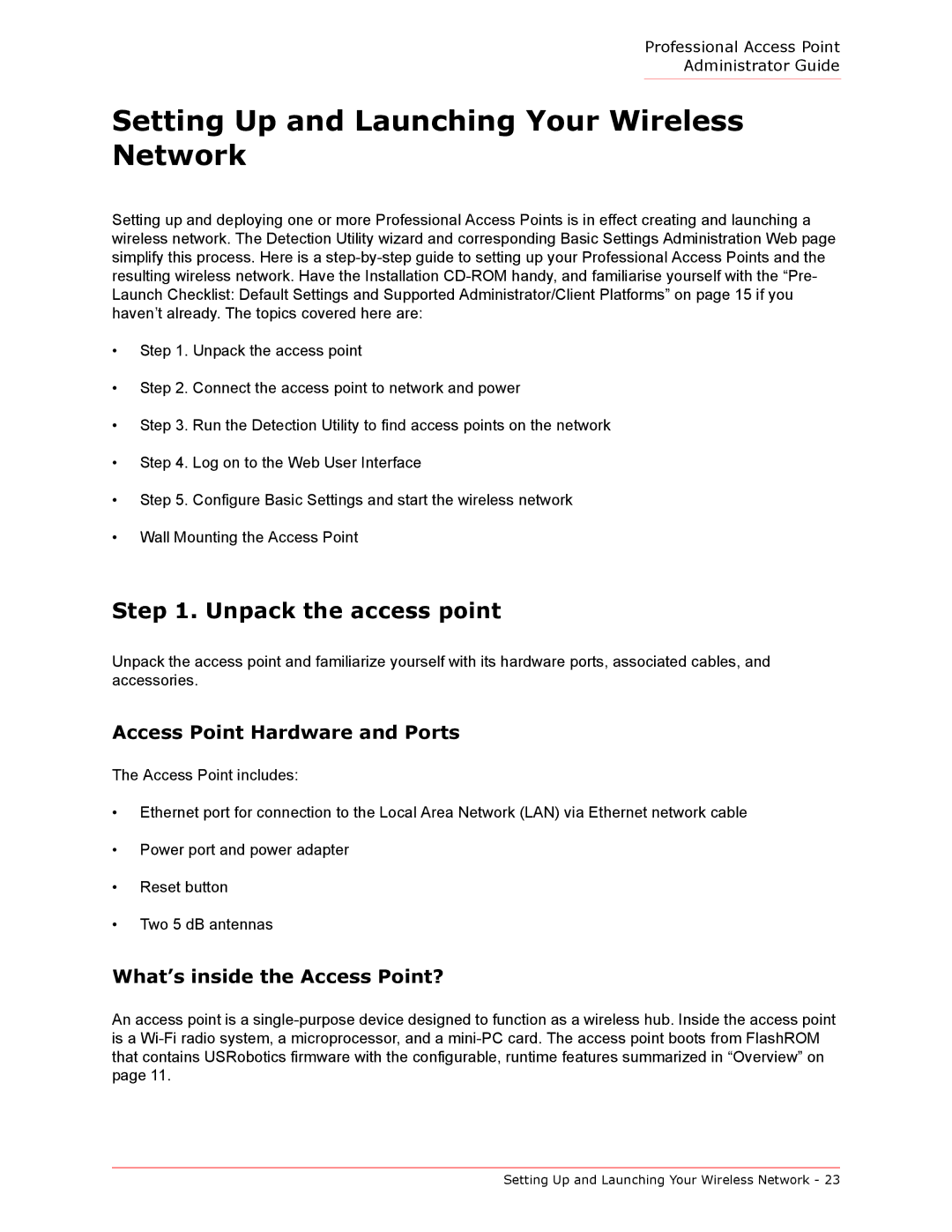Professional Access Point
Administrator Guide
Setting Up and Launching Your Wireless Network
Setting up and deploying one or more Professional Access Points is in effect creating and launching a wireless network. The Detection Utility wizard and corresponding Basic Settings Administration Web page simplify this process. Here is a
•Step 1. Unpack the access point
•Step 2. Connect the access point to network and power
•Step 3. Run the Detection Utility to find access points on the network
•Step 4. Log on to the Web User Interface
•Step 5. Configure Basic Settings and start the wireless network
•Wall Mounting the Access Point
Step 1. Unpack the access point
Unpack the access point and familiarize yourself with its hardware ports, associated cables, and accessories.
Access Point Hardware and Ports
The Access Point includes:
•Ethernet port for connection to the Local Area Network (LAN) via Ethernet network cable
•Power port and power adapter
•Reset button
•Two 5 dB antennas
What’s inside the Access Point?
An access point is a
Setting Up and Launching Your Wireless Network - 23