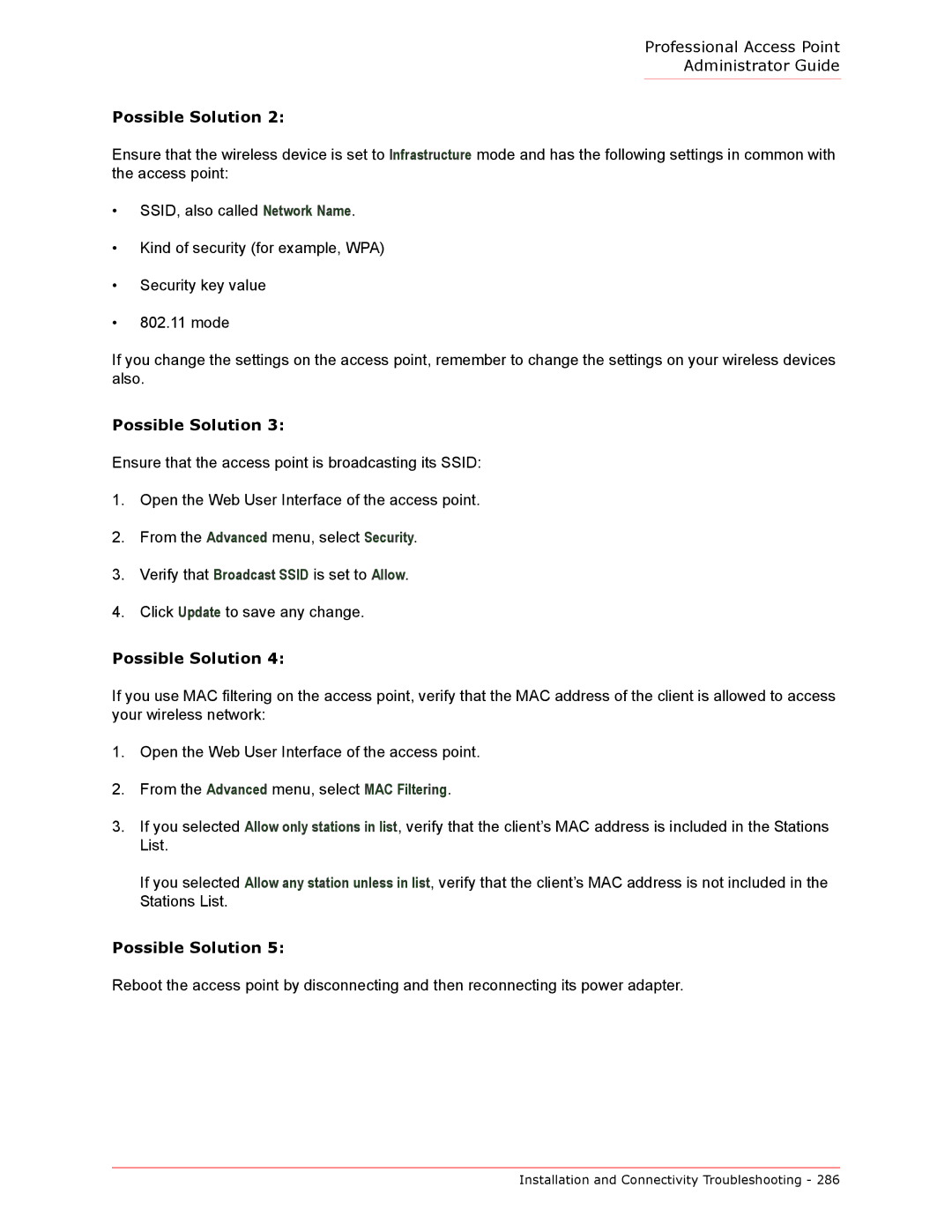Professional Access Point
Administrator Guide
Possible Solution 2:
Ensure that the wireless device is set to Infrastructure mode and has the following settings in common with the access point:
•SSID, also called Network Name.
•Kind of security (for example, WPA)
•Security key value
•802.11 mode
If you change the settings on the access point, remember to change the settings on your wireless devices also.
Possible Solution 3:
Ensure that the access point is broadcasting its SSID:
1.Open the Web User Interface of the access point.
2.From the Advanced menu, select Security.
3.Verify that Broadcast SSID is set to Allow.
4.Click Update to save any change.
Possible Solution 4:
If you use MAC filtering on the access point, verify that the MAC address of the client is allowed to access your wireless network:
1.Open the Web User Interface of the access point.
2.From the Advanced menu, select MAC Filtering.
3.If you selected Allow only stations in list, verify that the client’s MAC address is included in the Stations List.
If you selected Allow any station unless in list, verify that the client’s MAC address is not included in the Stations List.
Possible Solution 5:
Reboot the access point by disconnecting and then reconnecting its power adapter.
Installation and Connectivity Troubleshooting - 286