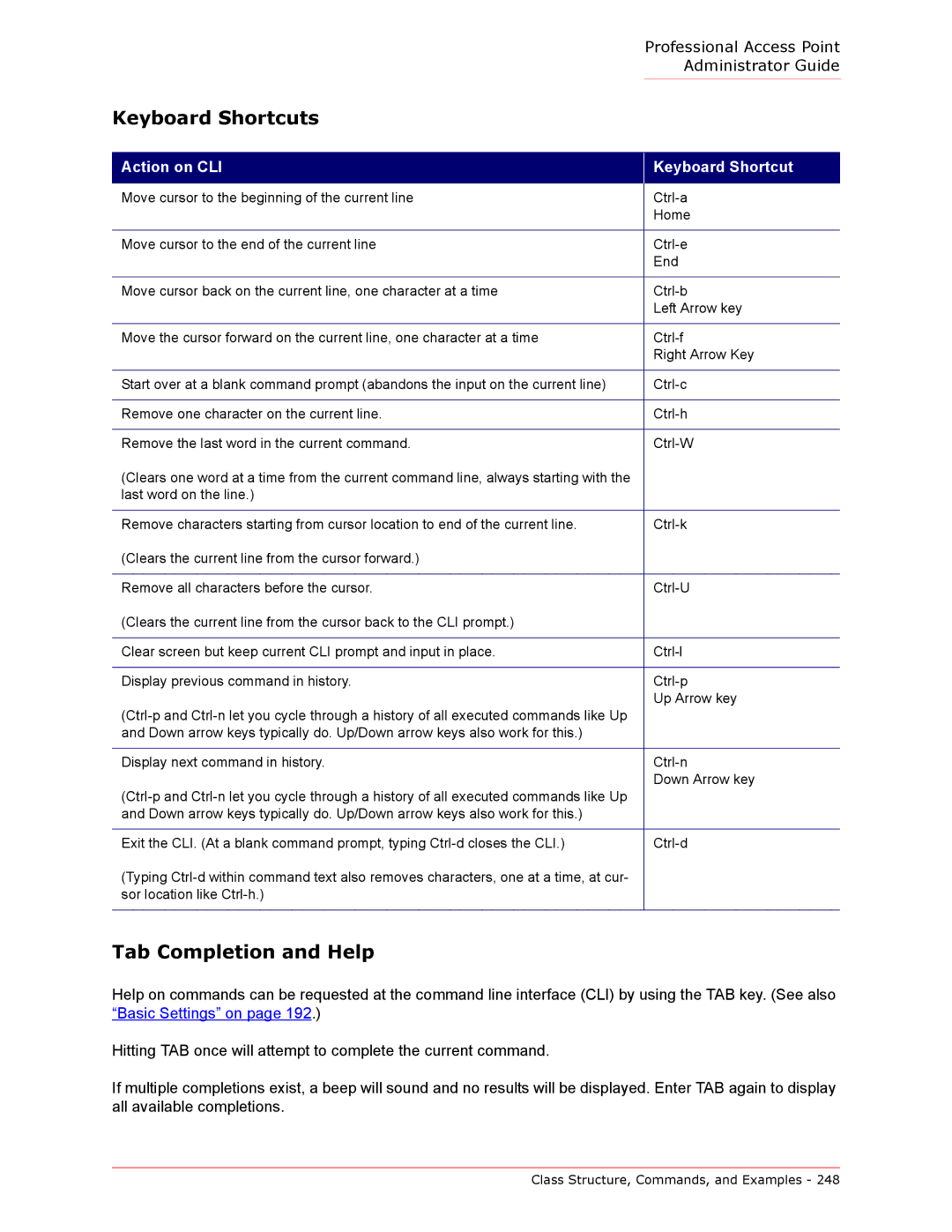Professional Access Point
Administrator Guide
Keyboard Shortcuts
Action on CLI
Keyboard Shortcut
Move cursor to the beginning of the current line | |
| Home |
|
|
Move cursor to the end of the current line | |
| End |
|
|
Move cursor back on the current line, one character at a time | |
| Left Arrow key |
|
|
Move the cursor forward on the current line, one character at a time | |
| Right Arrow Key |
|
|
Start over at a blank command prompt (abandons the input on the current line) | |
|
|
Remove one character on the current line. | |
|
|
Remove the last word in the current command. | |
(Clears one word at a time from the current command line, always starting with the |
|
last word on the line.) |
|
|
|
Remove characters starting from cursor location to end of the current line. | |
(Clears the current line from the cursor forward.) |
|
|
|
Remove all characters before the cursor. | |
(Clears the current line from the cursor back to the CLI prompt.) |
|
|
|
Clear screen but keep current CLI prompt and input in place. | |
|
|
Display previous command in history. | |
Up Arrow key | |
| |
and Down arrow keys typically do. Up/Down arrow keys also work for this.) |
|
|
|
Display next command in history. | |
Down Arrow key | |
| |
and Down arrow keys typically do. Up/Down arrow keys also work for this.) |
|
|
|
Exit the CLI. (At a blank command prompt, typing | |
(Typing |
|
sor location like |
|
|
|
Tab Completion and Help
Help on commands can be requested at the command line interface (CLI) by using the TAB key. (See also “Basic Settings” on page 192.)
Hitting TAB once will attempt to complete the current command.
If multiple completions exist, a beep will sound and no results will be displayed. Enter TAB again to display all available completions.
Class Structure, Commands, and Examples - 248