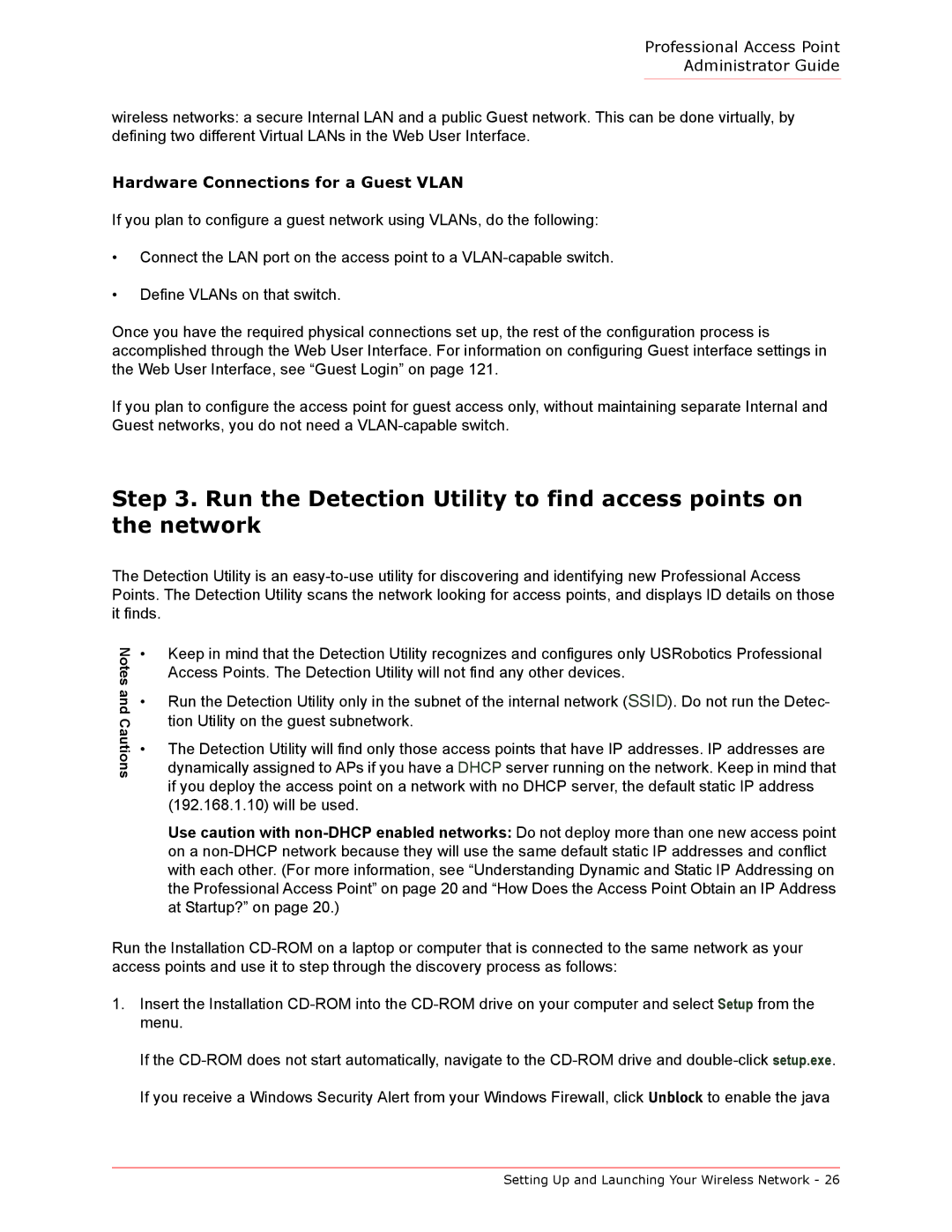Professional Access Point
Administrator Guide
wireless networks: a secure Internal LAN and a public Guest network. This can be done virtually, by defining two different Virtual LANs in the Web User Interface.
Hardware Connections for a Guest VLAN
If you plan to configure a guest network using VLANs, do the following:
•Connect the LAN port on the access point to a
•Define VLANs on that switch.
Once you have the required physical connections set up, the rest of the configuration process is accomplished through the Web User Interface. For information on configuring Guest interface settings in the Web User Interface, see “Guest Login” on page 121.
If you plan to configure the access point for guest access only, without maintaining separate Internal and Guest networks, you do not need a
Step 3. Run the Detection Utility to find access points on the network
The Detection Utility is an
Notes and Cautions
•Keep in mind that the Detection Utility recognizes and configures only USRobotics Professional Access Points. The Detection Utility will not find any other devices.
•Run the Detection Utility only in the subnet of the internal network (SSID). Do not run the Detec- tion Utility on the guest subnetwork.
•The Detection Utility will find only those access points that have IP addresses. IP addresses are dynamically assigned to APs if you have a DHCP server running on the network. Keep in mind that if you deploy the access point on a network with no DHCP server, the default static IP address (192.168.1.10) will be used.
Use caution with
Run the Installation
1.Insert the Installation
If the
Setting Up and Launching Your Wireless Network - 26